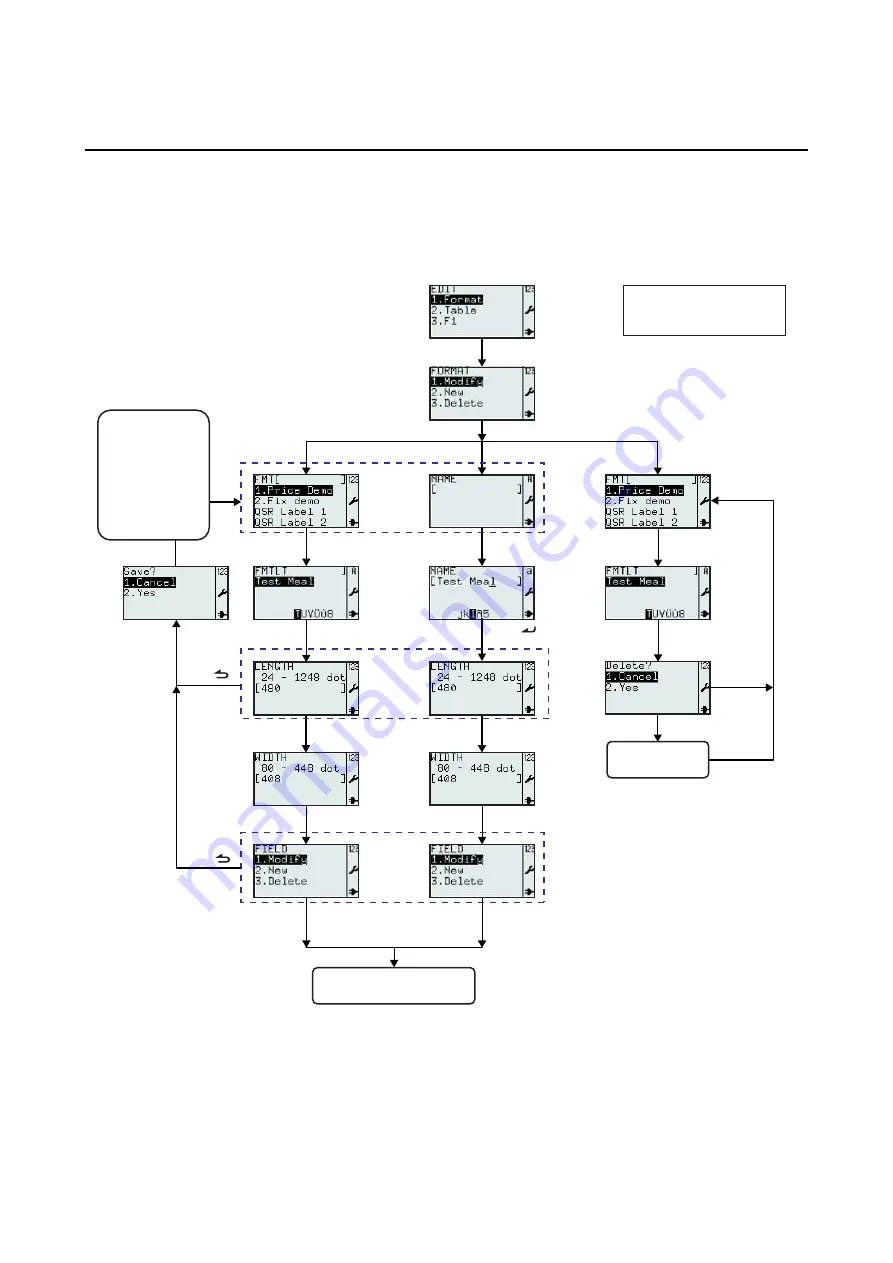
Section 3: Configuration and Operation
Page 3-16
TH2 Series Operator Manual
3.6 APPLICATION MENU (Cont’d)
3.6.1 To edit the pre-loaded format
Formats pre-loaded in the printer can be modified, or a new format can be created and stored in the printer.
Unwanted formats can be also deleted from the printer to increase memory space. The following flow
summarizes the sequence for editing the format.
Application
EDIT menu
Select
2.New
Select
3.Delete
Press
Select
1.Format
Select
1.Modify
Select desired
function, Modify,
New or Delete.
Return to
Format search
screen
Select Format
to be deleted
Select “Test Meal”
as an example
Proceed
deleting format
Select
2.Yes
Select
1.Cancel
Select Format
to be modified
Select “Test Meal”
as an example
Key in the new
Format name
Set the LENGTH
of the format
Set the WIDTH
of the format
Select
2.New
only.
When no formats loaded, selecting
Modify or Delete will displayed
“
Not existing!
”.
Set the LENGTH
of the format
Set the WIDTH
of the format
Proceed to the
FIELD
menu
flow procedure
Press
Press
Select
1.Cancel
will not save your
format and return
to the initial
screen.
Select
2.Yes
will
save your format
and return to the
initial screen.
*
The details of the screen
may vary depending on
the loaded formats.
*
*
*
*
*
*
*
*
*
Содержание TH2 Series
Страница 108: ...Section 4 Cleaning and Maintenance Page 4 6 TH2 Series Operator Manual This page is intentionally left blank...
Страница 124: ...Section 6 Basic Specifications Page 6 8 TH2 Series Operator Manual This page is intentionally left blank...
Страница 134: ...Section 7 Interface Specifications Page 7 10 TH2 Series Operator Manual This page is intentionally left blank...
Страница 152: ...Section 8 Appendix Page 8 18 TH2 Series Operator Manual This page is intentionally left blank...
Страница 153: ...Section 9 License Agreements TH2 Series Operator Manual Page 9 1 LICENSE AGREEMENTS...
Страница 158: ...Section 8 License Agreements Page 9 6 TH2 Series Operator Manual This page is intentionally left blank...
Страница 159: ...Section 10 Sato Group of Companies TH2 Series Operator Manual Page 10 1 SATO GROUP OF COMPANIES...






























