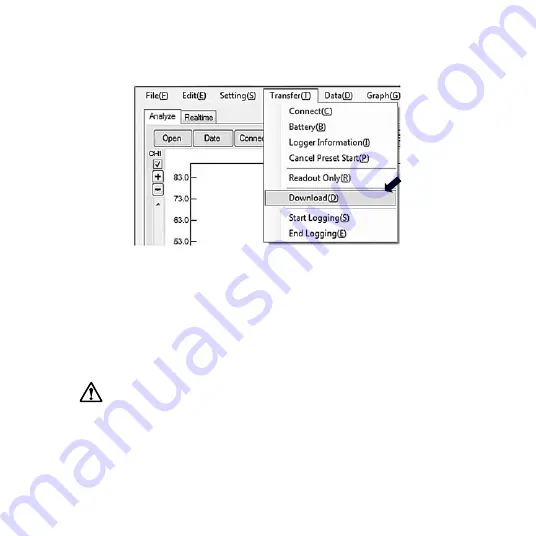
−42 −
(7) From the Transfer menu, click
「
Download (D)
」
.
(8) When downloading is completed, check the data and click Close.
Now you have successfully downloaded the test data. For details on how to
use DATALOGGER for Windows, please refer to the online Help.
(9) Erase the old data on the Datalogger.
Click
「
Erase Data (E)
」
from the Setting menu, or press the
▲
and
▼
keys
together for one second or more. The memory indicator flashes to indicate
that the logged data on the Datalogger is being erased.
Caution:
●
The Datalogger turns off if the logging ended under the following conditions:
・
Logging option was “Once” (default) and the logging ended because the
memory became full (8100 readings).
Содержание 8161-00
Страница 29: ...27 4 Installation of DATALOGGER for Windows 1 The main menu appears again This time click DATALOGGER Software...
Страница 33: ...31 6 Confirm Installation window appears Click next to start the installation...
Страница 34: ...32 7 When the installation is successfully completed the ending window below appears Click Close...
Страница 51: ...49 4 From the Setting menu click ID D 5 The confirmation message appears Click OK...
Страница 68: ...66 Create and type an easily identifiable name for the data...
Страница 69: ...67 Choose the Storage Interval from the list as necessary Choose None if data is not to be stored automatically...
Страница 79: ...77 ACCURACY OF R HUMIDITY...













































