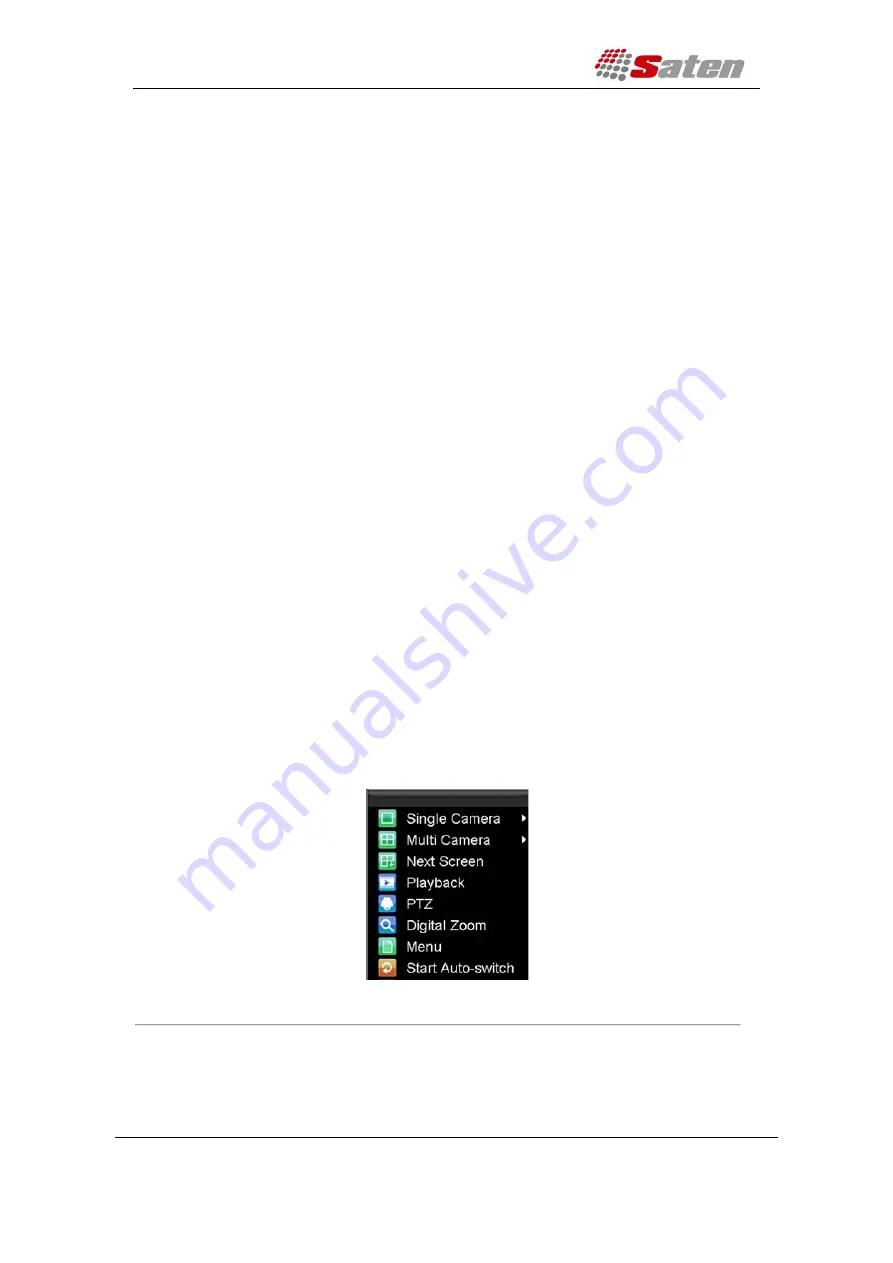
User Manual
London – United Kingdom
www.saten.co.uk
UAE – Dubai
Fourth Floor, 30-31 Furnival Street
JAFZA - Al Aweer
Post code: EC4A 1JQ
TEL: +97143205447
TEL: +448456769185
FAX: +97143205448
•
By Front Panel/ Remote:
Press the
Left
arrow button to access the previous screen;
press the
Right
arrow button to access next screen.
•
By Mouse:
Select
Next Screen
in right-click menu.
4. Auto Sequence:
•
By Front Panel/Remote:
Press
Enter
button.
•
By Mouse:
Select
Start Auto-switch
in right-click menu.
5. Digital Zoom:
•
By Mouse:
Select Digital Zoom in right-click menu.
Mouse Operation in Live Preview
Some functions of the Live Preview can be quickly accessed by clicking the right-button of the mouse
(shown in Figure 2). These functions include:
•
Single Camera:
Switch to a full-screen display of the selected camera by drop-down
submenu.
•
Multi Camera:
Switch between different multi-camera display modes by drop-down
submenu.
•
Next Screen:
When displaying less than the maximum number of cameras in Live
Preview, select this option to switch to the next camera display.
•
Playback:
Enter Playback mode of the selected camera.
•
PTZ:
Enter PTZ Control mode of the selected camera.
•
Digital Zoom:
Enter Digital Zoom interface of the selected camera.
•
Menu:
Enter Main menu.
•
Start Auto-switch:
Enable multi-camera sequence in Live Preview mode.
Note:
The
dwell time
of the preview configuration should be set before using
Start Auto-switch
function.
Figure 2. Live Preview Mouse Menu















































