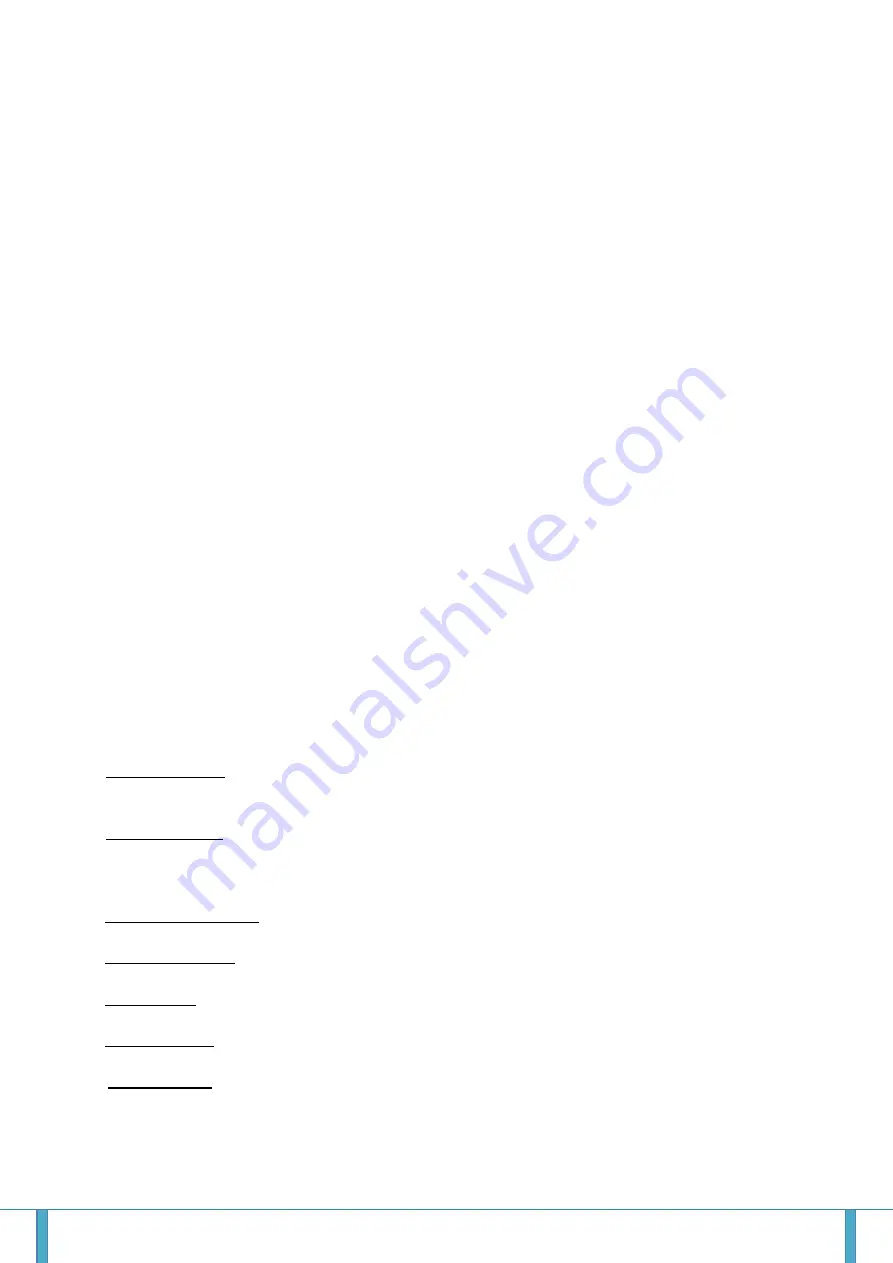
Satelco AG | Seestrasse 241 | CH-8804 Au/Wädenswil
Tel. +41 (0) 44 787 06 07 | Fax +41 (0) 44 787 06 08 | e-mail: [email protected] | www.satelco.ch
Seite 4
2. Configuring your MOH Professional 60
Now that you have been introduced to the player,
let’s start getting it ready for you to use.
In this process you will need to have:
1. The USB stick labelled CONFIGURE provided with your new dealer configuration
2. The player itself, hooked to a network connection.
Manufacturer’s Note:
It is recommended that you use your current web hosting provider to set up your email
addresses for your MOH Professional 60 units. We do not recommend using Yahoo Mail,
Gmail, AOL or others services like these to set up email addresses as they may change
email parameters from time to time without any input from the user. If this happens, you
will not be able to communicate with your MOH Professional 60 unit until you reset it and
carry out a RESTORE procedure.
2.1 Standard Configuration (Non Static)
2.1.1
Please insert the USB configure stick into your laptop or desktop computer, save
both the Config.txt file and the Static.txt file to your computer for backup copies you will
need in the future. After saving the files, please delete the Static.txt file from the USB
drive.
2.1.2
Open the Config.txt file on the stick with WordPad. Always save the Config.txt file in
plain text format.
There will be 9 lines and you will need to fill in the proper information.
1. Unit Nickname
– This "nick name" will designate to you who this player. The nickname
may only contain numbers, letters and spaces but no special characters.
2. Email Account
– This is the email address for the player. You will send the instructions
to this address to make the changes you need to your player. It must be created as a
POP3 account.
3. Account Username
– User name for the email account you set up for this player.
4. Email Password
– This is the password for your email account.
5. Mail Server
– This is the address of your incoming email webserver.
6. SMTP Server
– This is the address of your outgoing email webserver.
7. Security Key
– This is the security code six to nine characters in length that will be
entered with every email you send to your MOH Professional 60. If it is not, the MOH
Professional will not accept any instructions and will vaporize the email.












