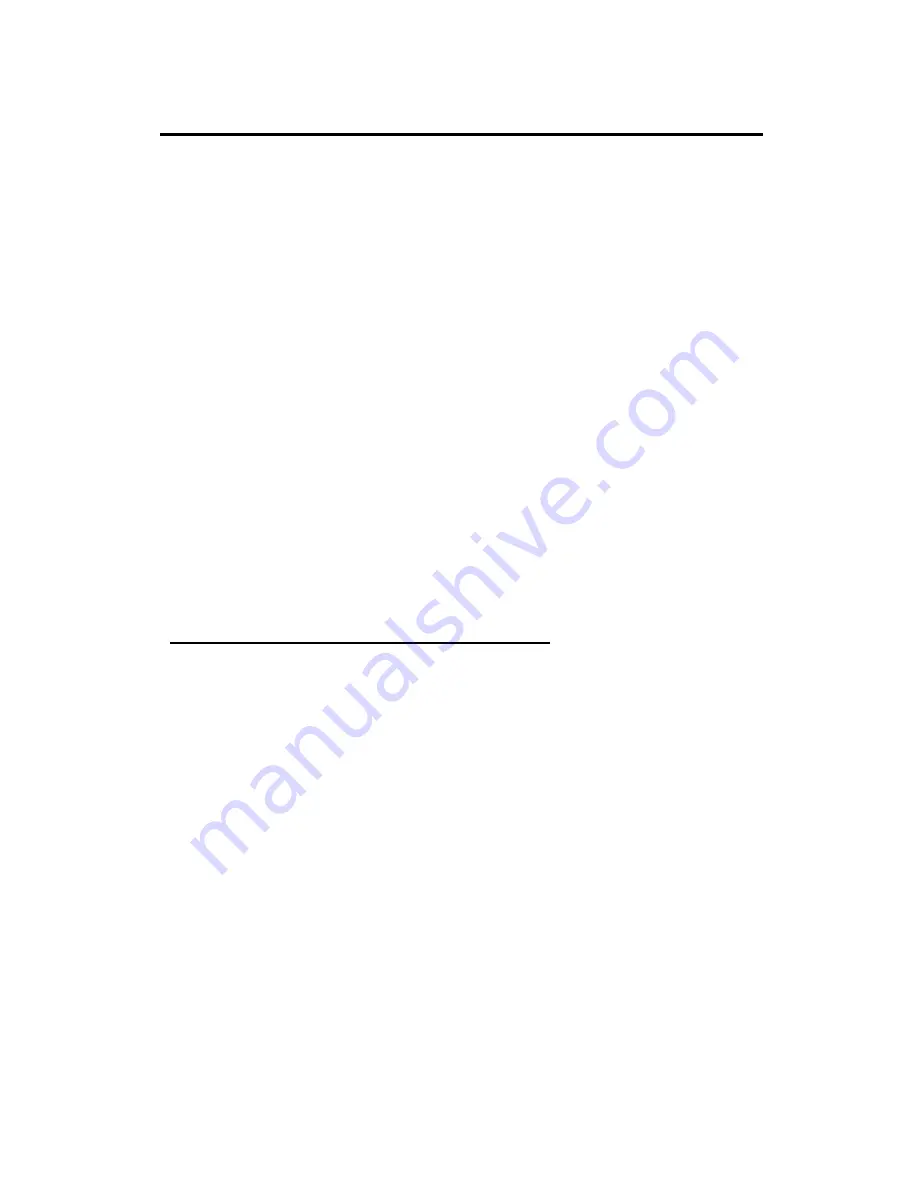
SATELLINE-EASy / SATELLINE-EASy 869
User Guide, Version 3.0
44
9.2
How to change the settings in the programming mode menu
The procedure is as follows:
Connect cables (RS-232 cable connecting Port 1 of the radio modem and PC COM port, power
supply cable to power supply).
Switch on the PC and start the terminal program (SaTerm or other applicable software).
Open a terminal window. Set serial port as 9600 bps, 8 data bits, no parity, 1 stop bit.
Connect MODE pin to ground (in case of NARS-1F adapter, slide the switch away from the
radio modem), the radio modem shifts now into the
Programming Mode
and outputs a
Programming menu
(some settings may differ from the ones shown on the previous page).
Make the desired changes to the settings on the menu. The examples below show the idea of
using the menus. Pressing “ESC“ cancels the value or escapes back to a higher level in the
menu.
Save the changes by pressing ”E” on the main menu. If you don’t want to save the changes,
press ”Q”.
Disconnect MODE pin from ground (if using the NARS-1F adapter, slide the switch towards the
radio modem), the radio modem returns to the
Data Transfer Mode
.
9.2.1
Example – How to change TX/RX frequencies
On the main menu, press “1”. The following sub-menu will appear:
Radio frequency setup
---------------------
1) Radio frequency TX: 438.00000 MHz / RX: 438.00000 MHz /
Ref freq: 438.00000 MHz / Spacing 25kHz
2) Channel spacing 25kHz
Enter selection or ESC to previous menu >1
The next sub-menu appears after pressing “1”:
Radio TX and RX frequency setup
-------------------------------
1) TX and RX frequency
2) TX frequency 438.00000 MHz
3) RX frequency 438.00000 MHz
4) Reference frequency 438.00000 MHz
Enter selection or ESC to previous menu >1
Press “1” to change both TX and RX frequencies. The radio modem prompts:
Enter new TX and RX frequency (MHz) or ESC to cancel >468.2






























