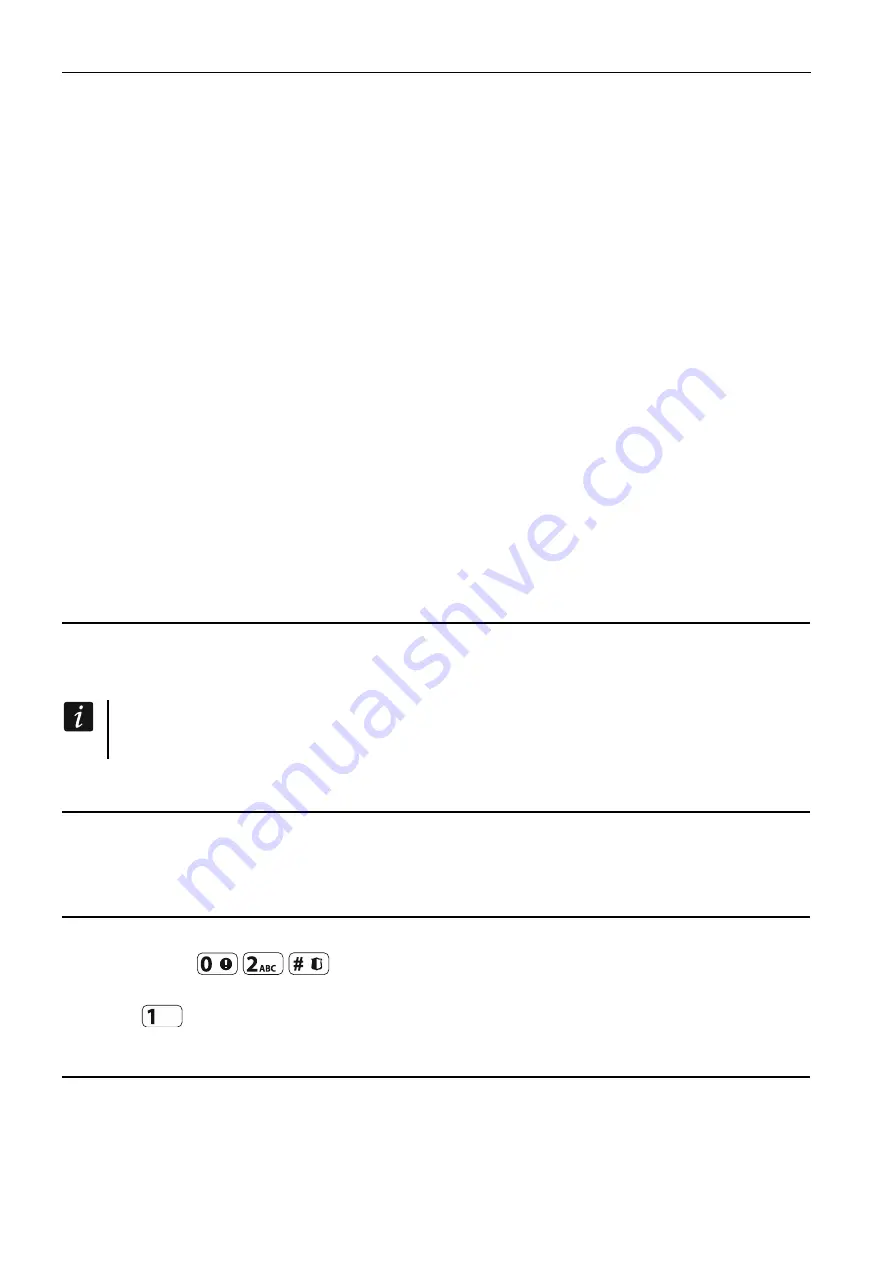
36
PERFECTA-T
SATEL
Schedule
name
[121.Schedules]
– individual name of the user schedule (up to 16
characters).
Right
[121.Schedules]
– defines which functions are available to the user. The following
rights are available:
Arming
– the user can arm the system.
Disarming
– the user can disarm the system.
Alarm clearing
– the user can clear alarms.
DURESS
– a special right that allows to define in the system a code which, if used, will
trigger a silent alarm (which is signaled in no way, but the alarm code is sent to the
monitoring station). The alarm will be triggered in the partition in which alarm would be
triggered in the event of tamper of the keypad used for code entering.
Zone inhibition
– the user can inhibit the system zones by means of the I
NHIBIT
function.
Zone isolation
– the user can isolate the system zones by means of the I
SOLATE
function
(the Z
ONE INHIBITION
right is additionally required).
Change access code
– the user can change own access code (C
HANGE CODE
function).
Users editing
– the user can add, edit and delete users (U
SERS
function).
Control
– the user can control the outputs by means of the O
UTPUTS CTRL
. function.
Tests
– the user can view the event log, set the clock, check troubles / system state and
run the functions available in the T
ESTS
submenu.
Service access
– the user can run the R
EPLACE BATTERY
, S
ERVICE ACCESS
and
PERFECTA
S
OFT
functions.
13.2 Default functions of keyfob buttons
You can define which functions can be started by using the new keyfob. When adding /
editing a user, you can change the keyfob settings to make the functions suitable for the
needs and rights of the user.
Changing the default functions has no effect on the settings of keyfobs which are
already added to the users.
14. Restoring the factory settings
If you want to restore the factory default settings of the control panel, you can use the keypad
or the PERFECTA
S
OFT
program for this purpose.
14.1 Restoring factory settings from keypad
1.
Start the service mode (see “Starting the service mode” p. 4).
2. Press in turn
to run the 02.F
ACTORY SET
function.
3. You will be prompted whether to restore the factory settings.
4. Press
to restore the factory settings.
14.2 Restoring factory settings from PERFECTA S
OFT
program
1.
Click on the “Project” tab.
2.
Click on “Restore manufacturer settings”.
3. You will be prompted whether to restore the factory settings.
4. Click
on “Restore” to restore the factory settings.


































