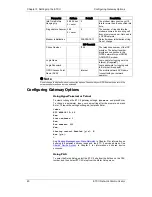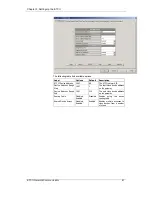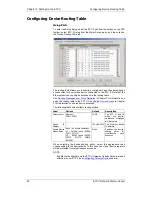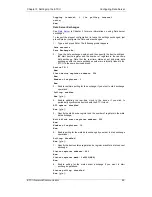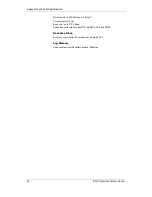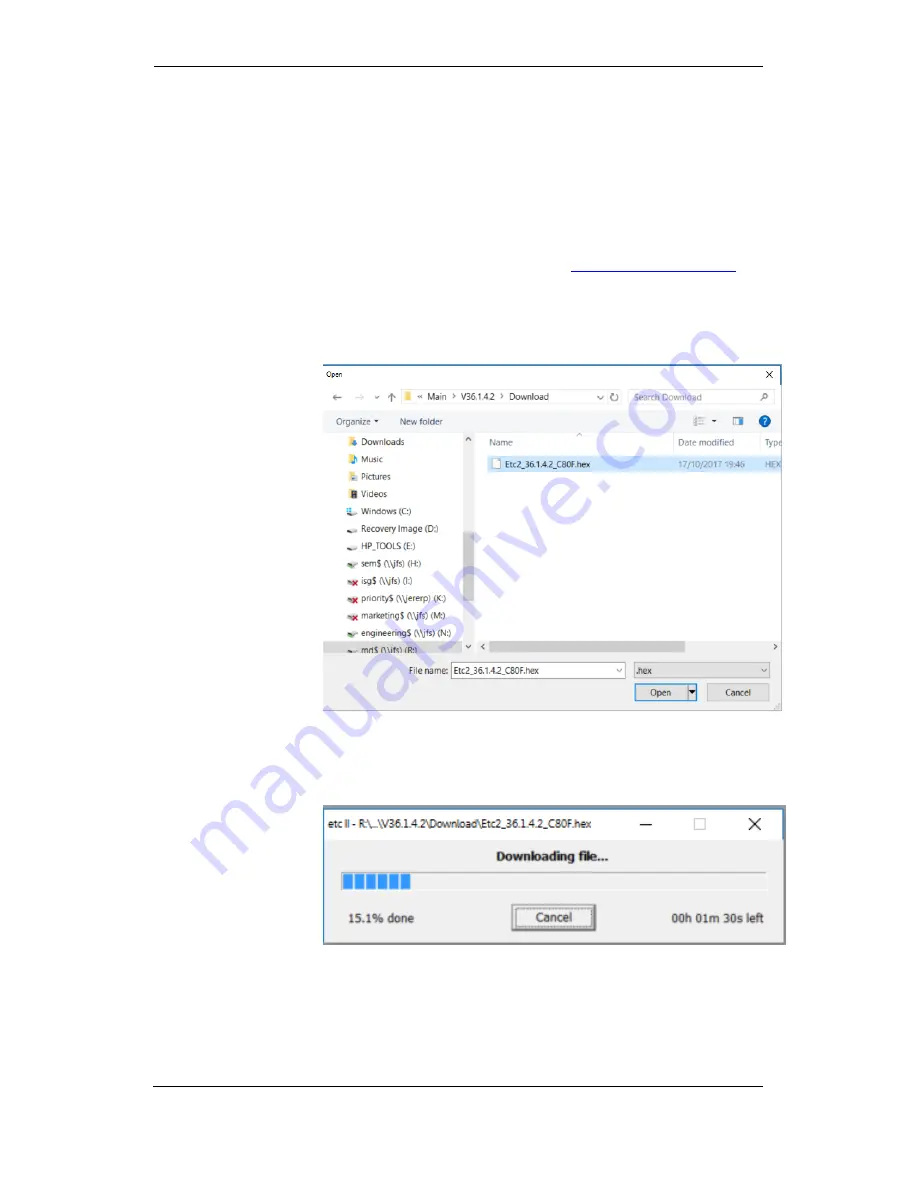
Chapter 6 Upgrading Device Firmware
50
ETC II Network Communicator
Chapter 6
Upgrading Device Firmware
You can upgrade device firmware through any communication port installed
in your meter: a serial port, USB, wireless GSM/GPRS modem, or via the
Internet.
Downloading firmware is only supported through the Modbus RTU/ASCII and
Modbus/TCP protocols. If you are connected to the meter via a serial port,
ensure that it operates in Modbus mode. It is also recommended to set the
serial port baud rate to 115,200 bps. See
Configuring Communications
on
how to remotely change the protocol and baud rate in your meter.
To download a firmware file to your meter:
1.
Check the On-line button on the PAS toolbar, select Flash Downloader
from the Monitor menu, and then confirm changes.
2.
Point to the firmware upgrade file, click Open, and then confirm
upgrading the meter
3.
When asked for the password, type the meter password, and click OK
4.
Wait until PAS completes downloading the file. It takes about 9-10
minutes at 115,200 bps via a serial port, or about 20 seconds via a USB
port, to download the file to the ETC II