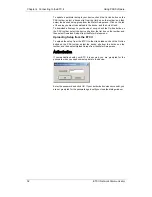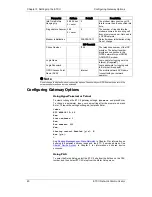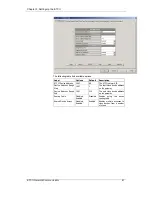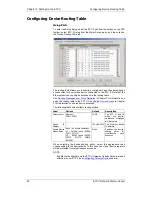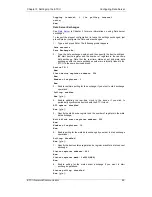Chapter 4 Connecting to the ETC II
Using PAS Software
ETC II Network Communicator
31
automatically as you select the protocol. Select “Modbus
RTU/TCP” for Modbus/TCP.
5.
In the “Wait for answer” box, adjust the time that PAS
should wait for a connection before announcing an error
and the number of re-tries that PAS should use to receive
a response from the device if communications fail.
6.
In the “Connection” box, select the Dial-up connection you
created for the ETC II. See Dial-Up Networking for
information on how to create a Dial-up connection in
Windows.
7.
Check the AutoDial box, if you wish PAS to automatically
connect to your meter every time you access it from PAS;
otherwise you must manually dial your connection.
Communicating through a Dial-up Connection
Manually Dialing your Connection
To manually dial your connection:
1.
Select your connection name from the Start menu -> Settings ->
Network and Dial-Up Connections.
2.
Click Dial.
Setting Up the ETC II
PAS allows you to prepare setup data for the ETC II offline without the need
to have it connected to your PC.
Select the ETC II site from the list box on the PAS toolbar, and then select
the desired setup group from the Meter Setup menu. Click on the tab with
the setup you want to create or modify, and then fill in the boxes with the
desired configuration data. Click the “Save as…” button to store your new
data to the site database.
To save your setup to another site database, select it from the file panel, and
then click OK.
To re-use setups from another site, copy them to your present site database.
Click Open, select the desired site database, and then click OK. The opened
setup is copied to your site database.
You can also copy all setups from one site database into another site's
database. Select a device site from the list box on the toolbar from which
you want to reproduce setups, and then select “Copy to...” from the Meter
Setup menu. Select the site database to which to copy setups, and click OK.
Downloading Setup to the ETC II
You can update each setup in your ETC II one at a time or download all
setups together from the site database.