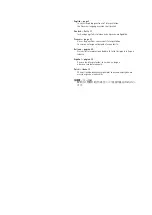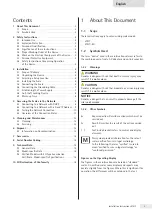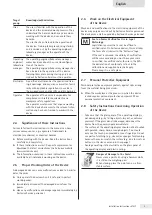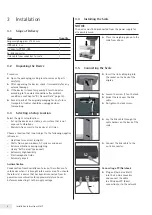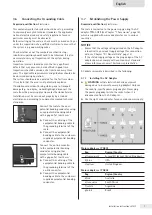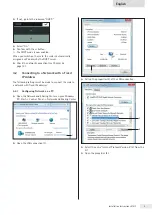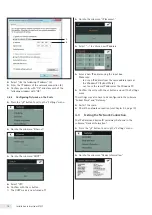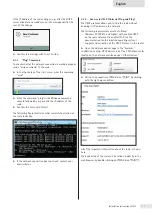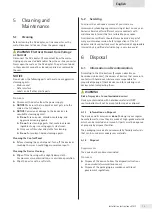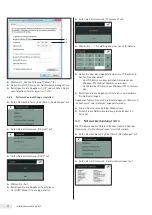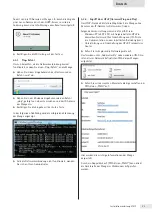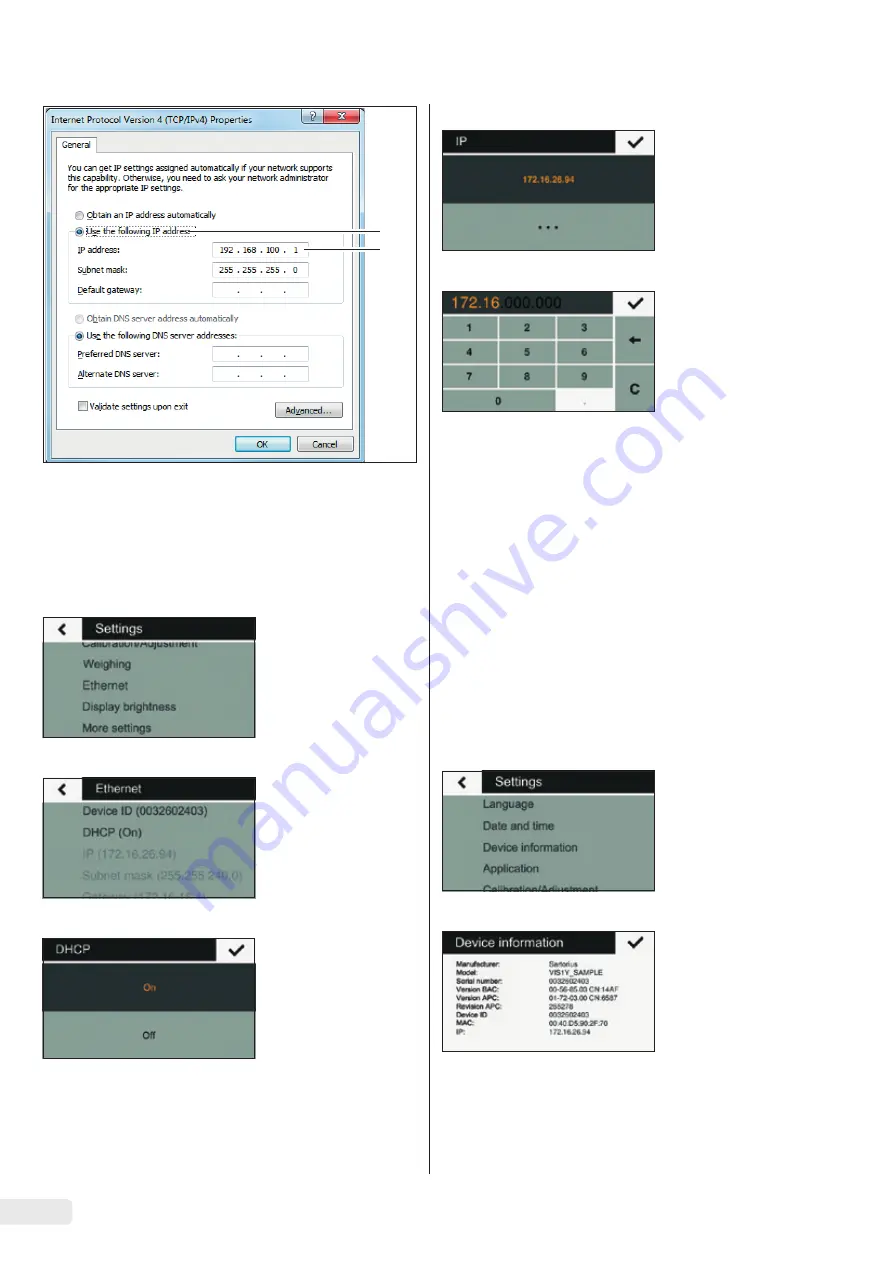
t
Select “Use the following IP address” (5).
t
Enter the IP address of the network connection (6).
t
Confirm your entry with “OK” and close each of the
following windows with “OK.”
4.2.2 Configuring Network on the Scale
t
Press the “
i
” button to call up the “Settings” menu.
t
Go into the submenu “Ethernet.”
t
Go into the submenu “DHCP.”
t
Select “Off.”
t
Confirm with the
l
button.
y
The DHCP mode is now turned off.
t
Go into the submenu “IP (xxxxxxx).”
t
Select “
t
” to enter a new IP address.
t
Enter a new IP address using the input box.
Make sure:
− to use an IP address from the same address space as
the Windows PC (Subnet Mask).
− not to use the same IP address as the Windows PC.
t
Confirm the entry with the
l
button and exit the Settings
menu.
The settings may also have to be configured in the submenu
“Subnet Mask” and “Gateway.”
t
Restart the scale.
t
Check the network connection (see Chapter 4.3, page 10).
4.3 Testing the Network Connection
The IP address and device ID can always be found in the
submenu “Device Information.”
t
Press the “
i
” button to call up the “Settings” menu.
t
Go into the submenu “Device Information.”
6
5
10
Installation Instructions VIS1Y