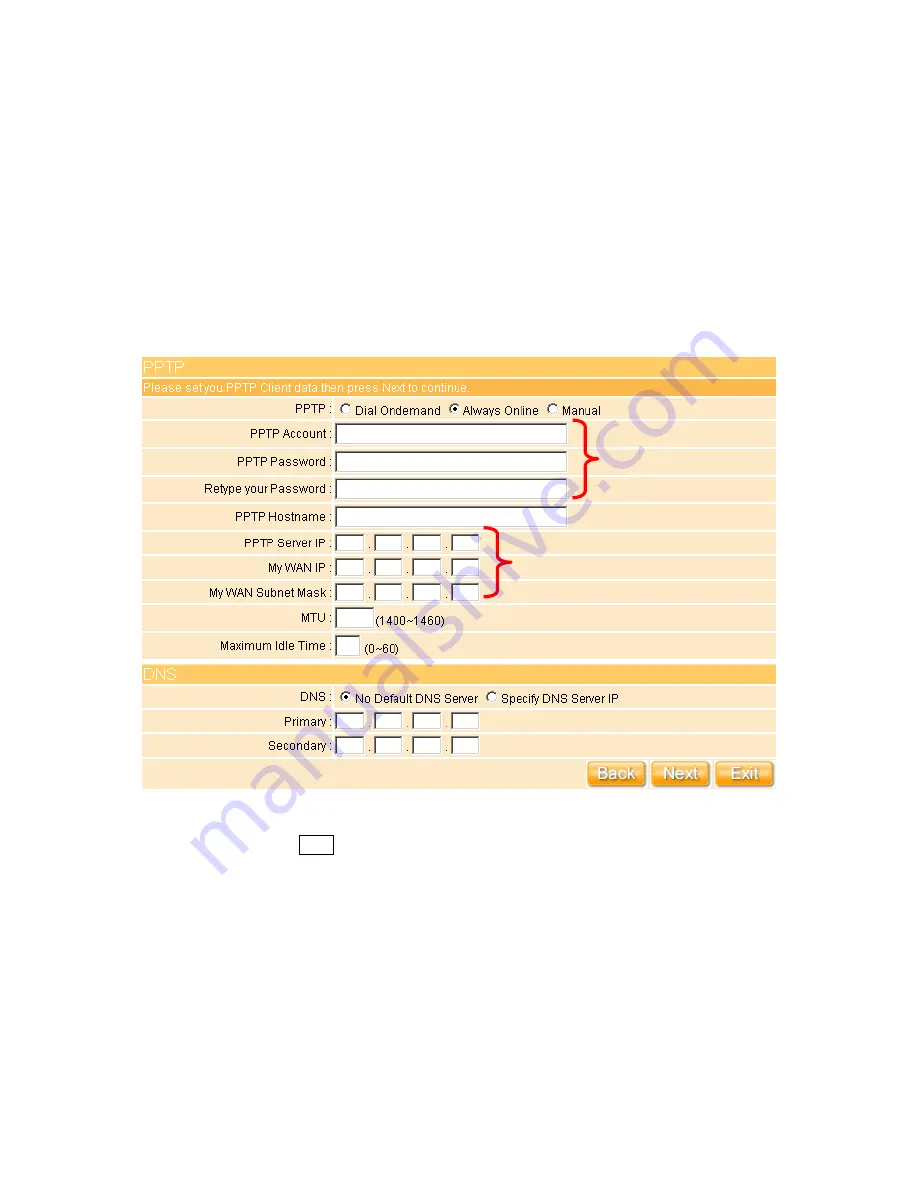
33
3.2.1.4 WAN Type – PPTP
This option is typically used for DSL services. Some DSL service providers supply a special
DSL modem. This kind of modem only supports the PPTP tunnel to access the Internet,
you should create a PPTP tunnel that carries a PPP session and terminates on the DSL
model. Once the tunnel has been established, this kind of DSL modem will forward the PPP
session to the ISP. As long as the PPP session is connected, all the local users will be able
to share this PPP session to access to the Internet. If ISP provided you DNS information,
please select “
Specify DNS Server IP
”; otherwise, select “
No Default DNS Server
”.
Please enter the account’s information of Account and Password which provided by your
ISP, and then click on “
Next
” button to connect to “
3.2.2 LAN Setup
”.
Necessary to key in
Necessary to key in
Содержание Ultimate WE-1120
Страница 1: ...1 ...
Страница 17: ...17 Step2 Click on Properties button Step3 Double click on Internet Protocol TCP IP ...
Страница 22: ...22 If it can t work it will show Request timed out ...
Страница 95: ...95 Step 3 Click Next Step 4 Click the Local printer attached to this computer and then click Next ...
Страница 115: ...115 ...
Страница 123: ...123 3 10 Site Map The WE 1120 provides site map clicking for each icon and do the setting easily from the home page ...
Страница 158: ...158 Step 6 Input Username and Password of your own You will see like as below monitor screen ...
Страница 164: ...164 Step 3 Click Next Step 4 Click the Local printer attached to this computer and then click Next ...
Страница 165: ...165 Step 5 Click the Create a new port and select the Standard TCP IP Port and then click Next Step 6 Click Next ...
Страница 190: ...190 4 9 Site Map The WE 1120 provides site map clicking for each icon and do the setting easily from the home page ...
Страница 219: ...219 Please setting your IP address of WAN refer the below following introduction ...
Страница 229: ...229 Step 2 Click Add a printer Step 3 Click Next ...
Страница 231: ...231 Step 6 Click Next Step 7 Input the IP address of WE 1120 10 64 64 64 Client Mode and then click Next ...
Страница 234: ...234 Step 12 Click on Finish button and all steps of setting printer server are completely ...
Страница 256: ...256 5 9 Site Map The WE 1120 provides site map clicking for each icon and do the setting easily from the home page ...






























