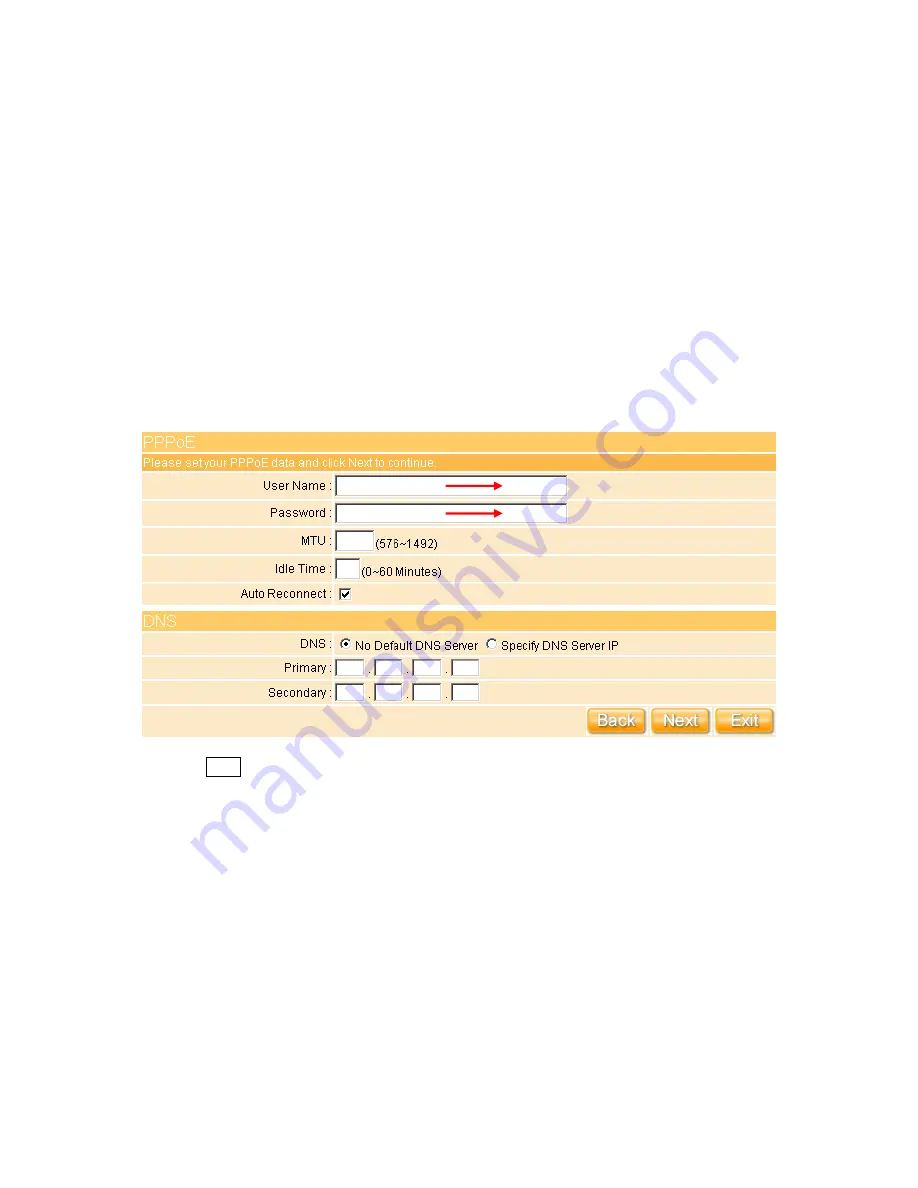
32
3.2.1.3 WAN Type – PPPoE
This option is typically used for DSL services. Choose PPPoE (Point to Point Protocol over
Ethernet) if your ISP uses PPPoE connection. Your ISP will provide you with a username
and password. MTU stands for Maximum Transmission Unit. For PPPoE connections, you
may need to change the MTU setting in order to work correctly with your ISP. As Idle Time,
it’s the amount of time of inactivity before disconnecting your PPPoE session. Enter an Idle
Time (in minutes) to define and period of time for which the Internet connection is
maintained during inactivity. If the Auto-reconnect enabled, the Router will automatically
connect to your ISP after your system is restarted or if the connection is dropped. If ISP
provided you DNS information, please select “
Specify DNS Server IP
”; otherwise, select
“
No Default DNS Server
”.
Click on “
Next
” button to connect to “
3.2.2 LAN Setup
”.
Key in User Name provided by ISP
Key in Password provided by ISP
Содержание Ultimate WE-1120
Страница 1: ...1 ...
Страница 17: ...17 Step2 Click on Properties button Step3 Double click on Internet Protocol TCP IP ...
Страница 22: ...22 If it can t work it will show Request timed out ...
Страница 95: ...95 Step 3 Click Next Step 4 Click the Local printer attached to this computer and then click Next ...
Страница 115: ...115 ...
Страница 123: ...123 3 10 Site Map The WE 1120 provides site map clicking for each icon and do the setting easily from the home page ...
Страница 158: ...158 Step 6 Input Username and Password of your own You will see like as below monitor screen ...
Страница 164: ...164 Step 3 Click Next Step 4 Click the Local printer attached to this computer and then click Next ...
Страница 165: ...165 Step 5 Click the Create a new port and select the Standard TCP IP Port and then click Next Step 6 Click Next ...
Страница 190: ...190 4 9 Site Map The WE 1120 provides site map clicking for each icon and do the setting easily from the home page ...
Страница 219: ...219 Please setting your IP address of WAN refer the below following introduction ...
Страница 229: ...229 Step 2 Click Add a printer Step 3 Click Next ...
Страница 231: ...231 Step 6 Click Next Step 7 Input the IP address of WE 1120 10 64 64 64 Client Mode and then click Next ...
Страница 234: ...234 Step 12 Click on Finish button and all steps of setting printer server are completely ...
Страница 256: ...256 5 9 Site Map The WE 1120 provides site map clicking for each icon and do the setting easily from the home page ...






























