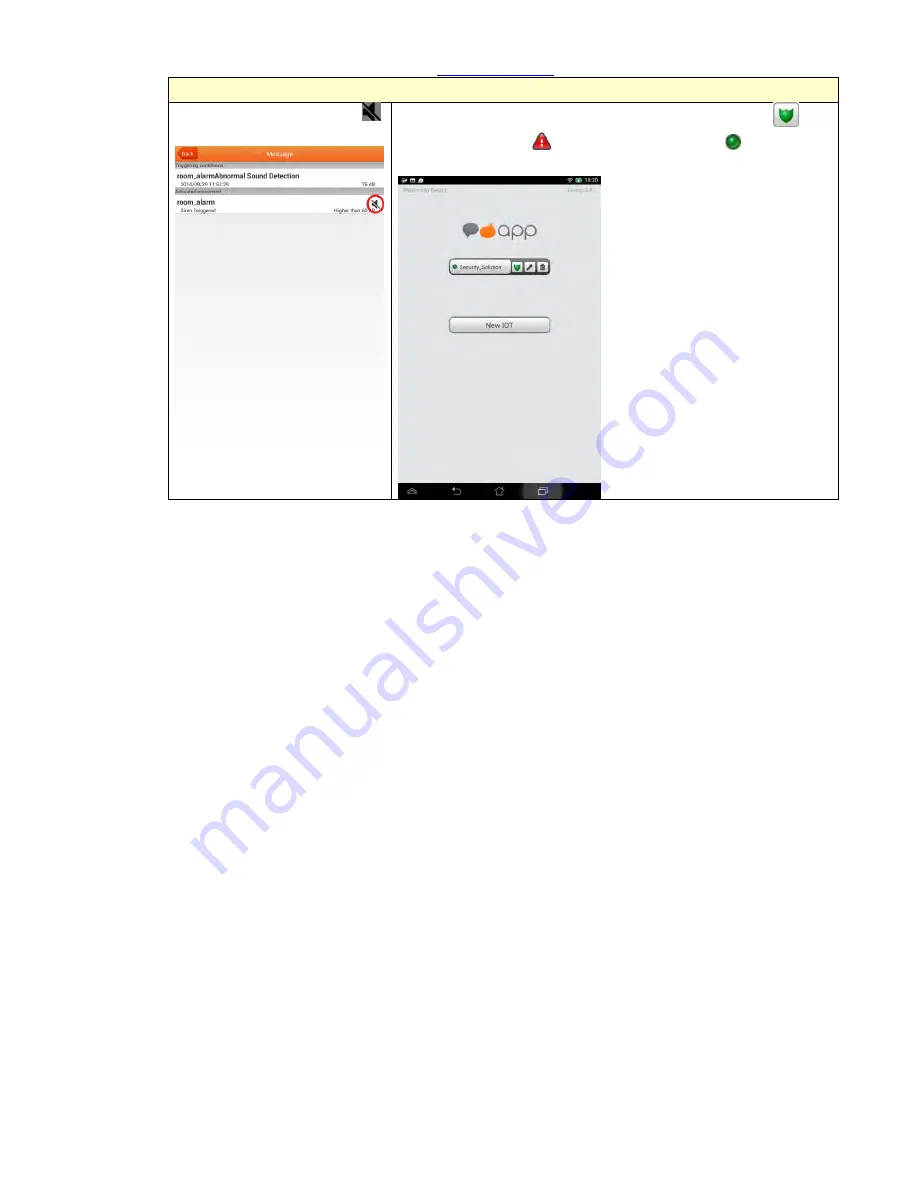
Sapido Technology Inc.
www.sapido.com.tw
29
The 2
nd
method to turn off the alarm
Step 3. Click the silence sign
to mute the alarm.
Step 4. After disarming, the shield will turn back to green
.
Also, the event alert
will turn to the green dote , which
means that the alert turned off but the security keep working.






























