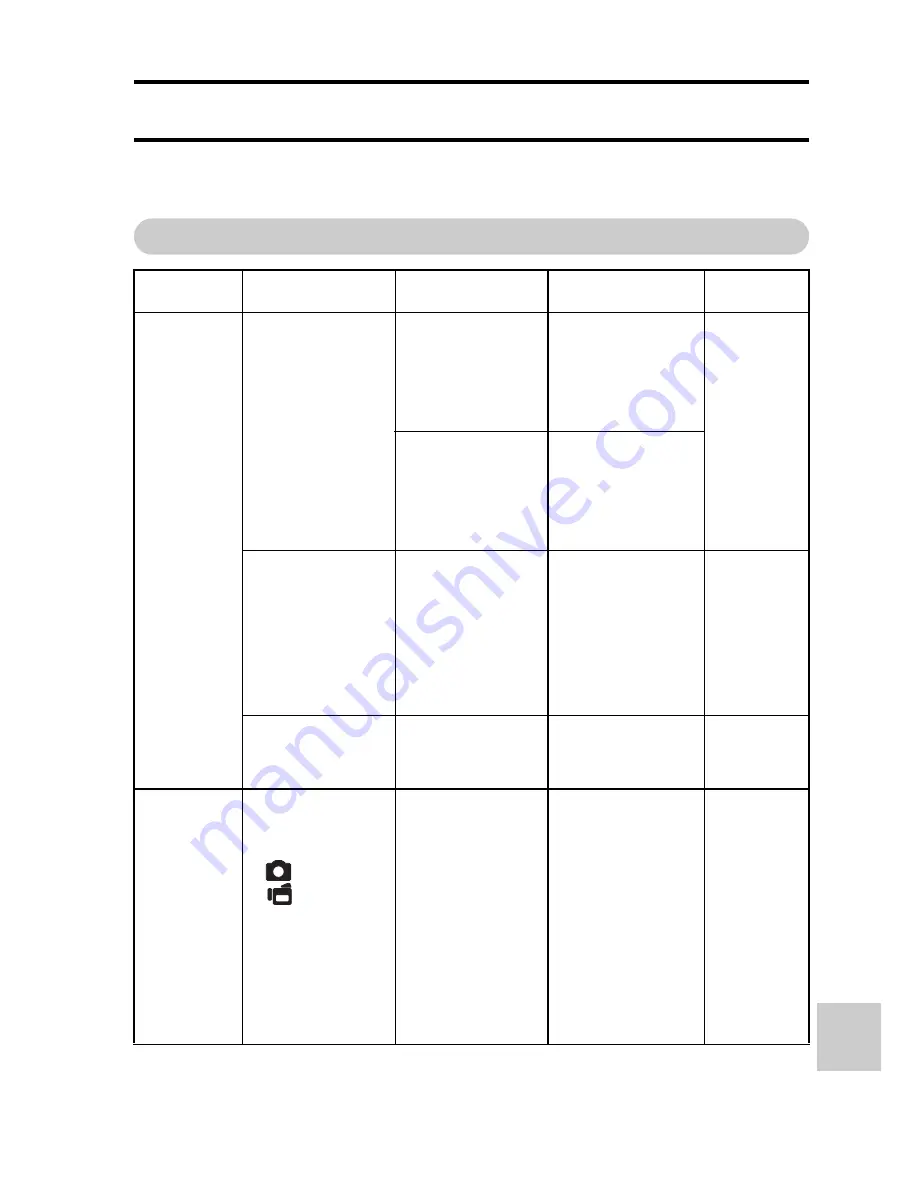
APPENDIC
E
S
English
172
TROUBLESHOOTING
Before taking your camera to the repair shop, check the following table for a
possible solution to the problem.
Camera
Problem
Cause
Action
Reference
page
Power
No power.
The battery
pack is dead.
Recharge the
battery pack, or
replace with a
new battery
pack.
23, 25
The battery
pack has not
been inserted
correctly.
Reinsert the
battery pack,
making sure to
orient it
correctly.
A blinking
temperature
warning icon
\
is shown,
and the
camera does
not turn on.
The battery
pack is too hot.
Wait for the
battery pack to
cool down.
29
The camera
turns off by
itself.
The power
save function
is operating.
Turn on the
camera again.
30
Shooting
An image is
not captured
when the
[
] button or
[
] button is
pressed.
The power is
not turned on.
If the power
save function
was activated,
turn on the
camera before
shooting.
If the camera
was turned off,
press the ON/
OFF button to
turn it on.
30
Содержание Xacti VPC-CA8EX
Страница 31: ...13 English CHECKING THE INCLUDED ACCESSORIES How to use the accessories k Handstrap ...
Страница 32: ...English 14 k Soft case ...
Страница 61: ...43 English SWITCHING THE OPERATING MODE SIMPLE Mode Playback Menu S S N 3 5 2 1 Start slideshow OK 4 ...
Страница 216: ...SANYO Electric Co Ltd ...






























