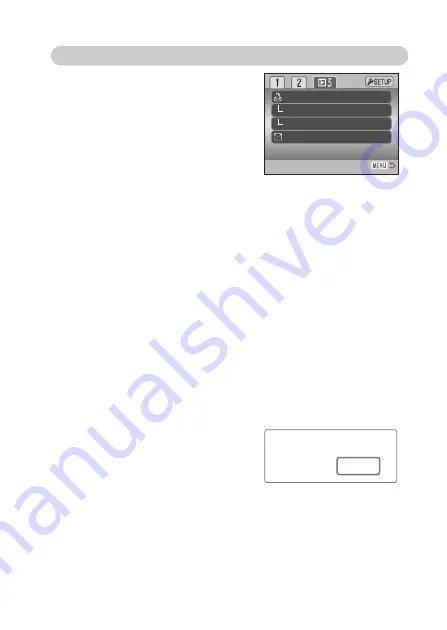
English
84
E-MAIL COPY
E-mail Copy makes a standard 640
×
480
(VGA) JPEG copy of an original still image
so that it may be easily transmitted by e-
mail. If an economy image (page 59) is
selected for E-mail Copy, the image quality
will not change. The copy function is
selected in section 3 of the playback menu
(page 75).
When the copy function is used, a folder is
created for the files (page 94); copy folder
name ends in EM. The same folder is used
to store e-mail copies until the number of images exceeds 9,999. Images with
voice memos are copied with their audio files. Copies of locked images are
unlocked. DPOF information is not copied.
The amount of data that can be converted into E-mail copies depends on the
free space remaining on the card. The E-mail copy function has two menu
options:
This frame:
To copy the file displayed or highlighted in the playback
mode.
MarkedFrames:
To copy single or multiple files. When selected, the frame-
selection screen appears (page 76); highlight the file to be
copied with the yellow border and then press the up key of
the controller to mark it. To deselect a file to be copied,
highlight the selected thumbnail and press the down key;
the indicator disappears. Continue until all the files to be
copied are marked. Press the center button of the
controller to continue, or press the menu button to cancel
the operation and return to the playback menu.
When the image(s) to be converted to an
e-mail file are selected, the copy routine
begins and a screen appears indicating
the name of the folder containing the
copied images; press the center button of
the controller to return to the menu.
The copy-unsuccessful message appears
when one or all of the images could not be copied. Play back the images to
see which files were copied and then repeat the procedure for the uncopied
images.
–
Off
–
–
DPOF set
Date print
Index print
E-mail copy
OK
Copied to 101SANEM.






























