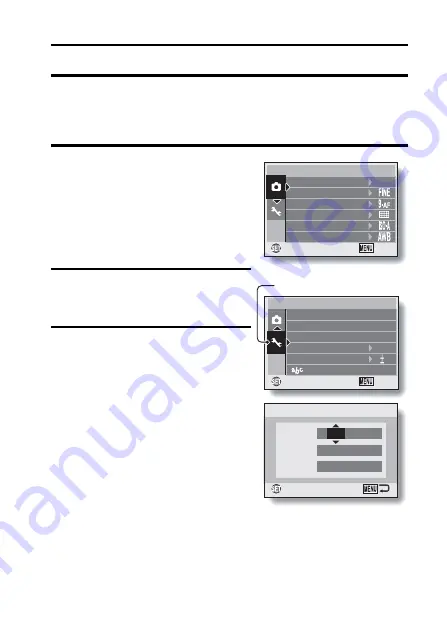
English
16
DATE AND TIME SETTING
The camera will record the date and time an image is captured so that you
can display them during playback. Therefore, before capturing images, make
sure the correct date and time are set.
Example: To set the clock to 7:30 p.m. on December 24, 2009
1
Press the ON/OFF button to turn
the camera on, and press the
MENU button.
h
The Recording Menu appears.
2
Press the [
o
] button to select the
3
tab, and press the [
m
] button.
h
The Option Menu appears.
3
Press the [
n
] or [
o
] button to
select “CLOCK SET”, and press
the SET button or the [
m
] button.
h
The Clock Set Screen appears.
h
The current date and time
settings are shown.
h
Follow the procedures below to
enable or disable the date display
during playback, to set the display
format for the date, and to set the
date and time.
h
To return to the Option Menu,
press the MENU button.
12
M
1/2
RECORDING MENU
RESOLUTION
COMPRESSION
EXP MEASURE
FOCUS MODE
ISO
WHITE BALANCE
OK
EXIT
0
SOUND
CLOCK SET
STARTUP DISPLAY
OPTION MENU
POST VIEW
1sec
BRIGHTNESS
LANGUAGE
1/2
OK
EXIT
2009/02/01
12:00
OK
Y / M / D
DATE
TIME
DISP
CLOCK SET
3
tab
Содержание VPC-X1200
Страница 72: ...SANYO Electric Co Ltd ...
















































