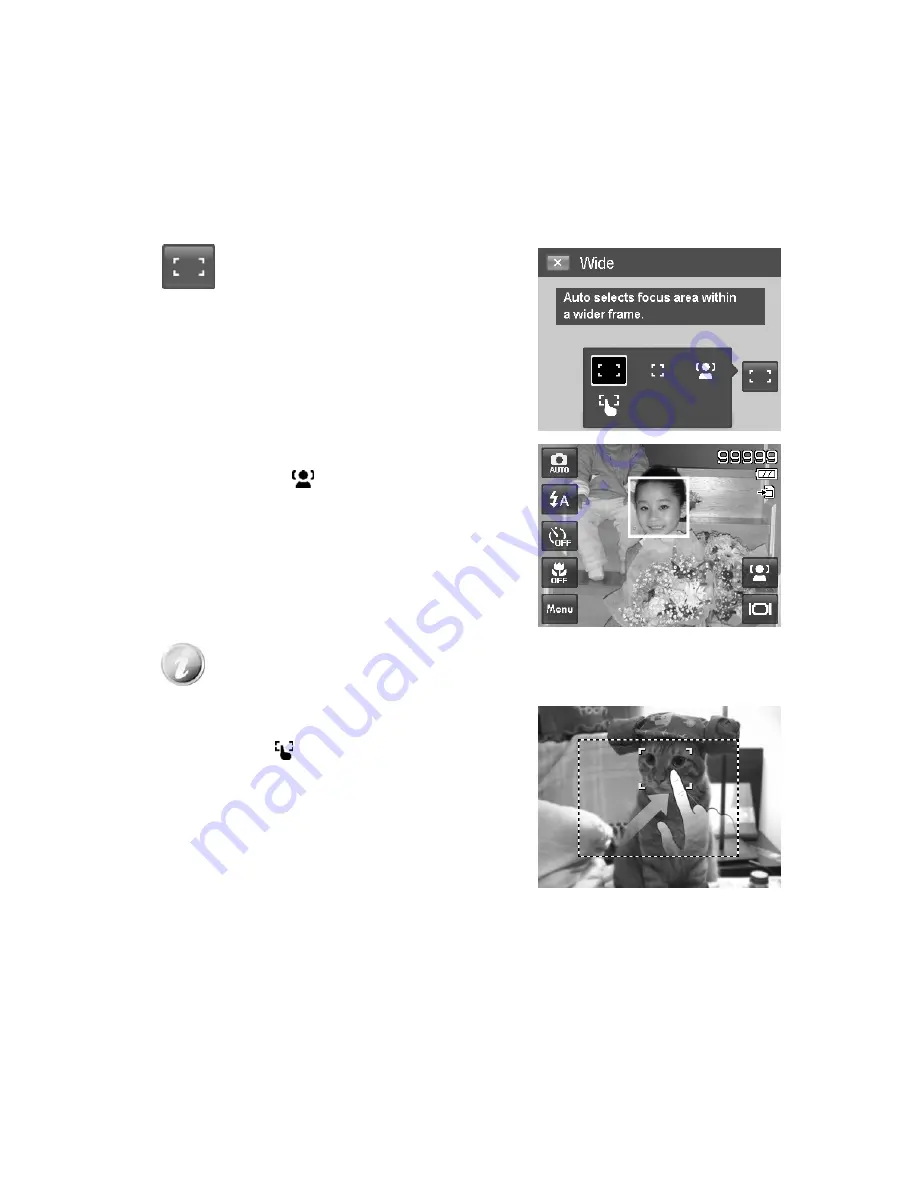
36
Setting the AF Area
/
Face tracking
/
Touch Shot
AF stands for Automatic Focus. This feature determines the area on which the camera focuses.
To set AF Area:
•
Tap the onscreen
AF Area
button to
display the popup
AF Area
menu and tap
the desired icon.
How to use Face tracking:
1. Tap the onscreen
AF Area
button and then choose
Face tracking
.
2. Frame the target(s), when a face is detected, a white
focus box appears on the screen and tracks the face
continuously.
3. Press the shutter button halfway, the white box turns
into green (success focus), or red (focus failed).
4. If the box of main focus target turns green, press the
shutter (full press) to take the shot.
5. Or, release the shutter to re-focus target(s).
Up to 10 faces can be detected in the same time.
How to use Touch shot:
1. Tap the onscreen
AF Area
button and then choose
Touch shot
.
2. Frame the subject with the yellow focus frame on the
screen.
3. Tap the yellow focus frame and a dotted line area
appears on screen.
4. Drag the focus frame to desired position
within
the
dotted line area.
5. Release your finger from the screen, the camera
performs AF and then captures the image.
6. If your finger left the screen outside the dotted line
area and the camera did not perform AF and shooting,
please repeat step 2 to 5 again.
Содержание VPC-E1600TP
Страница 113: ...Printed in china ...
















































