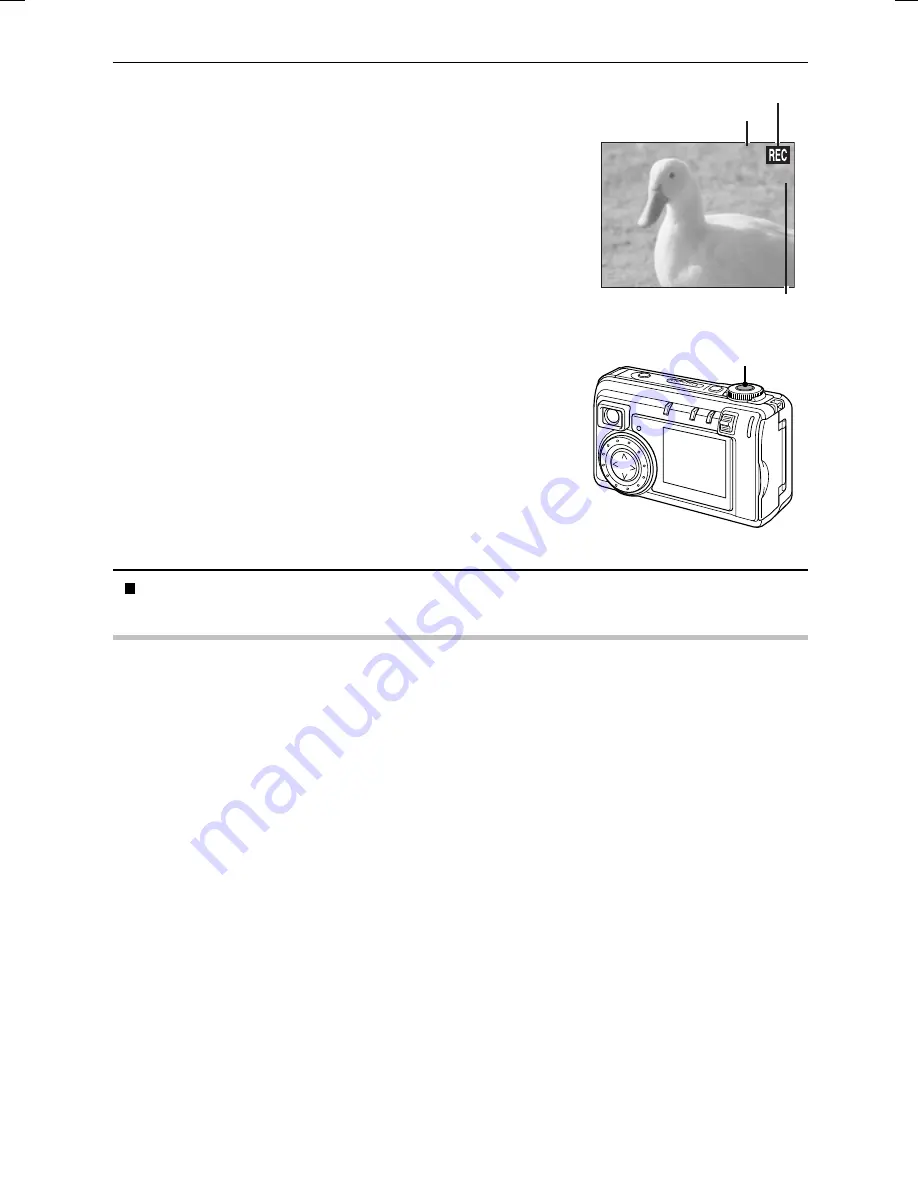
3
Press the shutter release button to record the video
clip.
œ
If
$
is selected for the shutter operation, recording of
the video clip continues while the shutter release button
is pressed. If the shutter release button is released
before the maximum recording time is reached, the video
clip will stop there.
œ
If
#
is selected for the shutter operation, the video clip
begins when the shutter release button is pressed and
continues until the shutter release button is pressed
again or the maximum recording time is reached.
œ
If using the LCD monitor, the recording indicator
K
appears during recording.
œ
When the remaining recording time available for the
currently recording clip becomes less than about 30
seconds, the remaining recording time available appears
on the display.
œ
After recording, you can view the first captured image by
setting the main switch to
Ô
. See “PLAYING BACK
VIDEO CLIPS” on page 103.
When you have finished capturing images, turn off the digital camera.
HINT
Short cut for setting the exposure correction
œ
If the Shooting Setting Screen or Information Screen is not displayed, you can press the arrow
button to quickly display the icons for setting the exposure correction (see page 81).
NOTE
œ
In the video clip mode, the flash and self-timer cannot be used.
œ
The data for a video clip is very large. Therefore, be aware that if the video clip is downloaded
to a computer to be played back, the computer may not be able to play back the video fast
enough and the video may appear jerky. (The video will always be displayed properly on the
LCD monitor or a television.)
00:09
7
REC (recording) indicator
Remaining recording time (sec)
Recording time
(min:sec)
Shutter release button
SX511/EX, /E, /U (VPC-AZ1EX, VPC-AZ1E, VPC-AZ1 GB) Thu. Nov., 29/2001
English
70
















































