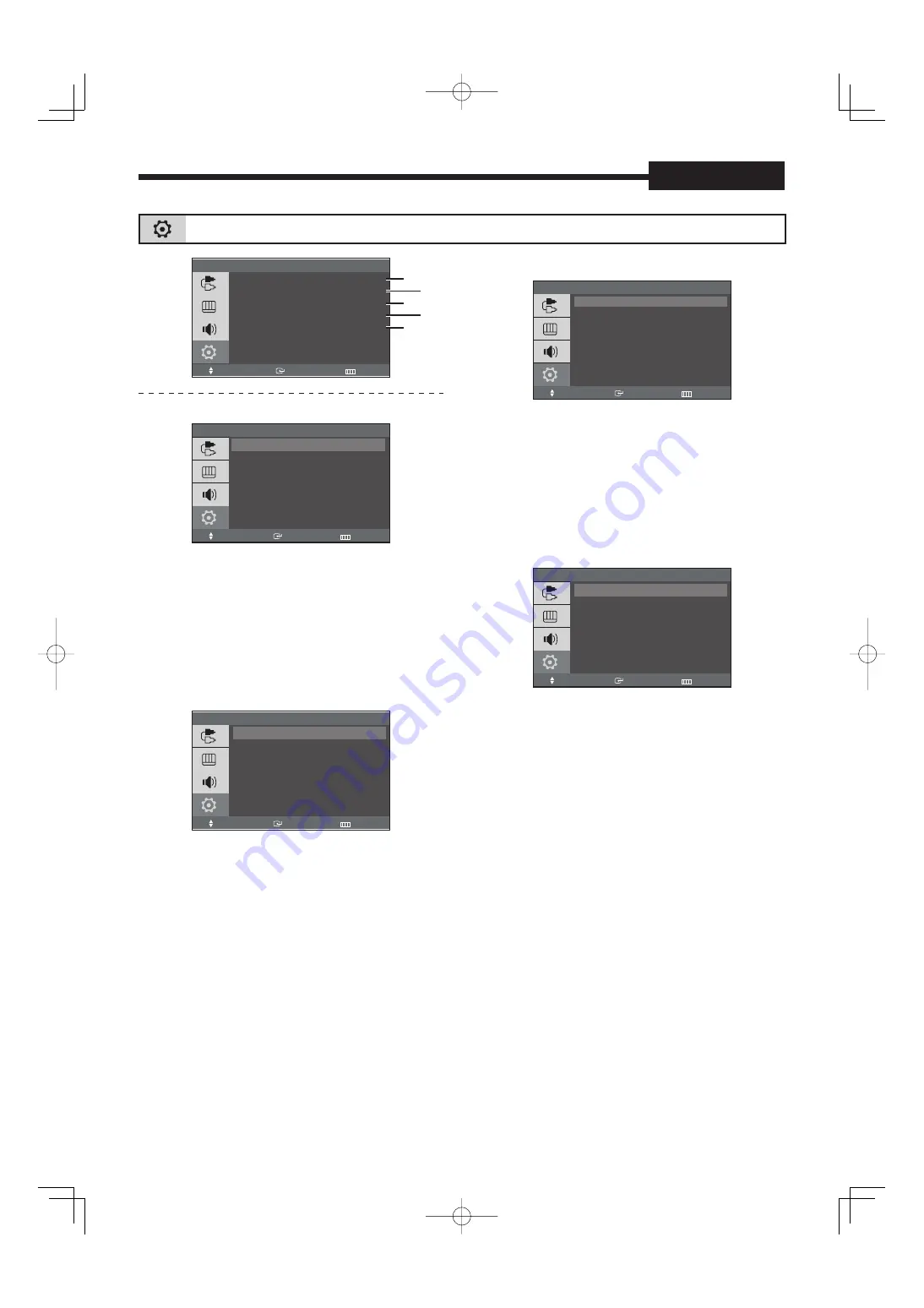
10
English
Setup Menu
Setup
Language :
English
Transparency :
Medium
System ID
: 0
Blue Screen
: On
Reset
Move
Enter
Exit
Language
Language
Move
Enter
Return
English
Deutsch
Français
Español
Italiano
Svenska
Português
Русский
1. Press the MENU and
/
button to select the
Setup menu.
2. Press the ENTER or button.
3. Press the /
and ENTER button to select the
Language.
4. Press the /
and ENTER button to select the
desired setting.
5. Press the MENU or button repeatedly to exit.
Transparency : High, Medium, Low, Opaque
Transparency
Move
Enter
Return
High
Medium
Low
Opaque
1. Press the MENU and
/
button to select the
Setup menu.
2. Press the ENTER or button.
3. Press the /
and ENTER button to select the
Transparency.
4. Press the /
and ENTER button to select the
desired setting.
5. Press the MENU or button repeatedly to exit.
System ID : 0 – 9
System ID
Move
Enter
Return
0
1
2
3
4
5
6
7
1. Press the MENU and
/
button to select the
Setup menu.
2. Press the ENTER or button.
3. Press the /
and ENTER button to select the
System ID.
4. Press the /
and ENTER button to select the
System ID (0 – 9) corresponding to the Remote ID.
5. Press the MENU or button repeatedly to exit.
Blue Screen : On, Off
Blue Screen
Move
Enter
Return
Off
On
1. Press the MENU and
/
button to select the
Setup menu.
2. Press the ENTER or button.
3. Press the /
and ENTER button to select the
Blue Screen.
4. Press the /
and ENTER button to select the
desired setting.
5. Press the MENU or button repeatedly to exit.
Reset
“Reset” is available in VGA mode.
See “
Reset” on page 14.
Video mode
01GB̲L8MAM̲N.indd Sec1:10
01GB̲L8MAM̲N.indd Sec1:10
2007/08/29 10:43:20
2007/08/29 10:43:20












































