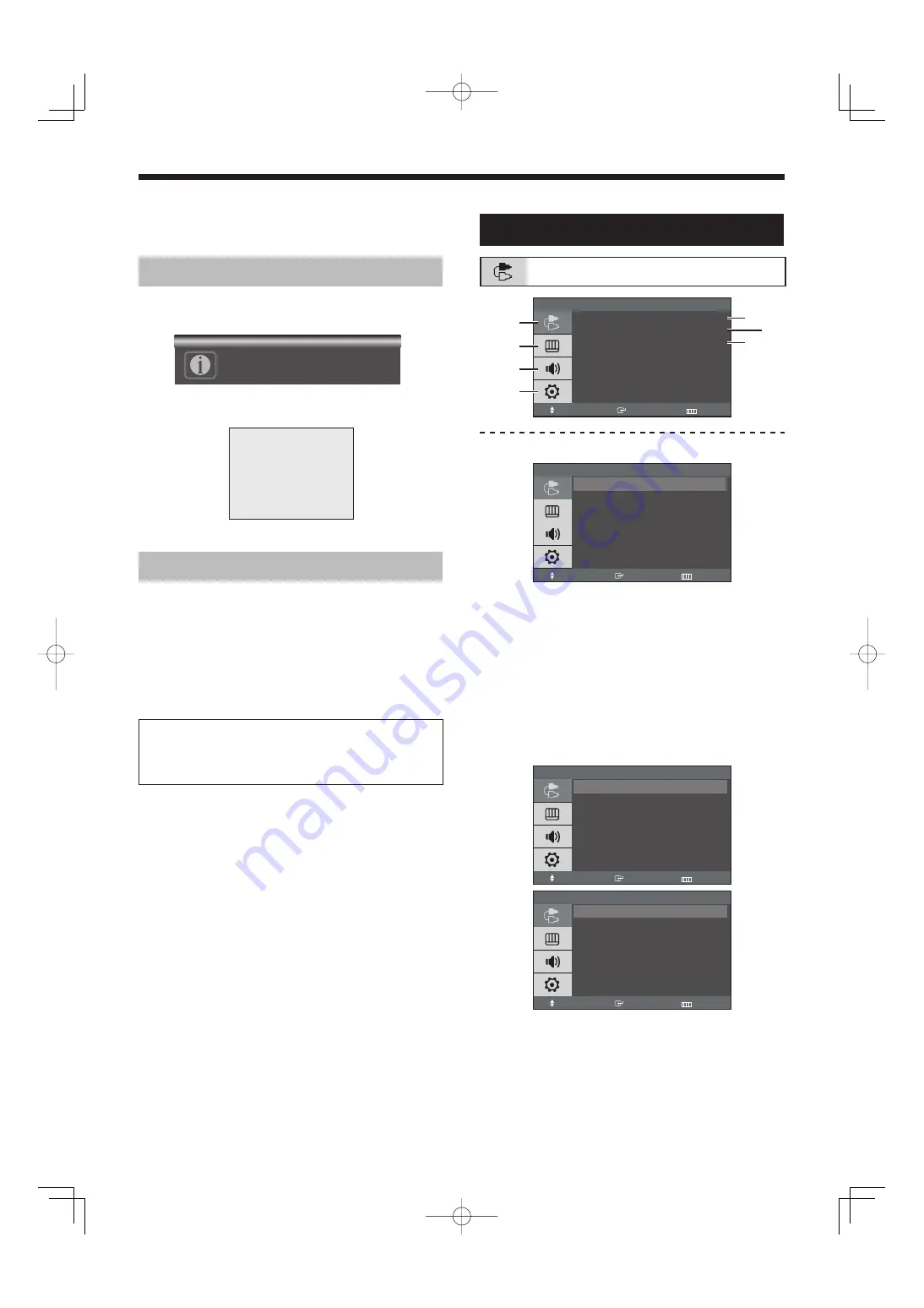
7
English
OSD Menu Configurations
No Signal Display
When there is no connection to the VGA and Video
input, the On Screen Display will show this message.
No Signal
<Video mode>
Check signal cable.
VGA
<VGA mode>
OSD Menu Selection
1. Press the MENU button to see the main menu.
2. Press /
and ENTER button to select the main
menu.
3. Press /
and ENTER (or ) button to select the
sub menu.
4. Press /
and ENTER (or ) button to select
setting. (Or press / button to select setting)
5. Press the MENU or button repeatedly to exit.
NOTE1:
Press the MENU or button to return to
the previous screen.
NOTE2:
The OSD display will be disappear after 2
minutes if there is no button input.
Video mode
Input Menu
Input
Source List
: Video A
PIP
Edit Name
Move
Enter
Exit
Source List
Source List
Move
Enter
Return
Video A
: - - - -
Video B
: - - - -
S-Video
: - - - -
VGA
: - - - -
1. Press the MENU and ENTER button.
2. Press the ENTER or button and then
/
button to select the Video A, Video B or S-Video.
3. Press the ENTER or button to save the setting
and exit.
PIP
“PIP” is available in VGA mode.
See “
PIP (Picture In Picture)” on page 11.
Edit Name
Edit Name
Move
Enter
Return
Video A
: Cable STB
Video B
: - - - -
S-Video :
DVD Receive
VGA :
VGA
Edit Name
Move
Enter
Return
- - - -
CAMERA
DVR
VCR
DVD
Cable STB
AV Receiver
DVD Receiver
1. Press the MENU and ENTER button.
2. Press the /
and ENTER button to select the
Edit Name menu.
3. Press the /
and ENTER button to select input.
4. Press the / and ENTER button to select the name.
5. Press the MENU or button repeatedly to exit.
P7
P8
P9
P10
01GB̲L8MAM̲N.indd Sec1:7
01GB̲L8MAM̲N.indd Sec1:7
2007/08/29 10:43:16
2007/08/29 10:43:16























