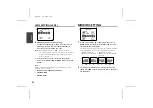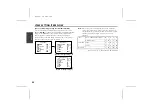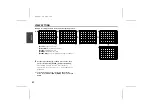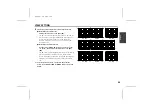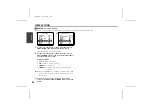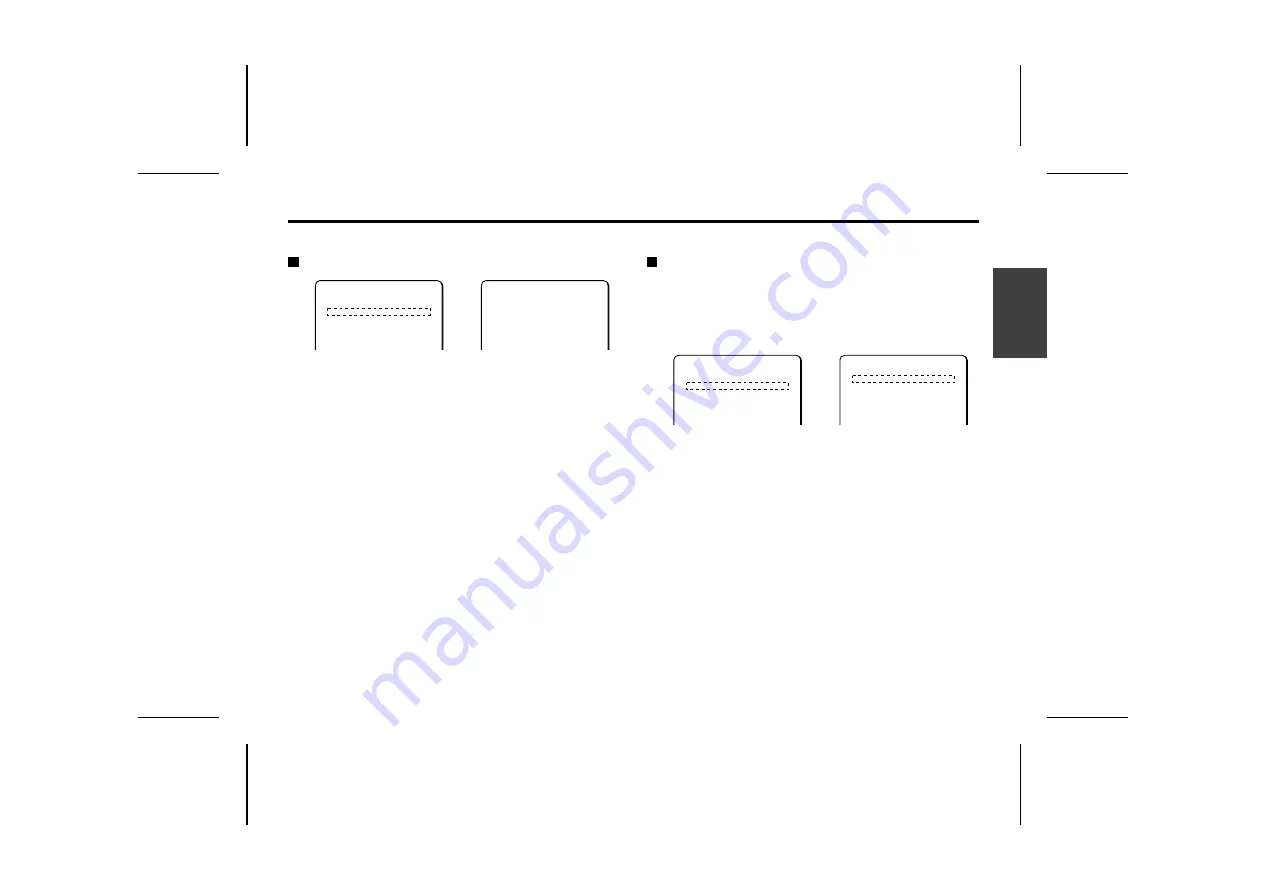
VIEW SETTING
White balance additional settings 1
MWB setting
1
Use the cursor button (
j
or
l
) to move the cursor to
WHITE BALANCE, then use the cursor button (
d
or
c
)
to select a white balance type (Ex: MWB). Then press the
SET button.
The MWB SETTING screen will appear.
2
Use the cursor button (
d
or
c
) to adjust the value for
“R” (red).
Available settings:
0 – 255
Note:
The larger the number, the stronger red becomes.
3
Use the cursor button (
j
or
l
) to move the cursor to
“B”, then use the cursor button (
d
or
c
) to adjust the
“Blue” value.
Available settings:
0 – 255
Note:
The larger the number, the stronger blue becomes.
☞
To close the menu screen or return to the previous
screen, select BACK or END for MENU and press the SET
button.
White balance additional settings 2
ATW setting
Automatic white balance settings are completed when ATW is
selected. However, white balance will not be suitably adjusted if a
bright light source or an excessively dark area from the
environment is in the image. In this case, the bright light source or
dark area should be masked so that it will not be detected.
1
Use the cursor button (
j
or
l
) to move the cursor to
ATW for WHITE BALANCE and press the SET button.
The ATW SETTING screen will appear.
2
Use the cursor button (
d
or
c
) to select ON for
MASKING, then press the SET button.
The ATW MASKING screen will appear with the mask pattern
blinking in the upper left corner of the screen.
1
2
VIEW SETTING 1
IRIS AUTO ‚
WHITE BALANCE MWB ‚
SHUTTER LONG ‚
MOTION OFF
APERTURE ON ‚
AGC ON ‚
GAMMA ON
MWB SETTING
(OFFSET)
R í---ú--+------ü 70
B í---ú--+------ü 66
1
2
VIEW SETTING 1
IRIS AUTO ‚
WHITE BALANCE ATW ‚
SHUTTER LONG ‚
MOTION OFF ‚
APERTURE ON ‚
AGC ON ‚
GAMMA ON
ATW SETTING
MASKING ON ‚
SMART ATW OFF
L5AA2/US GB 2002, 5, 24
Eng
lish
32