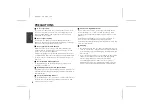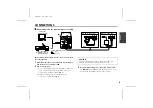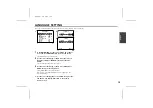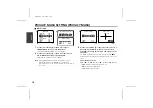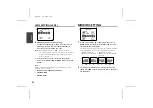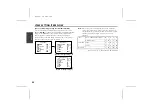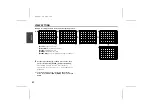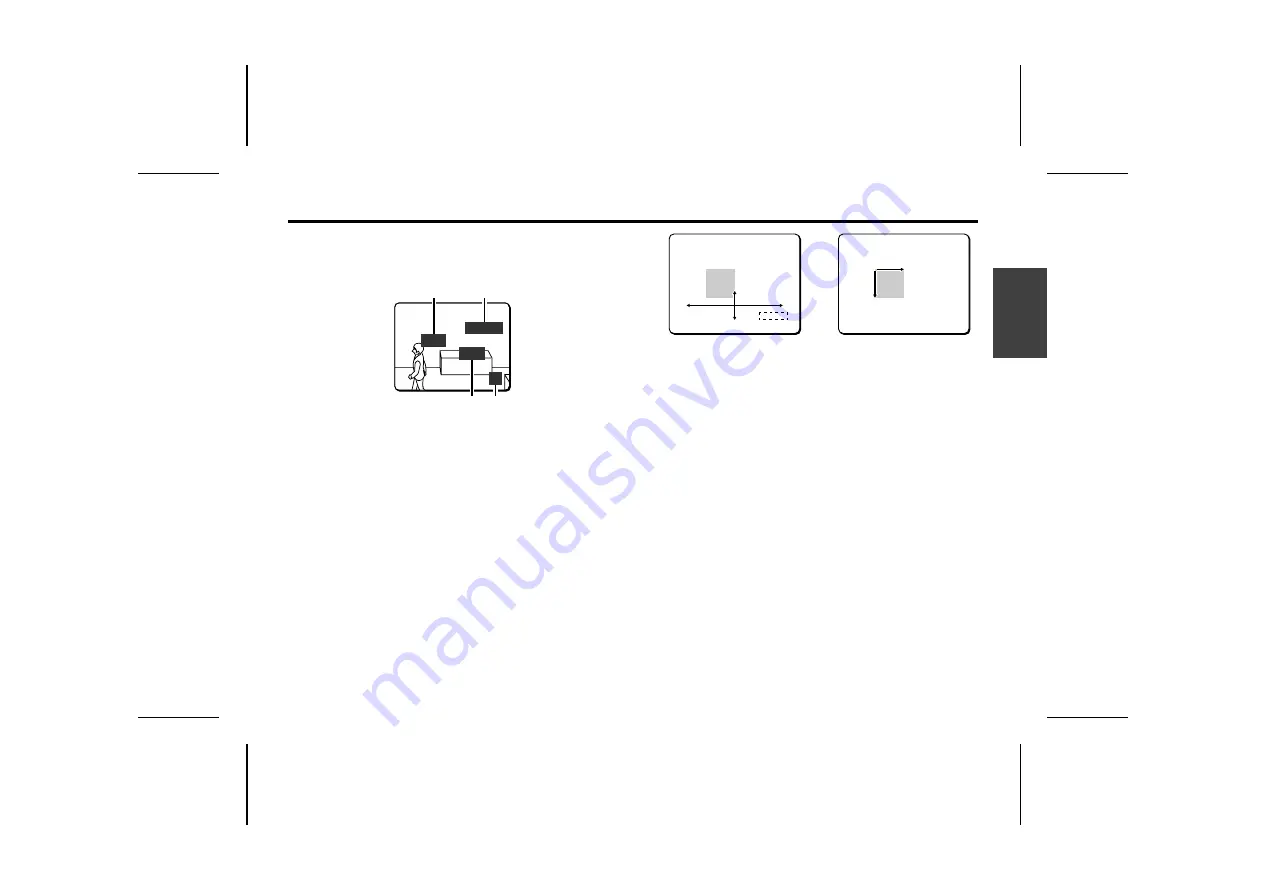
PRIVACY MASK SETTING (PRIVACY MASK)
(About the POSITION screen)
It is possible to set as many as 4 masks on the same POSITION
screen.
4
Use the cursor button (
j
l
d
c
) to move the gray
mask, then press the SET button.
The SIZE screen will appear, and the mask that was positioned
in the POSITION screen will be displayed.
5
Use the cursor button (
j
l
d
c
) to adjust the size of
the gray mask, then press the SET button.
PRESET and MENU will appear at the bottom of the screen.
Move the cursor to BACK for MENU and press the
SET
button.
The screen will return to MASK NO. SELECT.
☞
To close the menu screen or return to the previous
screen, select BACK or END for MENU and press the SET
button.
3
4
MASK 1
2
4
5
MASK 3 SET
(SIZE)
SET ‚
MASK 3 SET
PRESET OFF
MENU BACK
L5AA2/US GB 2002, 5, 24
Eng
lish
14