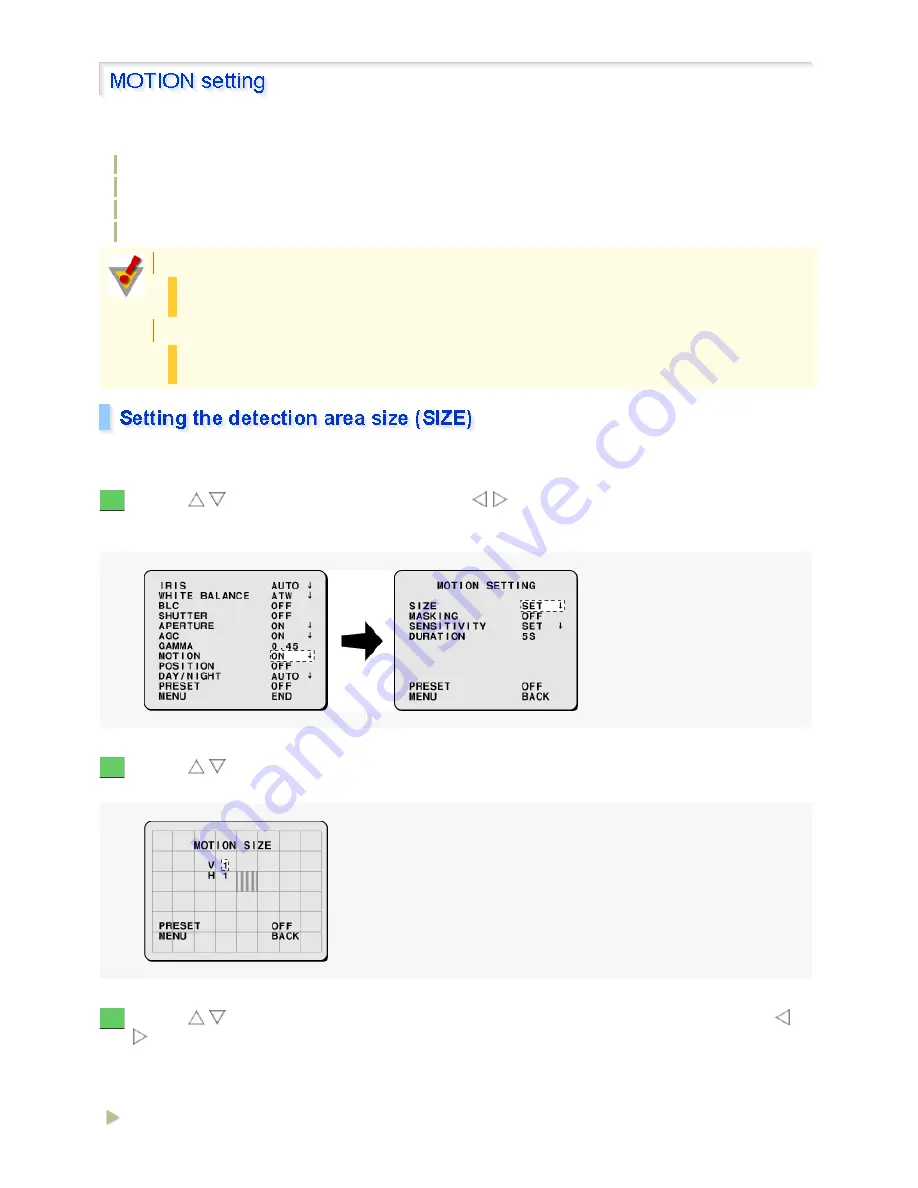
This camera offers a built-in motion sensor function that detects movements by intruders and so on and outputs
an alarm signal.
SIZE: Sets the detection area size.
MASKING: Sets masks.
SENSITIVITY: Sets the detection sensitivity.
DURATION: Sets the alarm disable duration.
Set the size of the detection area on the screen, where movements will be detected.
Use the
/
button to select [MOTION], use the
/
button to choose “ON”, and press the
SET button.
The MOTION SETTING screen appears.
Use the
/
button to select [SIZE] and press the SET button.
The MOTION SIZE screen appears, showing the detection pattern in the center area.
Use the
/
button to select [V] (for vertical sizing) or [H] (for horizontal sizing) and use the
/
button to set the size value.
The size of the detection pattern shown on the screen changes based on the [V] and [H] settings.
An alarm signal will be output if motion is detected in all areas of the set detection pattern.
Available settings:
If [MOTION] cannot be set:
[SENSE UP] (electronic sensitivity boosting) is set, or [SHUTTER] is set to “LONG” (a slow shutter
speed).
Setting [MOTION] causes the following:
[SENSE UP] (electronic sensitivity boosting) cannot be set, and [SHUTTER] cannot be set to
“LONG” (a slow shutter speed).
1
2
3
V: Vertical sizing (1 to 6)
33 / 100
Содержание VCC-XZ600P
Страница 52: ...52 100 ...
Страница 61: ...61 100 ...
Страница 73: ...73 100 ...
Страница 75: ...75 100 ...
Страница 81: ...81 100 ...
Страница 90: ...When the V RESO UP option in the ZOOM SETTING screen is set to ON the option is changed to OFF 90 100 ...
Страница 92: ...Weight Without sunshade Approx 1 8 kg With sunshade Approx 2 0 g 92 100 ...
Страница 96: ...HIGH about 1 2x MIDDLE about 1 1x 96 100 ...
















































