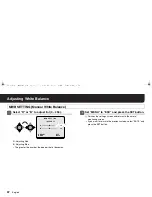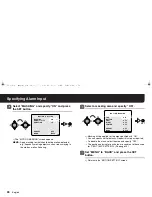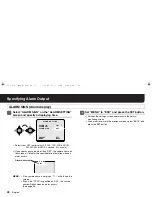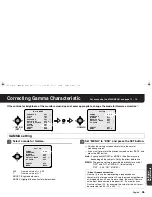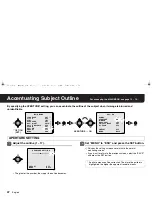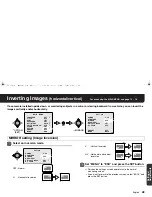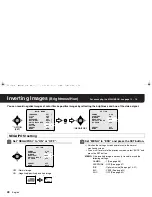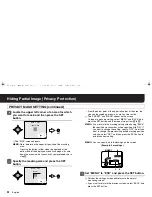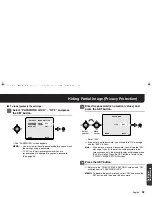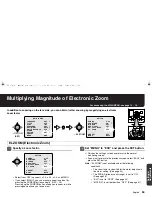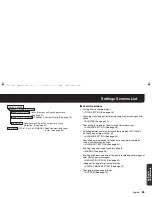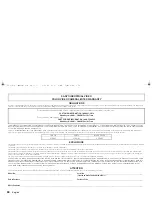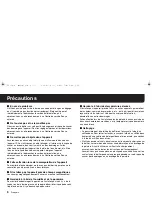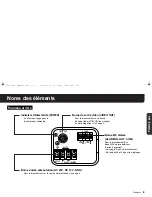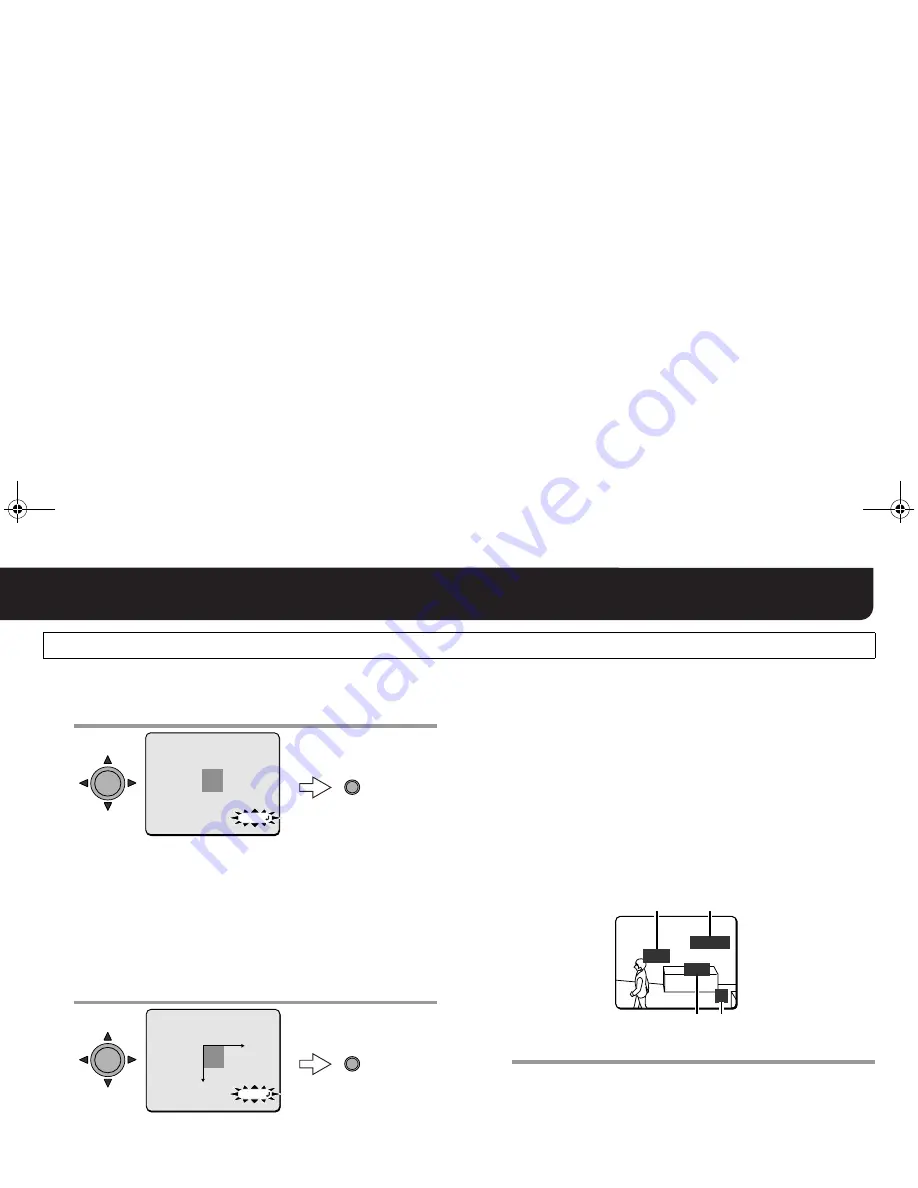
51
English
Hiding Partial Image (Privacy Protection)
3
3
3
3
Locate the upper left corner of an area for which
you want to mask, and then press the SET
button.
R
The “SIZE” screen appears.
4
4
4
4
Specify the masking size and press the SET
button.
• From the datum point at the upper left corner of the area, the
size can be scaled up or down, as well as side to side.
R
The “PRESET” and “MENU” appear on the screen.
To repeat a masking setting, select “MENU” and “BACK” and
press the SET button, and then repeat steps from
2
to
4
.
(Example: 4 maskings)
5
5
5
5
Set “MENU” to “END” and press the SET button.
R
Finishes the settings screen and returns to the normal
monitoring screen.
• If you want to return to the previous screen, select “BACK” and
press the SET button.
PRIVACY MASK SETTING (continued)
MEMO: Here, determine the upper left position of the masking
area.
Pressing the button further when the right end or the
bottom end of the displayed area hits an edge will scale
down the area size, but you can set your preferred size in
step
4
.
SET
[POSITION]
SET
MASK 1 SET
SET
MASK 1 SET
[SIZE]
SET
MEMO: If you return to the masking setting screen using “BACK”,
the specified mask number will be specified with “ON”. If
you want to change the setting, specify “OFF”. And if you
want to change the previously specified masking position
and size, select “SET” and then press the SET button to
establish a new setting.
MEMO: You can specify up to 8 maskings on the screen.
3
4
MASK 1
2
! #$! %&'()*+