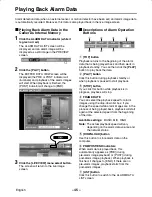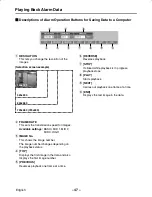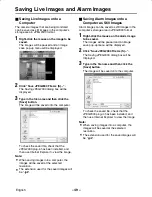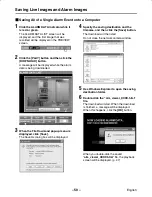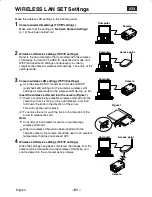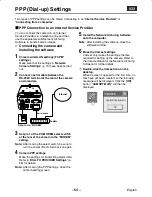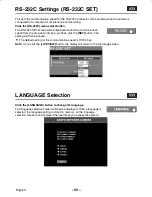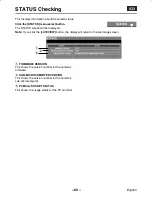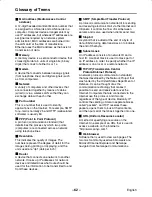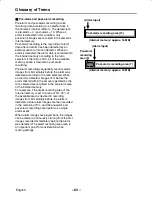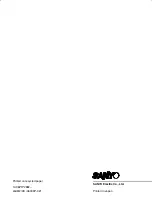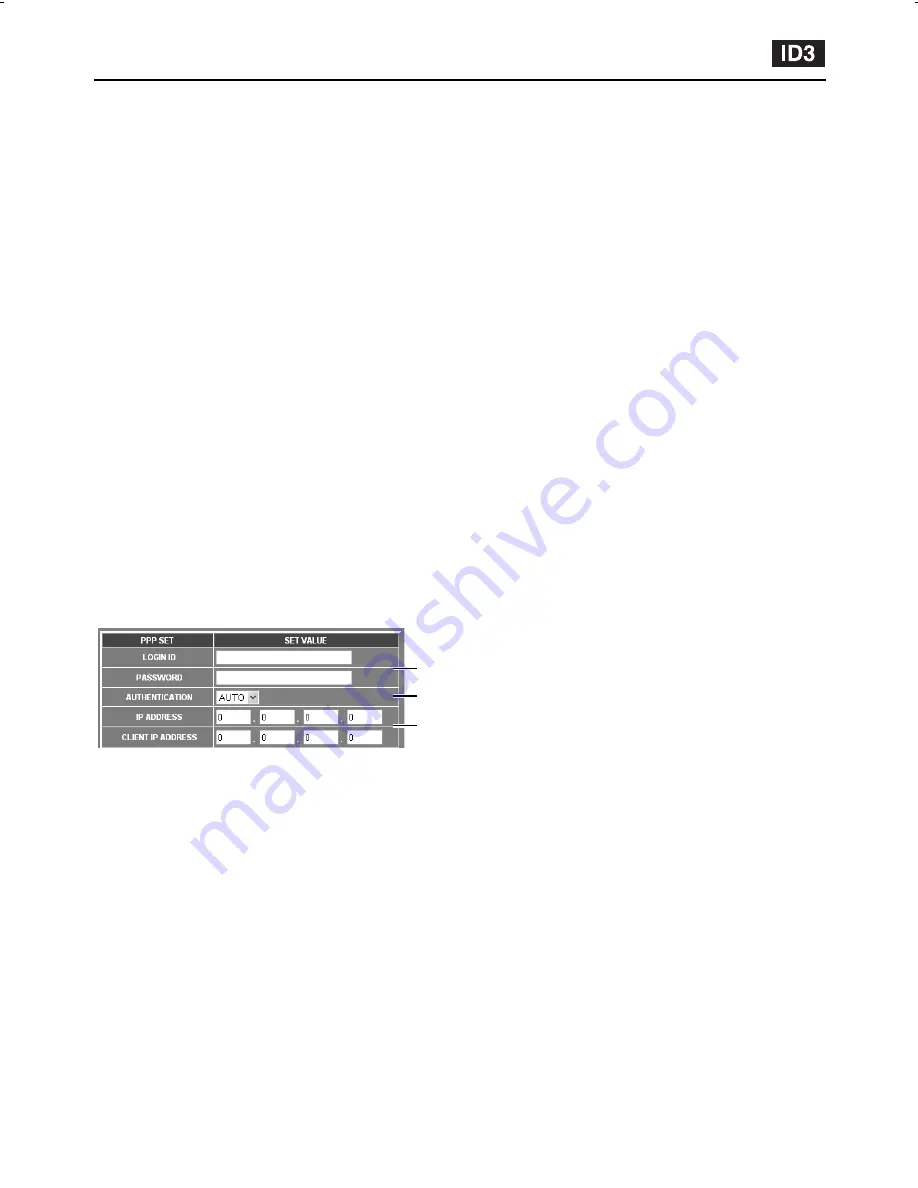
PPP (Dial-up) Settings
3
Set the following items.
•
LOGIN ID: Type in a username of 19
characters or less to use for the dial-up
networking settings on the computer.
•
PASSWORD: Type in a password of 19
characters or less to use for the dial-up
networking settings on the computer.
•
IP ADDRESS: Type in the IP address for
the camera to use during the PPP
connection.
Note:
•
The same IP address that is used for
camera network settings can be typed
in, but in such cases, it will not be
possible to connect using the wired
LAN while a PPP connection is in
progress. To use both connections
simultaneously, type in different
subnets.
•
Do not set the IP ADDRESS and the
CLIENT IP ADDRESS to the same
address.
•
CLIENT IP ADDRESS: Type in the IP
address that is assigned to the computer
during the PPP connection.
4
Select the authentication settings
(AUTHENTICATION).
This sets the authentication protocol to be
used when connecting to the access point. It
should normally be set to “AUTO”.
Available settings:
•
AUTO (default setting): PAP or CHAP is
chosen automatically as required
•
PAP: Only PAP authentication is used.
•
CHAP: Only CHAP authentication is used.
5
Click the [SET] button.
The PPP SET screen will be displayed.
6
Make the settings in the PPP setting
screen
The settings method for CIRCUIT TYPE, AT
comment input, BAUD RATE, DATA SIZE,
PARITY and STOP BIT are the same as
those given in steps 7 to 9 in “DIAL TO
PROVIDER Settings”.
Note:
•
The dial-up networking settings should also
be made separately for the computer.
•
When you have finished using the connection
from the computer, the telephone line will not
be disconnected when the browser is closed,
so you will need to use dial-up networking to
actually terminate the connection.
3
4
3
L5AM2/XE (VCC-WB4000P) GB 2003, 6, 6
– 58 –
English