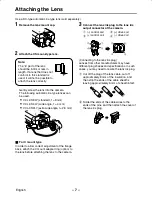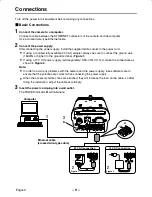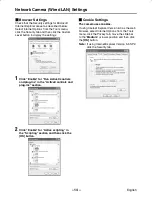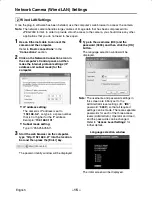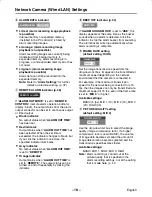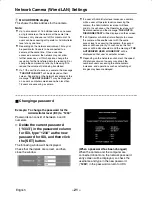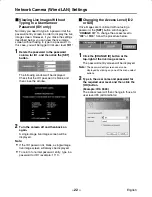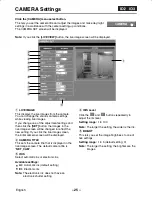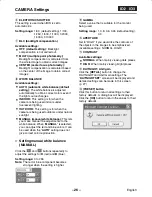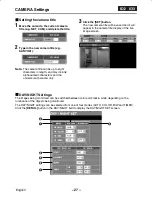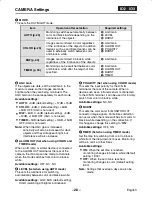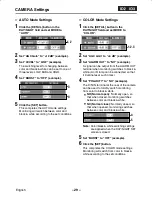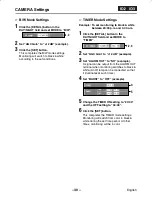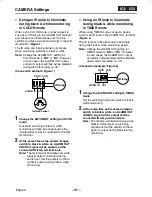Network Camera (Wired LAN) Settings
7
MAC ADDRESS display
This shows the Mac address for the camera.
Note:
•
Up to a maximum of 16 individual users can access
a single camera on the network at the same time.
However, only one user out of this maximum of 16
users can be accessing at Operator or Administrator
level at any one time.
•
Depending on the network environment, it may not
be possible for 16 users to be connected to a
camera at the same time. Once a user has
accessed a camera, the network may not allow
further accesses, so if this happens, change the
resolution for the transferred data (by reducing it) or
change the compression ratio (by increasing it) to
reduce the volume of data being transferred.
•
If a 17th user tries to access a camera, the message
“THE UNIT IS BUSY!” will be displayed on their
screen. Depending on the network environment, the
message “THE UNIT IS BUSY!” may be displayed
on a user’s computer screen even when less than
16 users are accessing a camera.
•
If a user at Administrator level accesses a camera
while a user at Operator level is accessing the
camera, the Administrator level user will have
priority. In such cases, the Operator level user will
be disconnected and the message “THE UNIT IS
DISCONNECTED!” will be displayed on their screen.
•
If an Operator or Administrator attempts to access
the camera while another user with the same
access level is accessing the camera, the second
access will have priority. In such cases, the first
access will be disconnected, and the message “THE
AUTHORIZED USER LOGGED IN!” will be
displayed on that user’s computer screen.
•
Depending on the network environment, the speed
of data transmission to users may drop if the
number of users accessing the same camera
increases, and operations such as refreshing of
images may become delayed.
Changing a password
Example: To change the password for the
Administrator level (ID3) to “1234”
Passwords can consist of between 4 and 8
numerals.
☞
Delete the current password
(“3333”) in the password column
for ID3, type “1234” as the new
password for ID3, and then click
the [SET] button.
The following window will be displayed.
Check that the details are correct, and then
close the window.
(When a password has been changed)
When the camera and the computer are
connected once more, the network password
entry screen will be displayed, so check the
username and type in the new password
(“1234”) in the password column for ID3.
L5AM2/XE (VCC-WB4000P) GB 2003, 6, 6
English
– 21 –