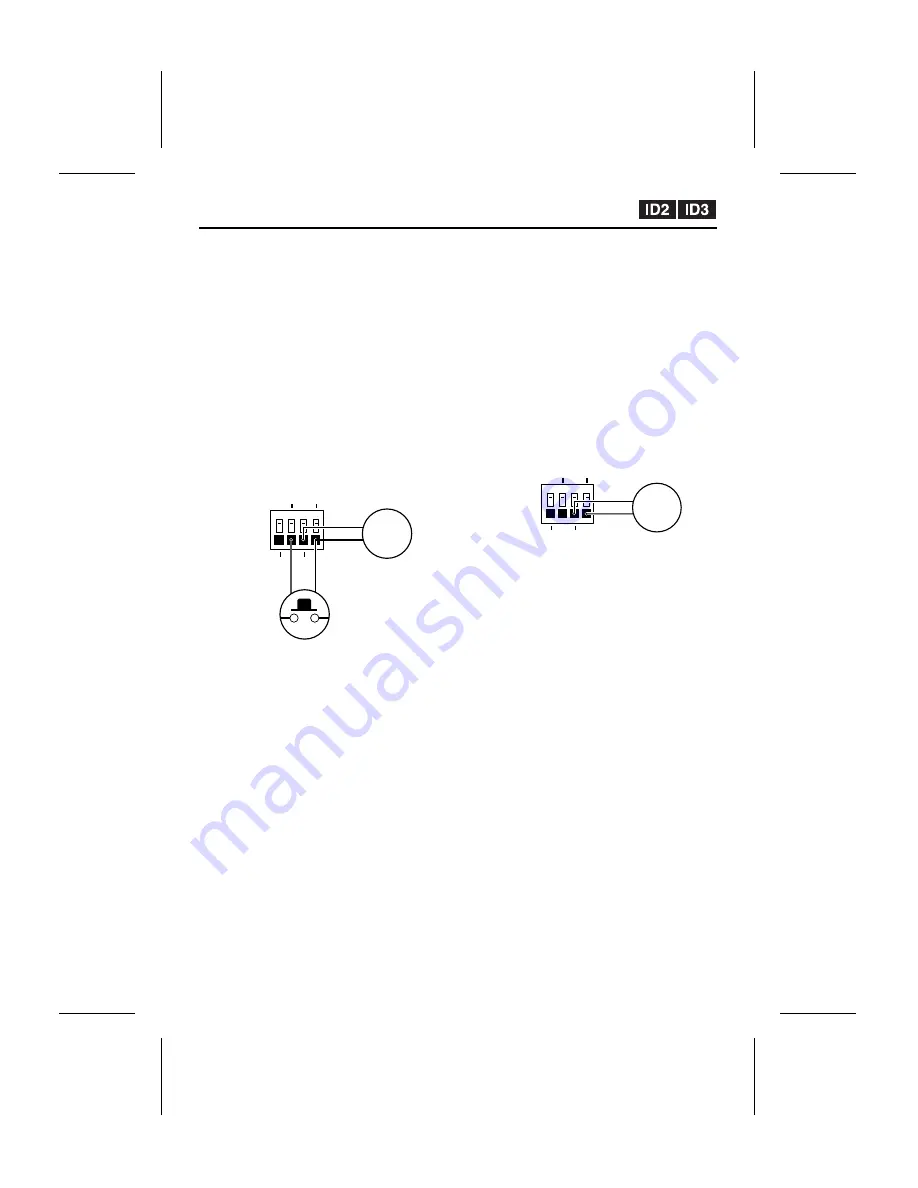
CAMERA Settings
☞
Using an IR lamp to illuminate
during black & white monitoring
in COLOR mode
When using COLOR mode, connect a device
such as an IR lamp to the ALARM OUT terminal
and connect an infrared sensor (for forcibly
switching to black & white monitoring) to the D/N
IN terminal. (Figure 1)
The IR lamp can then be made to illuminate
when monitoring switches to black & white.
Note: Change the ALARM OUT setting for
COLOR mode to “NO” or “NC”. However,
in such cases, the ALARM OUT output
and alarm output settings will be disabled
during alarm recording. (p. 32)
(Connection example: Figure 1)
1
Change the DAY/NIGHT setting to COLOR
mode.
Automatic switching to black & white
monitoring will then be possible using the
infrared sensor that is connected to the D/N
IN terminal.
2
At the same time as the camera images
switch to black & white, an ALARM OUT
(NO/NC) signal will be output and the
connected IR lamp will illuminate.
Note: The IR lamp will illuminate only while
black & white monitoring is being
carried out. Set the polarity so that a
signal is output during black & white
monitoring.
☞
Using an IR lamp to illuminate
during black & white monitoring
in TIMER mode
When using TIMER mode, connect a device
such as an IR lamp to the ALARM OUT terminal.
(Figure 2)
The IR lamp can then be made to illuminate
during the black & white monitoring period.
Note: Change the ALARM OUT setting for
TIMER mode to “NO” or “NC”. However,
in such cases, the ALARM OUT output
and alarm output settings will be disabled
during alarm recording. (p. 32)
(Connection example: Figure 2)
1
Change the DAY/NIGHT setting to TIMER
mode.
Set the switching time and switch to black &
white monitoring.
2
At the same time as the camera images
switch to black & white, an ALARM OUT
(NO/NC) signal will be output and the
connected IR lamp will illuminate.
Note: The IR lamp will illuminate only while
black & white monitoring is being
carried out. Set the polarity so that a
signal is output during black & white
monitoring.
ALARM IN
OUT
COM
D/N IN
IR lamp
Infrared sensor
ALARM IN
OUT
COM
D/N IN
IR lamp
L5AM2/US (VCC-WB4000) GB 2003, 6, 6
English
– 31 –
















































