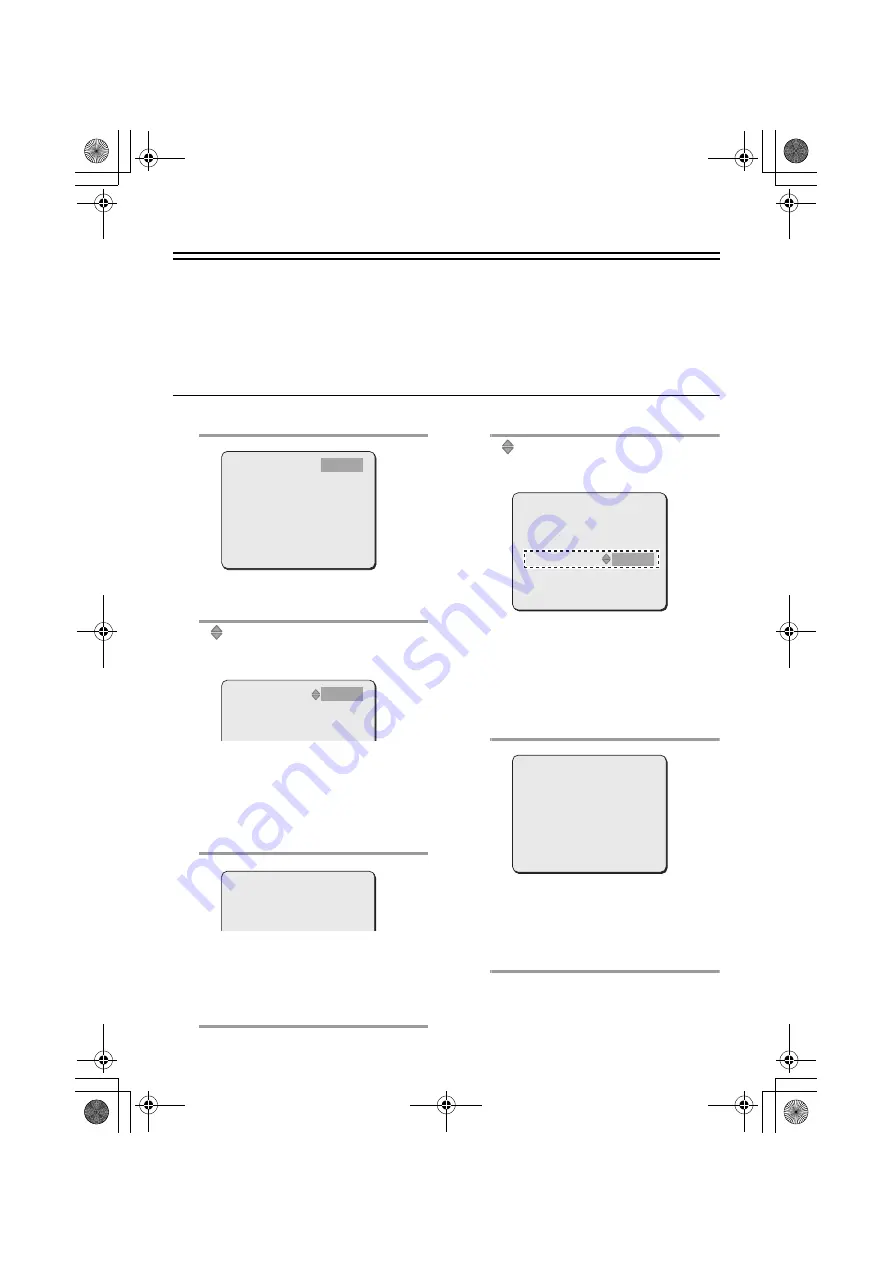
15
Setting up the network information of the camera
<Default Settings>
• DHCP
: OFF
• IP Address
: 192.168.0.2
• Subnet Mask : 255.255.255.0
• Gateway
: 192.168.0.1
• Network Speed
(bandwidth limitation) : NO LIMIT
• Port Number
: 80
If you wish to use the default settings, the settings below are not necessary.
1
Select [NETWORK SET] with the
jl
buttons and press the SET button.
2
Select [DHCP] with the
jl
buttons and
press the SET button.
•
appears next to the selection "OFF"
indicating that you can change the
setting.
Select "OFF" or "ON" with the
jl
buttons and press the SET button.
OFF: Manual setting (go to step
3
)
ON: Automatic setting (go to step
5
)
3
Select [IP ADDRESS] with the
jl
buttons and press the SET button.
Select the input position with the
dc
buttons, select a value with the
jl
buttons, and press the SET button.
4
Use the same procedure as in step
2
to
set up [SUBNETMASK] and [GATEWAY].
5
Select [NETWORK SPEED] with the
jl
buttons and press the SET button.
•
appears next to the selection "NO
LIMIT" indicating that you can change the
setting.
Select the network speed (bandwidth
limitation) with the
jl
buttons and
press the SET button.
NO LIMIT, 128, 256, 512 (Kbps), 1, 2, 3, 4,
5, 6 (Mbps)
6
Select [PORT] with the
jl
buttons and
press the SET button.
Select the input position with the
dc
buttons, select a value with the
jl
buttons, and press the SET button.
7
Press the MENU button to exit the
settings.
DHCP
IP ADDRESS
SUBNETMASK
GATEWAY
NETWORK SPEED
PORT
DEFAULT
[MENU]_(MAIN MENU)
OFF
SET
SET
SET
NO LIMIT
00080
OFF
y
y
y
DHCP
IP ADDRESS
SUBNETMASK
GATEWAY
OFF
SET
SET
SET
y
y
y
IP ADDRESS
IP ADDRESS
192.168.000.002
x
DHCP
IP ADDRESS
SUBNETMASK
GATEWAY
NETWORK SPEED
PORT
DEFAULT
[MENU]_(MAIN MENU)
OFF
SET
SET
SET
NO LIMIT
00080
OFF
y
y
y
PORT
PORT
[MENU]_(NETWORK)
00080
x
L5CL2_XE_US(INSTRUCTION).book 15 ページ 2008年8月25日 月曜日 午後3時43分
















































