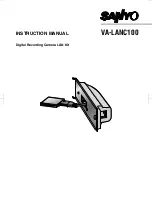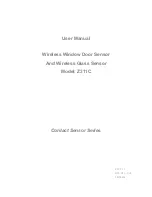7
Use the same method to set the SUBNET
MASK and GATEWAY numbers.
8
After completion of the settings, press the
MENU button.
The PC CONTROL SET screen will reappear.
Keep pressing the MENU button until the
MAIN MENU screen appears.
B Set the User ID (up to 5 characters)
Example: The initial user ID “ADMIN” will be
changed to “USER1”.
1
Use the CURSOR (
j
or
l
) button to
select “SETTINGS”, then press the SET
button.
The SETTINGS screen will appear.
2
Use the CURSOR (
j
or
l
) button to
select “PC CONTROL SET”, then press the
SET button.
The PC CONTROL SET screen will appear.
3
Use the CURSOR (
j
or
l
) button to
select “NETWORK SET”, then press the
SET button.
The NETWORK SET screen will appear.
4
Use the CURSOR (
j
or
l
) button to
select “USER ID”, then press the SET
button.
The USER ID SET screen will appear, allowing
entry of the password.
(NETWORK SET)
IP ADDRESS : 130.141.110.204
SUBNET MASK: 255.255.255. 0
GATEWAY : 192.168. 0. 1
USER ID : ADMIN
PASSWORD : ********
(NETWORK SET)
IP ADDRESS : 192.168. 0. 10
SUBNET MASK: 255.255.255. 0
GATEWAY : 192.168. 0. 1
USER ID : ADMIN
PASSWORD : ********
(PC CONTROL SET)
RECORDING SPEED SET
NETWORK SET
[MENU] (SETTINGS)
SET
(NETWORK SET)
IP ADDRESS : 192.168. 0.10
SUBNET MASK: 255.255.255. 0
GATEWAY : 192.168. 0. 1
USER ID : ADMIN
PASSWORD : ********
L9EAA/WA (VA-LANC100) GB 2001, 9, 27
English
10