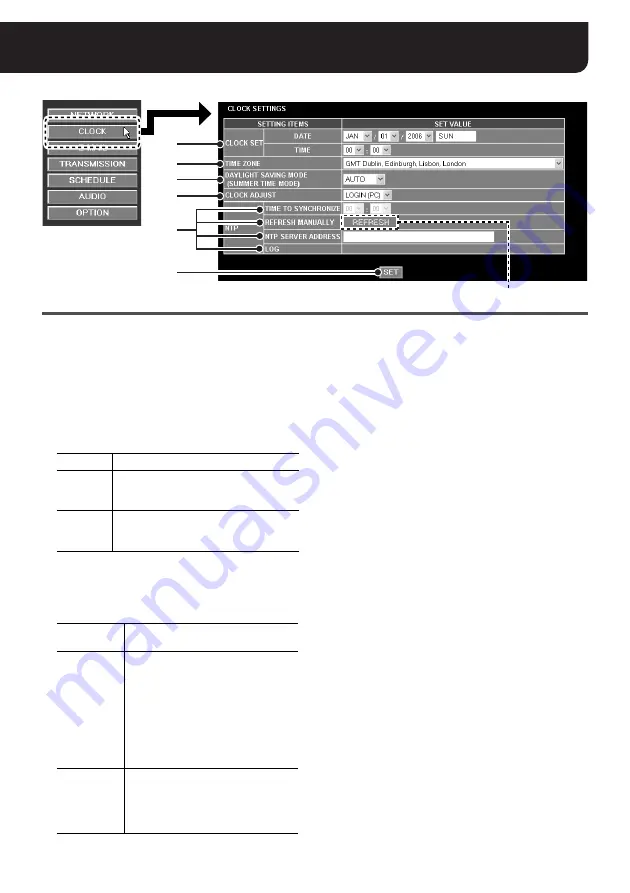
14
English
CLOCK SETTINGS
(“admin” only)
1
CLOCK SET
Set the date and time for the clock built into the
camera.
2
TIME ZONE
Selects the time zone where the camera is used.
3
DAYLIGHT SAVING MODE
(SUMMER TIME MODE)
Sets the summer time switching mode.
When “MANUAL” is selected, the summer time
manual setting screen is displayed.
4
CLOCK ADJUST
Can be used to adjust date and time automatically.
5
NTP settings
The following configurations can be made only when
the [CLOCK ADJUST] preference is set to “
ON
(NTP)
”.
• TIME TO SYNCHRONIZE
Specify the time for performing the
automatic clock adjustment.
• REFRESH MANUALLY
When you adjust date and time manually,
click the [REFRESH] button to make
adjustment.
• NTP SERVER ADDRESS
Enter the domain name or IP address of
the NTP server used for retrieving the
date and time information.
• LOG
Displays the date and time for the
automatic clock adjustment last
performed.
6
[SET] button
After completing the settings, click this button to
confirm the settings.
If you change the setting on the [TIME ZONE] or
[DAYLIGHT SAVING MODE (SUMMER TIME
MODE)] preference, the connection will be
automatically disconnected, and after about
20 seconds it will be established again.
1
2
3
4
5
6
[REFRESH] button
NO USE
Do not set summer time.
AUTO
Automatically switches between
standard time and summer time
according to the [TIME ZONE] setting.
MANUAL
Used when manually setting the start
and finish dates and times of summer
time.
OFF
Automatic clock adjustment is not
used.
ON (NTP)
Adjusts the clock automatically by
retrieving the date and time
information from the NTP server.
Adjustment will be made at the
following timing:
• When you turn the camera on
• The time you specified in the
[TIME TO SYNCHRONIZE]
preference (
5
)
(Daily)
LOGIN (PC)
Performs the automatic clock
adjustment during login process by
retrieving the date and time
information from the PC used for
accessing the camera.






























