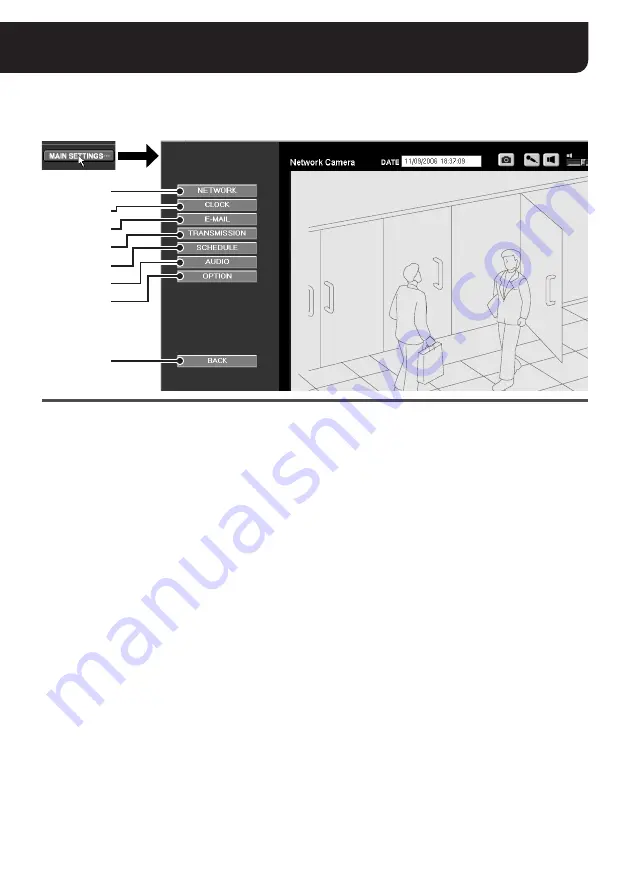
12
English
Selecting the Operating Conditions
(“admin” only)
When you click the [MAIN SETTINGS] button on the control panel, the menu buttons for an
administrative user (“admin”) are displayed. Clicking each button displays the corresponding
configuration screen.
1
NETWORK (See page 13)
Used for configuring the communication settings
with the camera.
• For the network configurations, contact your
network administrator.
2
CLOCK (See page 14)
Used for configuring the settings related to date and
time.
Be sure to configure the date and time settings
before starting the camera operation through the
network.
3
E-MAIL (See page 15)
Used for configuring the alarm notification e-mail
preferences. You can receive the alarm notification
e-mail when the alarm condition is detected or
receive the e-mails at certain interval. In either case,
the image can be attached to the e-mail.
4
TRANSMISSION (See pages 17 - 20)
Used for configuring the recording preferences
when recording the live video using the recorder
software.
You can select the image transfer mode either from
“
HTTP
” or “
FTP
”.
5
SCHEDULE (See pages 21 - 23)
Used for configuring the scheduling preferences,
including alarm notification, alarm image transfer in
the FTP mode, alarm image transfer using the timer,
and auto-mode setting of the camera.
This menu is also used to set a desired date as
holiday.
6
AUDIO (See page 24)
Used for configuring the voice communication.
Configure the audio settings if you want to listen to
voice from the camera side or send voice from the
PC microphone to the camera side.
7
OPTION (See page 25)
Used for updating the firmware or resetting all the
values to the factory settings.
8
BACK
Returns to the main screen displaying the live video.
MEMO:
For details on the setting preferences, factory settings
and restriction on the number of characters, refer to the
“Settings List” (on pages 27 - 30).
8
1
2
3
4
5
6
7




























