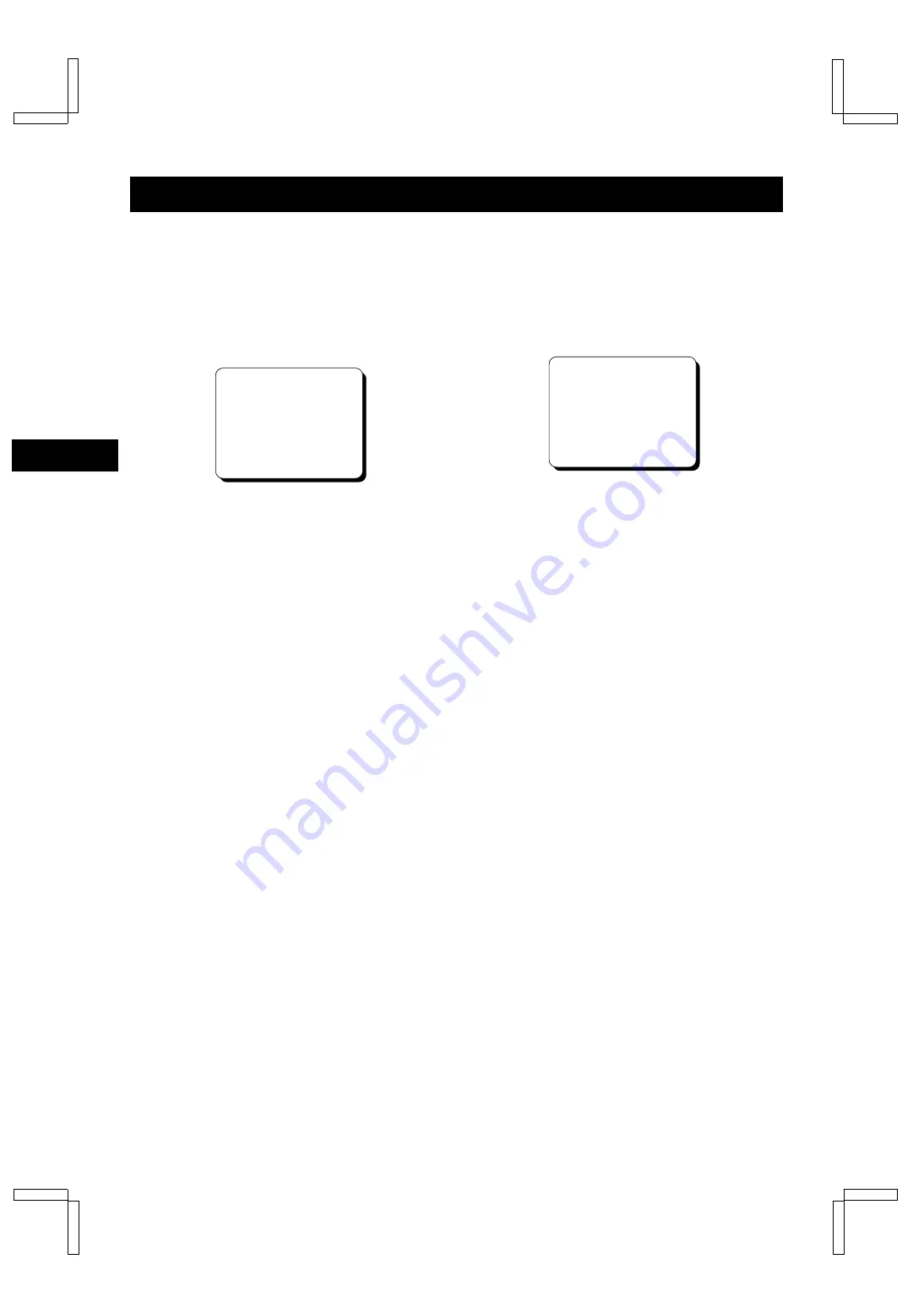
CHANGING THE ON-SCREEN DISPLAY
MENU 2
Selecting the On-screen Display
You can select to display or not the date, time, the
number of alarm triggers and tape speed.
1
Turn the power on to all devices used.
2
Press the MENU button, the MENU 2 (DISPLAY) is
displayed.
3
Press the SHIFT
]
button, until the desired item for
which the display function will be set is flashing.
4
Press the REC/PLAY SPEED
l
(or
j
) button to
set “Y” for the functions described below.
DATE . . . . . . . . . . The Day-Month-Year is
displayed
TIME . . . . . . . . . . . The time is displayed
ALARM COUNT . . The number of alarm
triggers is displayed
SPEED . . . . . . . . . The recording/playback
speed is displayed
5
Press the SEARCH/AUDIO ON button, the normal
screen is displayed.
°
The setting procedure is now completed.
NOTE:
•
If the ON SCREEN switch is set to the “ON” position,
the items for which “Y” is set are recorded. The items
for which “N” was set at step
4
above are not
recorded.
Changing the Date/Time Display
Position
1
Turn the power on to all devices used.
2
Set the ON SCREEN switch to the “ON” position.
°
The date and time are displayed.
3
Press the SHIFT
«
(or
]
) button.
°
The display will move towards the right (or the
bottom).
NOTE:
•
If the SHIFT
«
(or
]
) button is kept pressed for 1
second or more the display will move at a faster
speed.
MENU 2 (Initial screen)
<SW OUT>
FIELD 01
TIMING FIELD
3H Y
<DISPLAY>
DATE Y
TIME Y
ALARM COUNT Y
SPEED Y
Date/Time display
15-10-98 THU 000
15:20:00 24
GB
FE4QS/EX (TLS-S7000P GB) Wed. Mar., 24/1999
English
11



























