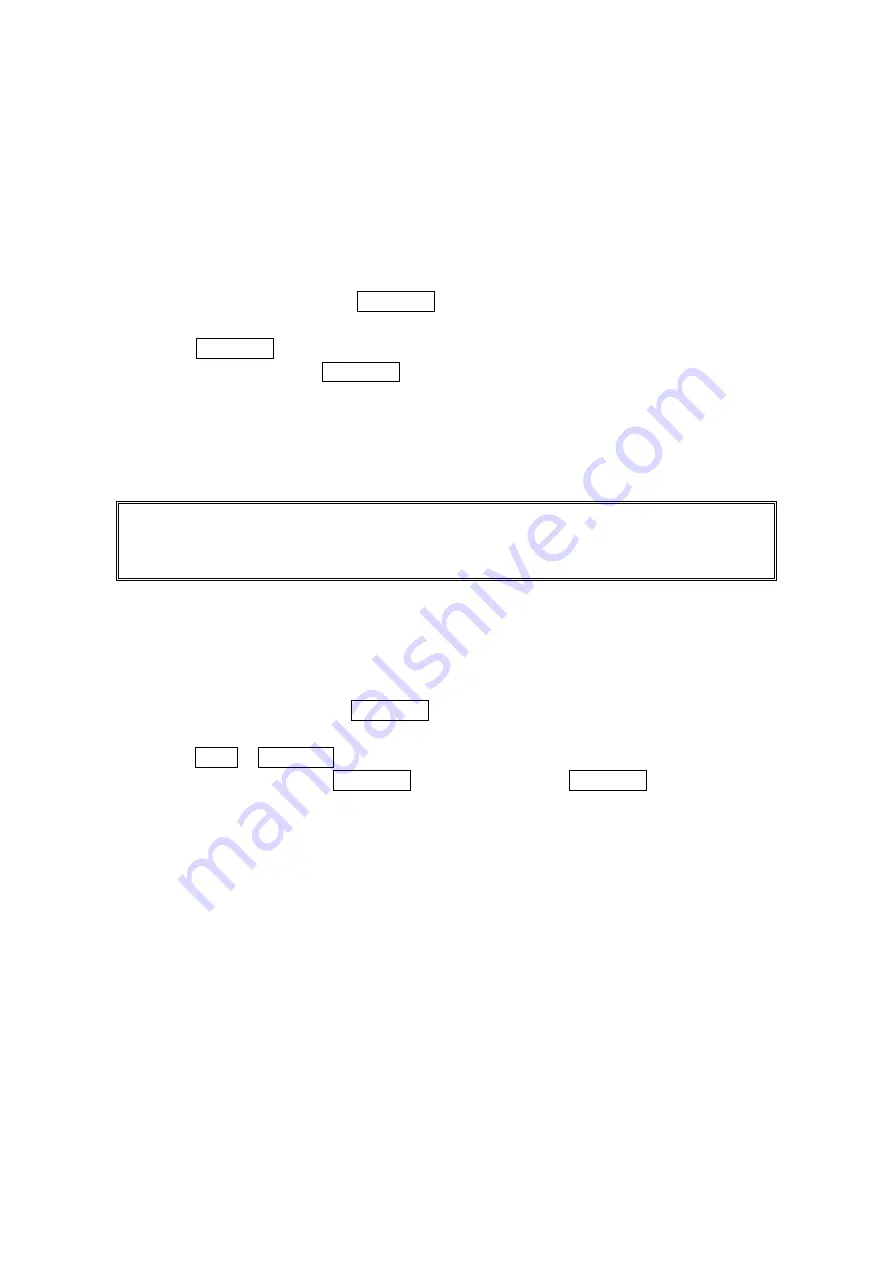
41
Saving a Phone Number From Call History
Your PCS Phone can store up to 300 Contacts entries. Contacts entries can store up to a total of
500 phone numbers and each entry’s name can contain 16 characters.
To save a phone number from Call History to your Contacts list:
1. Select the Call History entry you want to save.
2. Press Options (right softkey) to display the options.
3. Select Save Phone# and press MENU/OK.
4. Select appropriate label (Mobile, Home, Work, Pager, Data, Fax, Other or No Label), and
press MENU/OK.
5. Enter a name, and press MENU/OK.
If you have already stored entries in the Contacts list, you are prompted to select the
following entry mode.
New Name to enter a name directly.
From Ph.Book to select a name from Contacts list.
6. Press Save (left softkey).
Note: You cannot save phone numbers already in your Contacts list from calls identified as No
ID or Restricted. If the selected entry has already been stored in the Contacts list,
Go to Phone Book appears during step 3 above.
Prepending a Phone Number From Call History
If you need to make a call from Call History and you happen to be outside your local area code,
you can add the appropriate prefix by following these steps:
1. Highlight a call history entry and press Options (right softkey).
2. Highlight Prepend and press MENU/OK.
3. Enter the digits you want to add to the number.
4. Press TALK or SPEAKER to make a call.
To select another option, press MENU/OK, highlight it, and press MENU/OK.
Call to dial the phone number.
Call:Speaker On to dial the phone number in speakerphone mode.
Save Phone# to store the phone number in your Contacts directory.
Hard Pause to insert a hard pause.
2-Sec. Pause to insert a 2-second pause.
Содержание SCP-7500
Страница 1: ...SCP 7500 Operating Guide Draft ...






























