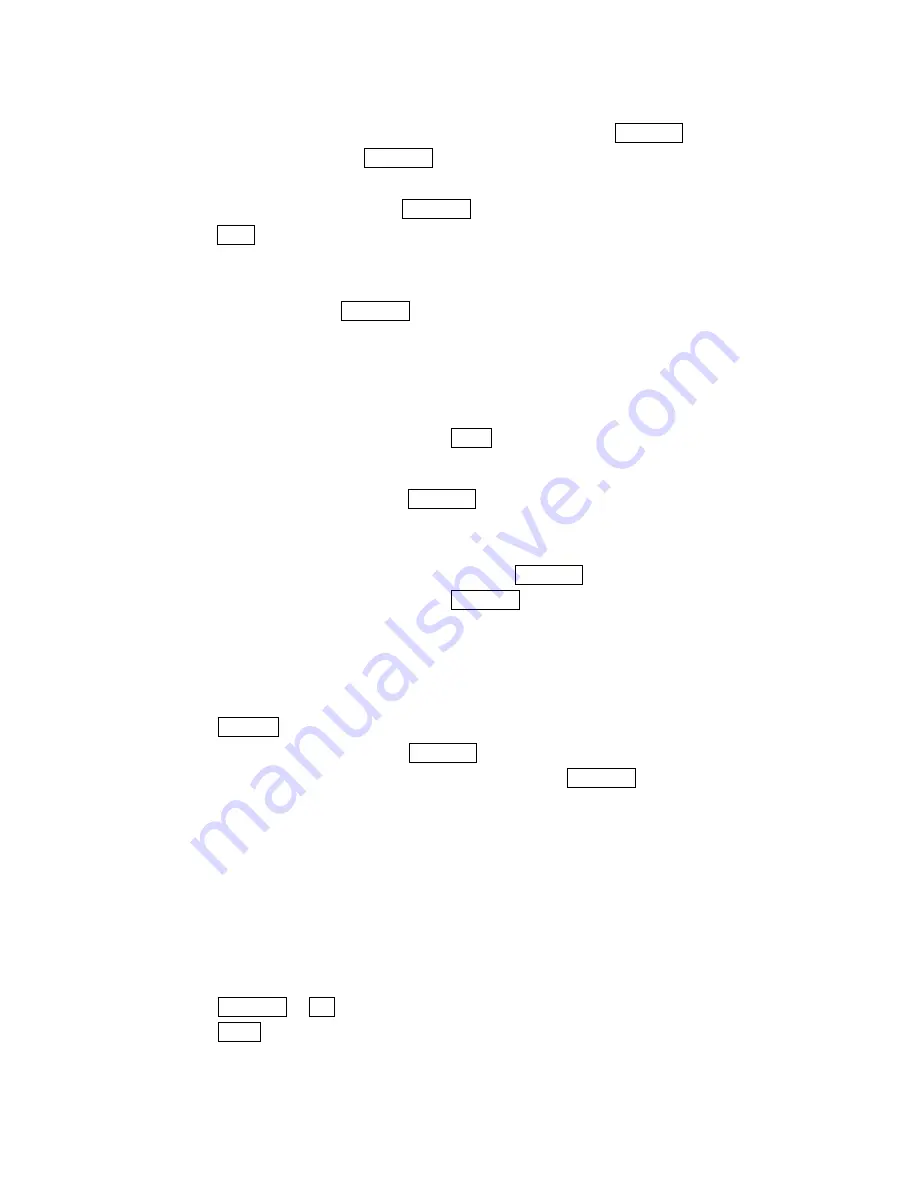
76
6
.
Select the box under the
Keyword
by scrolling
down
and press Menu/OK.
7. Enter a keyword and press Menu/OK.
or
Go to
KeywordMatch
and press Menu/OK to select from the KeywordMatch list.
8. Press
Save
(left softkey).
If you want to set optional feature to the added folder:
1
.
From the step 6 above, scroll down to select menu under the other option and
highlight it and press Menu/OK.
l
Notify
to select displaying the notification to on or off when you have the message
matching the defined folder.
l
Envelope Icon
to select displaying the envelope icon to on or off when you have the
message matching the defined folder.
2
.
After selecting the each setting, press
Save
(left softkey).
Moving a Web Message Into the Other Folder
After you display a Message, press Menu/OK to display message options. You need at
least one defined folder.
If you want to move the message into the other folder:
1
.
Highlight
Move Message
by scrolling and press Menu/OK.
2
.
Highlight your desired folder and press Menu/OK.
Editing Folders
To edit a folder:
1
.
From the folder list display, highlight the folder you want to edit.
2
.
Press
Options
(right softkey).
3
.
Highlight
Edit Folder
and press Menu/OK.
4
.
Select the box under the desired option to edit and press Menu/OK
Options:
l
Folder Name
to edit the folder name.
l
Auto Filing
to set auto filing to on or off.
l
Keyword
to change the folder’s keyword. Incoming messages are automatically
filtered in the folder if they contain the Keyword you enter.
l
Notify
to change the notification setting to on or off.
l
Envelope Icon
to change the icon setting to on or off.
5
.
Enter or select your new name/setting.
6
.
Press Menu/OK or
OK
(left softkey).
7
.
Press
Save
(left softkey).
Содержание SCP-7200
Страница 1: ...SCP 7200 Operating Guide Draft Dual Band ...






















