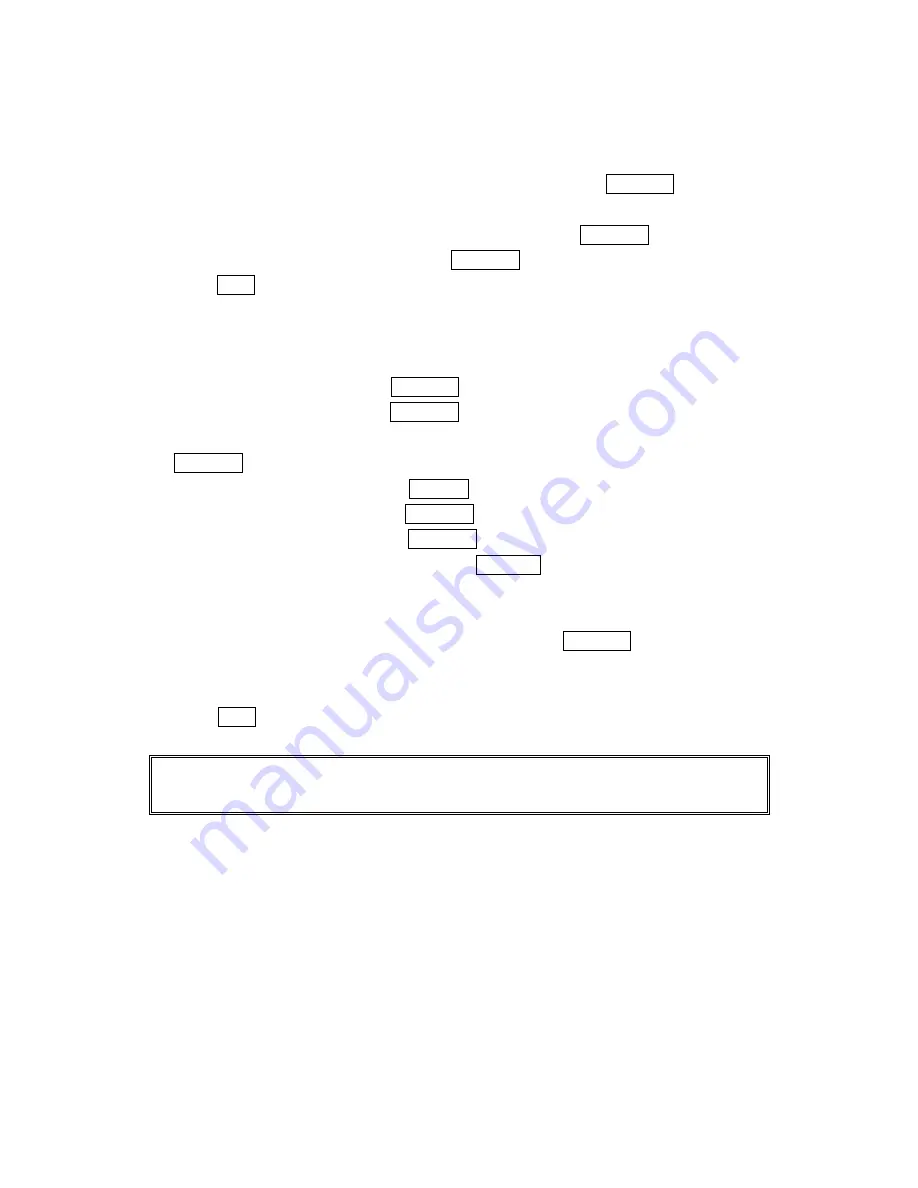
58
Editing Events Options
To change an event:
1. From the Event list display, highlight one of events, and press Menu/OK.
2. The event details appear.
3. Select the box under each item you want to edit, and press Menu/OK.
4. Enter or select a new setting, and press Menu/OK.
5. Press
Save
(left softkey).
Adding a Call Alarm to the Scheduler
To add a Call Alarm from the Scheduler:
1
.
From the Standby mode, press Menu/OK to display the main menu.
2. Highlight
Calendar
and press Menu/OK.
3
.
Highlight the day you want to add an event to by using the Navigation key and press
Menu/OK.
4
.
From the event list display, press
Options
(right softkey) to display the options.
5
.
Highlight
Add Event
, and press Menu/OK.
6
.
Highlight
Call Alarm
, and press Menu/OK.
7
.
Enter the phone number directory or press
Options
(right softkey) for options.
●
From Phone Book
select the number from your desired phone book entry.
●
Voicemail
select the number for voicemail access.
8. Then select the box under the following items and press Menu/OK.
l
Time/Date
Editing the start time/date.
l
Repeat
Repeating the Call Alarm. Select
None
,
Daily
,
Weekly
,
Monthly
or
Yearly
.
9
.
Press
Save
(left softkey).
Tip:
You can also add a Call Alarm from the Phone Book menu. (See “Adding a Call Alarm From the
Internal Phone Book” on page 50.)
Call Alarm Alerts
There are several ways your PCS Phone alerts you of scheduled call alarm:
l
By playing the alert tone.(Depends on the setting Alert and Key Volume.)
l
By blinking the LED.
l
By lighting backlight of LCD. (Depends on the setting Backlight.)
Содержание SCP-7200
Страница 1: ...SCP 7200 Operating Guide Draft Dual Band ...






























