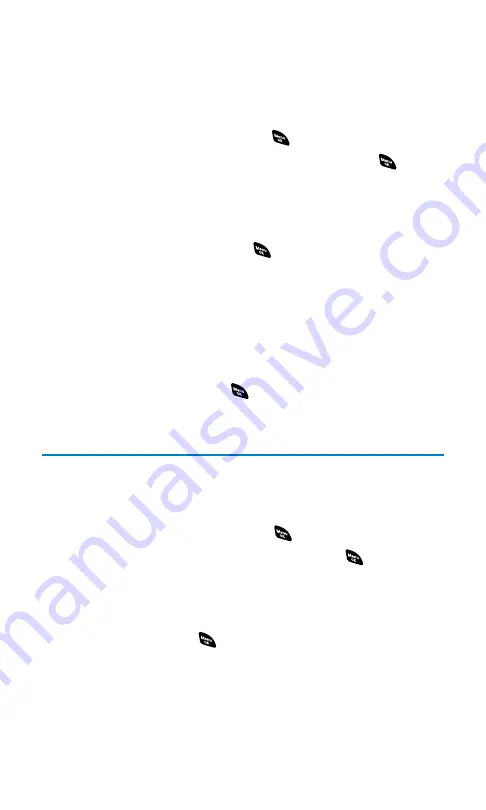
Viewing Memory in Your Scheduler
To view available memory space and options:
1.
From the Calendar display (see page 91), press
Options
(right
softkey).
2.
Highlight
View Memory
and press
.
3.
Highlight
Schedule
,
Call Alarm
, or
To Do List
and press
. (The
available memory space and options display.)
For further options:
4.
Press
Options
(right softkey).
5.
Highlight an option and press
.
䡲
Erase Old
deletes old events or call alarms.
䡲
Erase Selection
deletes the To Do List items you selected.
(See “Deleting Items From the To Do List ” on page 99.)
䡲
Erase Done
deletes the To Do List items that have been
completed.
䡲
Erase All
deletes all events, call alarms, or To Do List items.
6.
Select
Yes
or
No
and press
.
PurgingAll Events, Call Alarms, or
To Do List Items
To delete all scheduled events, call alarms, or To Do List items:
1.
From the Calendar display (see page 91), press
Options
(right
softkey).
2.
Highlight
Erase Memory
and press
.
3.
Highlight one item from the options and press
.
䡲
Erase Old
deletes old events, call alarms, and To Do List items
that are done.
䡲
Erase All
deletes all events, call alarms, and To Do List items.
4.
Select
Yes
and press
.
Section 2H: Personal Organizer
100
Содержание SCP-4920
Страница 1: ...User sGuide SanyoSCP 4920 www qwestwireless com ...
Страница 12: ...Section 1 Getting Started ...
Страница 18: ...Section 2 Your Phone ...
Страница 158: ...Section 3 Qwest Service Features ...
Страница 203: ...Section 4 Safety Guidelines ...






























