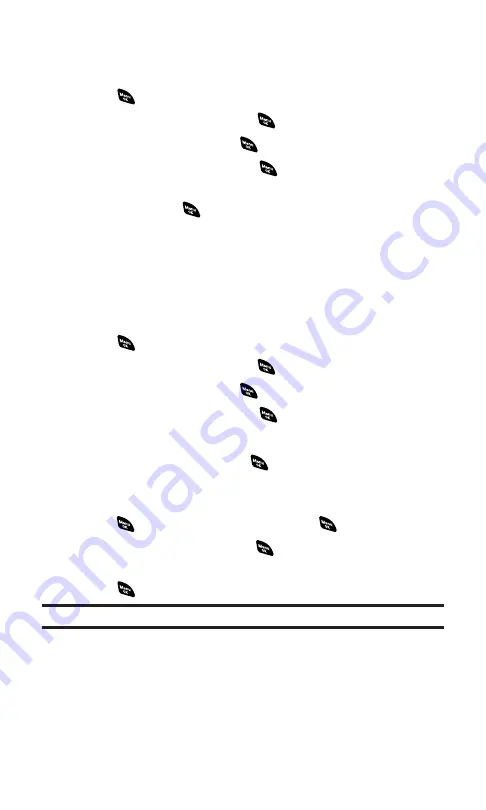
Selecting an Announcement for Screen Call
To select a Screen Call announcement:
1.
Press
to access the main menu.
2.
Select
Voice Services
and press
.
3.
Select
Screen Call
and press
.
4.
Select
Announcement
and press
.
5.
Depending on your preference, highlight
Pre-Recorded
or
Custom
and press
.
RecordingYour Name for a Pre-Recorded Announcement
You can use a pre-recorded announcement with or without your
name. If you record your name, your phone uses your name to
announce that you are not available to answer the call.
To record your name:
1.
Press
to access the main menu.
2.
Select
Voice Services
and press
.
3.
Select
Screen Call
and press
.
4.
Select
Announcement
and press
.
5.
Select
Pre-Recorded
and press
Edit
(right softkey).
6.
Select
Record Name
and press
.
䡲
If your name has already been recorded, select
Yes
or
No
to
overwrite the existing recording.
7.
Press
to start the first recording. (Press
to stop recording.)
8.
After the first recording, press
again to start the second
recording.
9.
Press
to stop recording.
Tip:
Recording terminates automatically after 12 seconds.
Section 2I: Using Your Phone’s Voice Services
124
Содержание SCP-4920
Страница 1: ...User sGuide SanyoSCP 4920 www qwestwireless com ...
Страница 12: ...Section 1 Getting Started ...
Страница 18: ...Section 2 Your Phone ...
Страница 158: ...Section 3 Qwest Service Features ...
Страница 203: ...Section 4 Safety Guidelines ...
















































