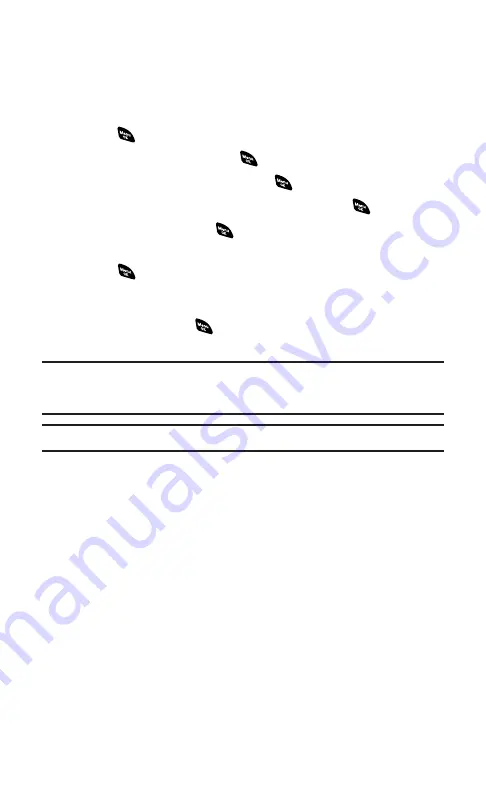
Assigning Downloaded Screen Savers
Downloaded Screen Savers may be assigned directly from the
Downloads menu or through the Settings menu.
To assign a downloaded Screen Saver from the Downloads menu:
1.
Press
to access the main menu.
2.
Select
Downloads
and press
.
3.
Highlight
Screen Savers
and press
.
4.
Highlight a downloaded Screen Saver and press
.
5.
Select
Assign
and press
.
6.
Highlight one of
Incoming Calls
,
Screen Saver
, or
Phone Book
and
press .
The following item needs an extra step:
䡲
Phone Book
requires you to highlight your desired Contacts
entry and press
.
(A message appears confirming that the image has been assigned.)
Note:
Depending on the data, you can select where to assign downloaded images:
Image data can be assigned to Incoming Calls, Screen Saver, or Phone Book.
Animation data can be assigned to Standby, Outgoing Calls, or Service Search.
Note:
You may assign a Screen Saver to more than one task.
Purchasing Screen Savers
You can purchase Screen Savers directly from your phone by following
the instructions on page 179.
Section 3B: Sprint PCS Vision
185
Содержание SCP-4920
Страница 1: ...User sGuide SanyoSCP 4920 www qwestwireless com ...
Страница 12: ...Section 1 Getting Started ...
Страница 18: ...Section 2 Your Phone ...
Страница 158: ...Section 3 Qwest Service Features ...
Страница 203: ...Section 4 Safety Guidelines ...
















































