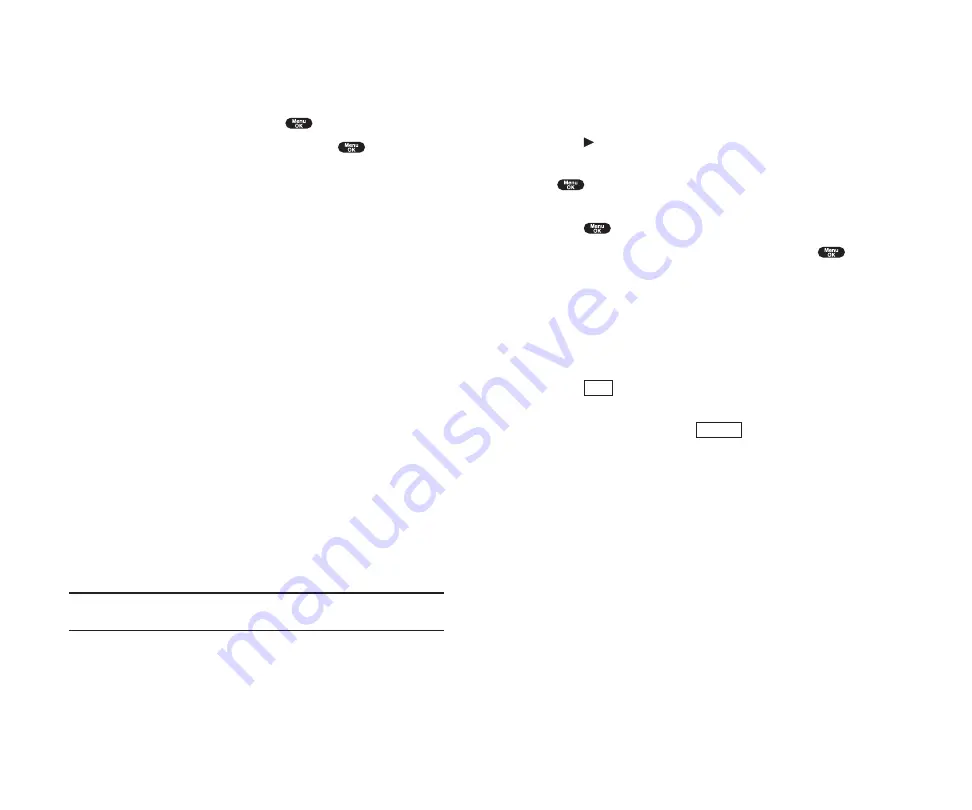
Selecting a Ringer/Image Type for an Entry
You can assign a ringer/image type to an Internal Phone Book entry so
you can identify a caller by the ringer or image type.
To select a ringer type for an entry:
1.
Press
of the Navigation key.
2.
Select the entry you want to set the incoming ringer or image and press
.
3.
Select the menu under
Ringer
or
Image
by scrolling up or down and
press .
4.
Highlight your desired ringer type or image and press
.
Ringer & Voice:
notify you with Ringer and Voice.
Get New:
start up a Browser and you can select an item to download.
Normal: Ringer
equivalents to With Caller ID or Roaming setting. (see
Image
equivalents to Incoming Calls setting. (see pages 42-43).
None:
the setting equivalents to off.
5.
Press (left
softkey).
When you select the downloaded image data for setting, you can view the
downloaded data by pressing
(right softkey). (If applicable)
If you set Animation Ringer as Ringer entry, Image entry change to
None
automatically.
You should have downloaded data to set incoming pictures.
Preview
Save
Section 2: Understanding Your Phone
2G: Using the Internal Phone Book
87
Editing an Internal Phone Book Entry
To make changes to an entry:
1.
Display an Internal Phone Book entry.
2.
Highlight your desired entry and press
.
3.
Select the box under following options, and press
.
Name
to change the entry’s name. Enter the new name. (See “Entering
Characters by Tapping the Keypad” on page 80.)
Home
to change the entry’s phone number. Enter the new home phone
number.
Work
to change the entry’s phone number. Enter the new work phone
number.
Mobile
to change the entry’s phone number. Enter the new mobile
phone number.
Pager
to change the entry’s pager number. Enter the new pager
number.
Data
to change the entry’s number for data. Enter the new data
number.
Fax
to change the entry’s fax number. Enter the new fax number.
No Label
to change the entry’s number. Enter the new number.
to change the entry’s email address. Enter the new email address.
Web
to change the entry’s web address. Enter the new web address.
Ringer
to assign a ringer type to the entry. (See “Selecting a
Ringer/Image Type for an Entry” on page 87.)
Image
to assign an image type to the entry. (See “Selecting a
Ringer/Image Type for an Entry” on page 87.)
Tip:
You can also store the phone number in the Pager, Data and Fax
Category.
Section 2: Understanding Your Phone
86
2G: Using the Internal Phone Book
Содержание SCP 4900
Страница 1: ...Online User s Guide Dual Band PCS Phone SCP 4900 ...
Страница 8: ...Section 1 Getting Started 5 Getting Started 4 Section 1 ...
Страница 12: ...12 Section 2 Understanding Your Phone 13 Understanding Your Phone Section 2 ...
Страница 71: ...Section 3 Using PCS Service Features 131 Using PCS Service Features Section 3 130 ...
Страница 102: ...Guía del usuario en línea Teléfono PCS banda dual Modelo SCP 4900 ...
Страница 109: ...Sección 1 Cómo empezar 5 Cómo empezar 4 Sección 1 ...
Страница 113: ...12 Familiarícese con su teléfono Sección 2 Familiarícese con su teléfono 13 Sección 2 ...
Страница 172: ...Cómo usar las funciones del servicio PCS Sección 3 Cómo usar las funciones del servicio PCS 131 Sección 3 130 ...
Страница 193: ...Pautas de seguridad e información de garantía Sección 4 Sección 4 Informaciones de seguridad y Garantía 173 172 ...






























