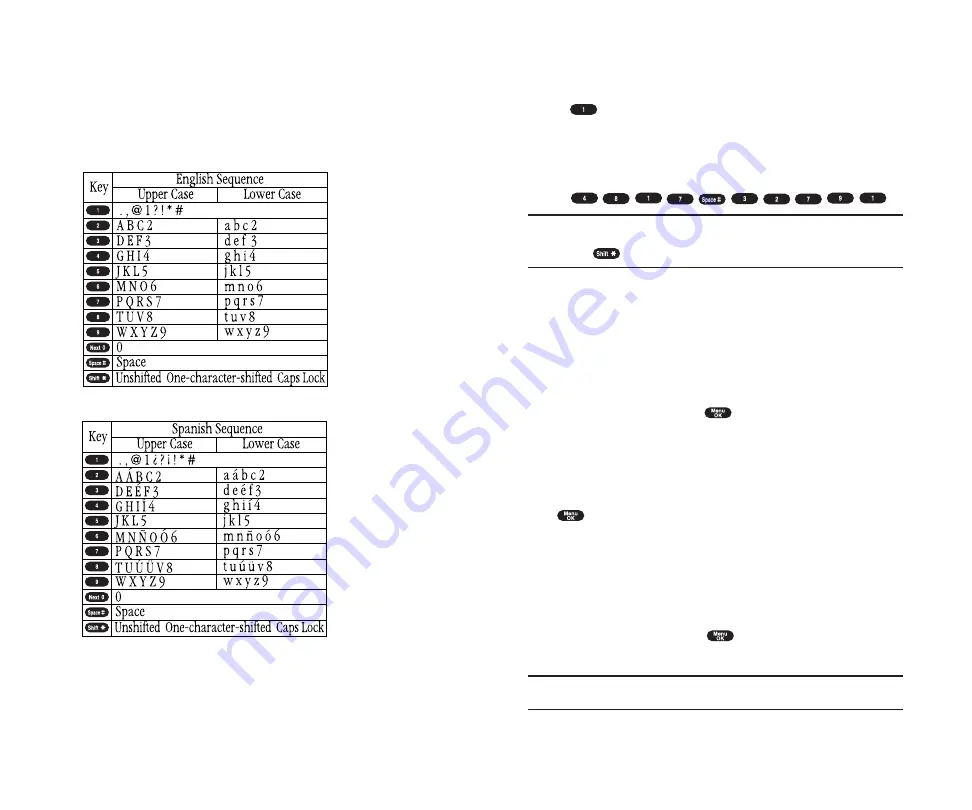
Using Smart Punctuation
“Smart punctuation” is available using in T9 mode. It’s a quick and easy
way to type email domains, possessive forms and contractions. When you
press
, T9 displays a period.
However, as you continue to type, T9 determines the appropriate mark
based on your word database.
For example, to type “It’s easy.”
Press .
Tip:
The beginning of the word after the space is changed to
upper/lower case depending on the entry field. You can change the shift
by pressing
.
Entering Symbols, Numbers and Smile Pictures
Entering SYMBOL
To enter symbols, select the
SYMBOL
mode. (See “Selecting a Character
1.
In a text entry field, press right softkey.
2.
Highlight
SYMBOL
and press
.
3.
Highlight the line that includes your desired symbol.
4.
Press the corresponding key (1~0) with each symbol.
or
Highlight your desired symbol by using the Navigation key, and press
.
Entering NUMBER
To enter numbers, select the
NUMBER
mode and press the appropriate
key (see “Selecting a Character Input Mode” on pages 78-79).
1.
In a text entry field, press right softkey.
2.
Highlight
NUMBER
and press
.
3.
Press the corresponding numeric key to enter the number.
Shortcut:
Press and hold the corresponding numeric key to enter the
number directly.
Section 2: Understanding Your Phone
2G: Using the Internal Phone Book
81
Entering Characters by Tapping the Keypad
To enter characters by tapping the keypad, select the
Alphabet
mode (see
“Selecting a Character Input Mode” on pages 78-79). Press the
corresponding key until the desired character appears. By default, the first
letter of a word is capitalized and following letters are lowercase.
Characters scroll in the following order:
In Spanish mode, characters scroll in the following order.
See page 48 for changing Spanish entering mode.
After a character is entered, the cursor automatically advances to the next
space after two seconds or when you enter a character not on the same key.
Section 2: Understanding Your Phone
80
2G: Using the Internal Phone Book
Содержание SCP 4900
Страница 1: ...Online User s Guide Dual Band PCS Phone SCP 4900 ...
Страница 8: ...Section 1 Getting Started 5 Getting Started 4 Section 1 ...
Страница 12: ...12 Section 2 Understanding Your Phone 13 Understanding Your Phone Section 2 ...
Страница 71: ...Section 3 Using PCS Service Features 131 Using PCS Service Features Section 3 130 ...
Страница 102: ...Guía del usuario en línea Teléfono PCS banda dual Modelo SCP 4900 ...
Страница 109: ...Sección 1 Cómo empezar 5 Cómo empezar 4 Sección 1 ...
Страница 113: ...12 Familiarícese con su teléfono Sección 2 Familiarícese con su teléfono 13 Sección 2 ...
Страница 172: ...Cómo usar las funciones del servicio PCS Sección 3 Cómo usar las funciones del servicio PCS 131 Sección 3 130 ...
Страница 193: ...Pautas de seguridad e información de garantía Sección 4 Sección 4 Informaciones de seguridad y Garantía 173 172 ...






























