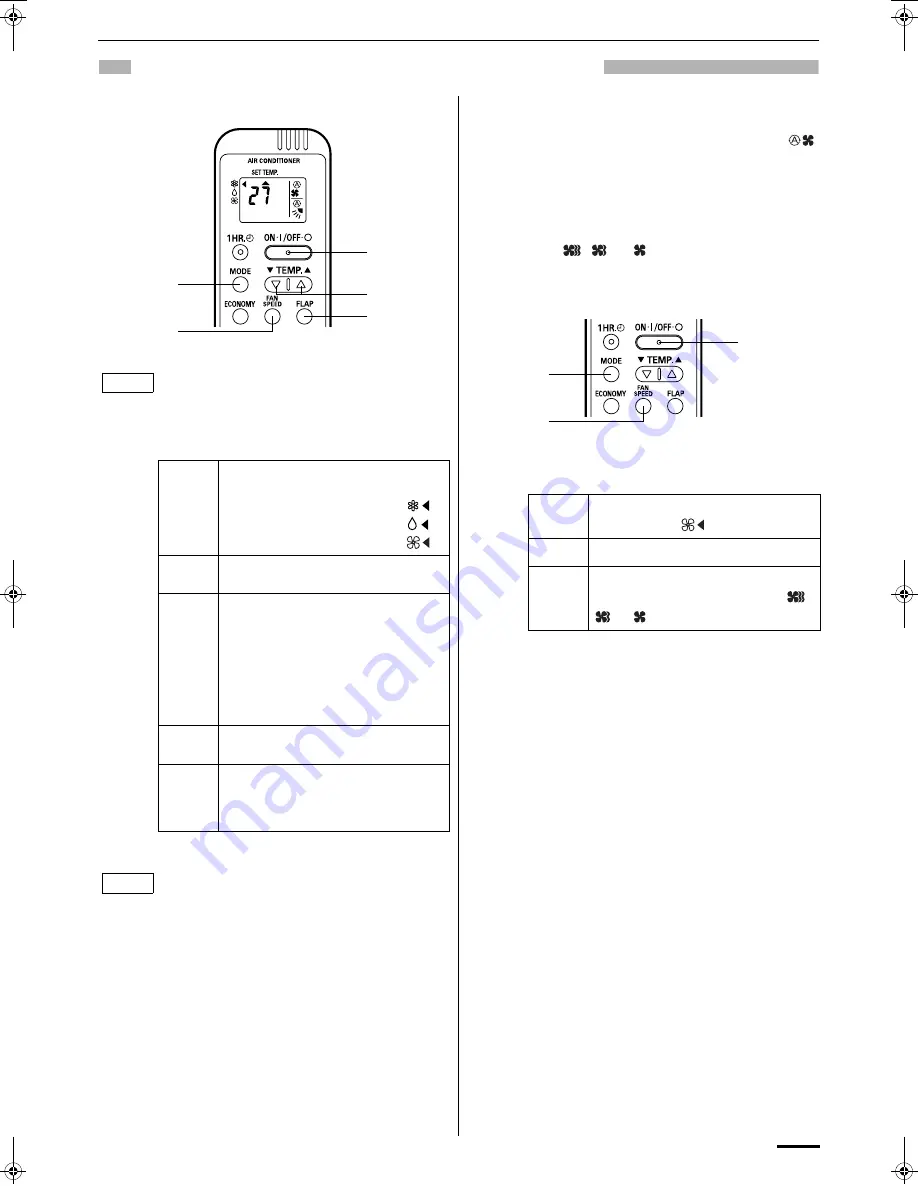
9
OPERATION WITH THE REMOTE CONTROL UNIT
1. Operation
2. Adjusting the Fan Speed
A. Automatic fan speed
Simply set the FAN SPEED selector button to the
position.
This automatically sets the best fan speed for the room
temperature.
B. Manual fan speed
If you want to adjust fan speed manually during
operation, just set the FAN SPEED selector button as
desired. [
,
, or
]
3. Fan Only
Check that the circuit breaker on the power panel is
turned on.
Press the setting buttons as described below and
change the settings as desired.
STEP 1
Press the MODE selector button and
select the desired mode.
For cooling operation
→
For dehumidifying operation
→
For fan only operation
→
STEP 2
To start the air conditioner, press the ON/
OFF operation button.
STEP 3
Press the TEMP. setting buttons to
change the temperature setting to the
desired temperature. The set temperature
appears in the display for only 3 seconds.
Adjustable temperature range:
STEP 4
Set the FAN SPEED selector button to the
setting you want.
STEP 5
Press the FLAP button and set the airflow
direction as desired.
(Refer to “ADJUSTING THE AIRFLOW
DIRECTION” on page 13.)
To stop the air conditioner, press the ON/OFF
operation button again.
• Choose the best position in the room for the remote
control unit, which also transmits the operating
instructions. Once you’ve found this best position,
always keep the remote control unit there.
• This appliance has a built-in 5-minute time delay
circuit to ensure reliable operation. When the
operation button is pressed, the compressor will
start running within three minutes. In the event of
power failure, the unit will stop.
STEP 5
STEP 3
STEP 2
STEP 4
STEP 1
NOTE
30 °C max.
16 °C min.
NOTE
If you want to circulate air without any temperature
control, follow these steps:
STEP 1
Press the MODE selector button to switch
to the fan mode
.
STEP 2
Press the ON/OFF operation button.
STEP 3
Press the FAN SPEED selector button to
select the fan speed of your choice (
,
or
).
STEP 2
STEP 3
STEP 1
OI-018-9-EG
SAP-K97GAX_EN.fm Page 9 Tuesday, January 22, 2008 6:34 PM








































