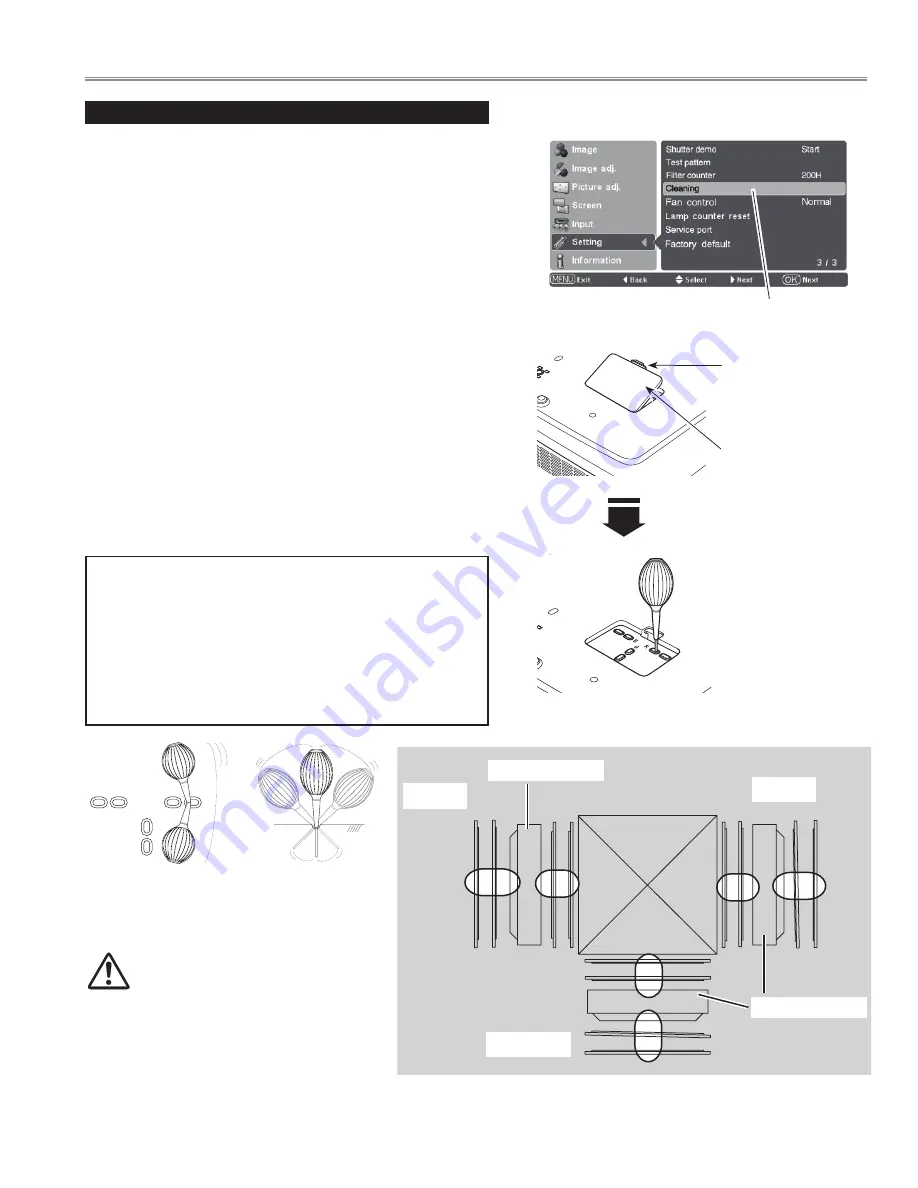
- 9 -
Turn the projector on and press the MENU button to display the
On-Screen Menu. Select the Setting Menu with the Point
ed
buttons. Press the Point
8
or OK buttons to access the submenu
items.
1
Put the blower’s nozzle into a hole.
2
Blow air into the projector with the blower watching the position
of the dust from the screen.
3
Set the projector back into the right position, then press any
button on the top control or on remote control to quit the
Cleaning function.
4
5
Clean by using the Cleaning function in the Setting Menu
Select Cleaning and then press the OK or Point
8
buttons. The
screen is blacked out temporarily.
Turn the projector over. Put your finger on hole over's tab and
pull to open the hole cover.
When cleaning is done, pull the blower out of the hole and
replace the hole cover.
6
7
* Do not open the hole cover except when you clean the inside of the
projector to prevent foreign matters from getting into the projector.
If it is open especially while operating the projector, the optical parts
could damage.
Which hole to put the nozzle in?
When you look at the screen:
●
When a red spot (dust) is showed up, put the nozzle into the R
panel cleaning holes.
●
When a green spot (dust) is showed up, put the nozzle into
the G panel cleaning holes.
●
When a blue spot (dust) is showed up, put the nozzle into the
B panel cleaning holes.
Wave the nozzle back and forth inside of the projector.
(Do not attempt to bend the nozzle.)
Use only the supplied blower and nozzle.
Do not use a commercially available compressed
air duster. It causes the interior of the projector to
malfunction with release of cold liquid propellant. We could
not guarantee the malfunction of breakage by using other
tools.
B
R
G
B
R
G
Green
red
Blue
Lcd Panel
Lcd Panel
BottoM VIeW
Put your finger on the
hole cover’s tab and
pull.
The nozzle will go no
further than a certain
point when it is put
into the hole. Do not
attempt to push the
nozzle further in, or
it could break and be
stuck inside of the
projector.
cleaning
Select Cleaning in the
Setting Menu.
Tab
Hole cover
Maintenance and Cleaning
Содержание PLV-Z4000
Страница 117: ...ME4 Z400000 117 117 M01 M05 M07 M12 M14 M15 M16 M17 M18 M24 M24 M27 M25 Cabinet Front ass y Mechanical Parts List ...
Страница 118: ... 118 ME4 Z400000 118 M22 M26 M31 M32 M34 M46 Optical Parts Location Optical Unit Mechanical Parts List L02 L04 M49 M48 ...
Страница 124: ... ME4AE May 2010 DC 200 Printed in Japan SANYO Electric Co Ltd ...










































