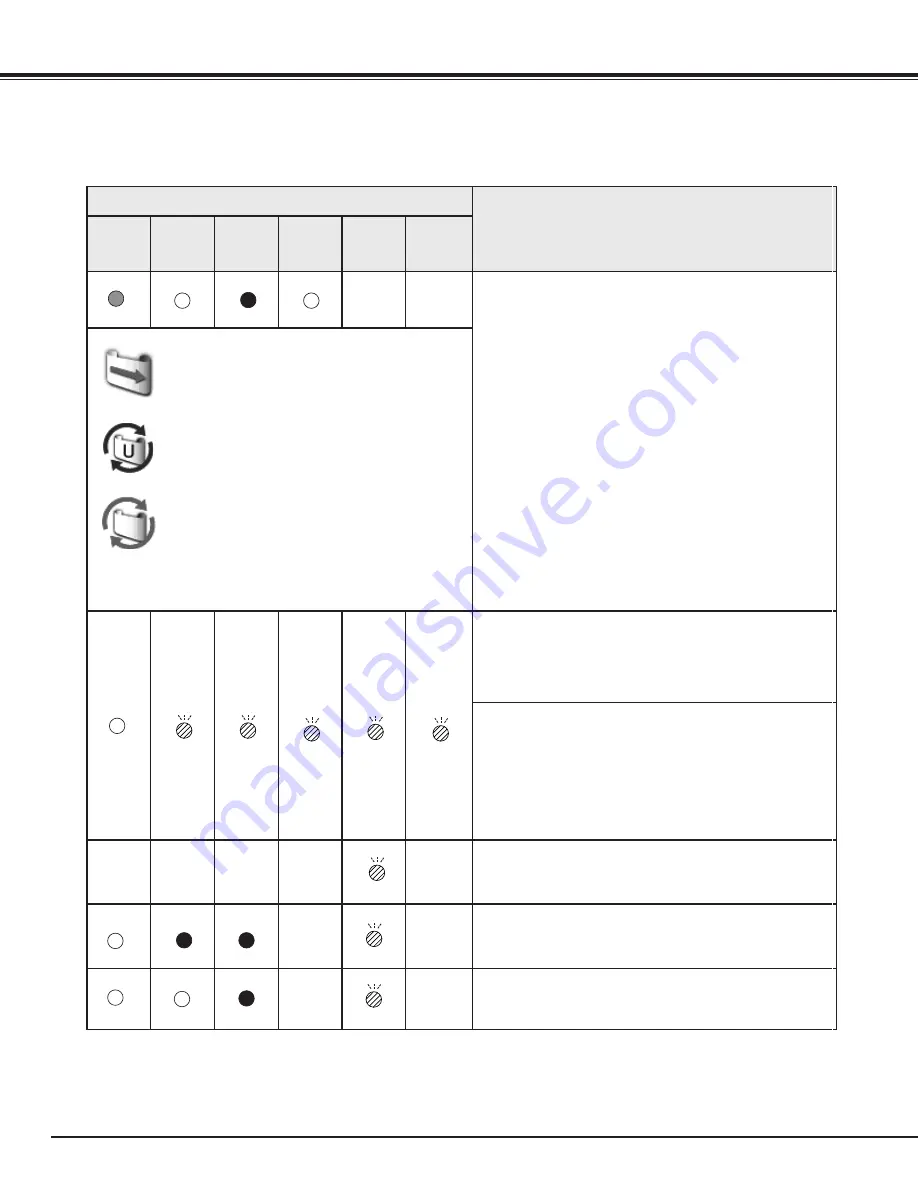
74
Appendix
The projector is detecting abnormal condition .
Indicators
Projector Condition
LAMP
red
READY
green
WARNING
TEMP.
red
WARNING
FILTER
orange
SHUTTER
blue
LAMP 1/2
REP.
orange
If the Filter counter reached a time set in the timer
setting, a Filter replacement icon (Fig.2) appears
on the screen and the WARNING FILTER indicator
on the top panel lights up. Replace the filter as
soon as possible. If the filter is out of scroll and the
projector reaches a time set in the timer setting, Fig.
3 appears on the screen and the WARNING FILTER
indicator lights up. Replace the filter cartridge as
soon as possible.
If the filter is clogged and no scroll is left in the filter
cartridge, a Filter cartridge replacement icon (Fig.4)
appears on the screen and the WARNING FILTER
indicator lights up. Replace the filter cartridge as
soon as possible.
✔
Note:
• Fig.2, Fig.3 and Fig.4 icon will not appear when
the Display function is set to “Off” (p.48), or during
“Freeze” (p.29).
The filter cartridge is not installed in the projector.
Check the filter compartment to see if the filter
cartridge is installed in the projector. When the filter
cartridge is installed and the indicators continue to
light and blink, read the column below.
The projector detects an abnormal condition and
cannot be turned on. Unplug the AC power cord and
plug it again to turn on the projector. If the projector
is turned off again, unplug the AC power cord and
contact the dealer or the service center. Do not
leave the projector on. It may cause an electric
shock or a fire hazard.
The shutter is out of control.
The shutter is out of control. (The projector is in the
cooling mode.)
The shutter is out of control. (The projector is in the
stand-by mode.) In that case, contact the service
station immediately.
Fig .2
Filter replacement icon
Fig .4
Filter cartridge replacement icon
Fig .
✽
✽
✽
✽
✽
✽
✽
✽
✽
✽
✽











































