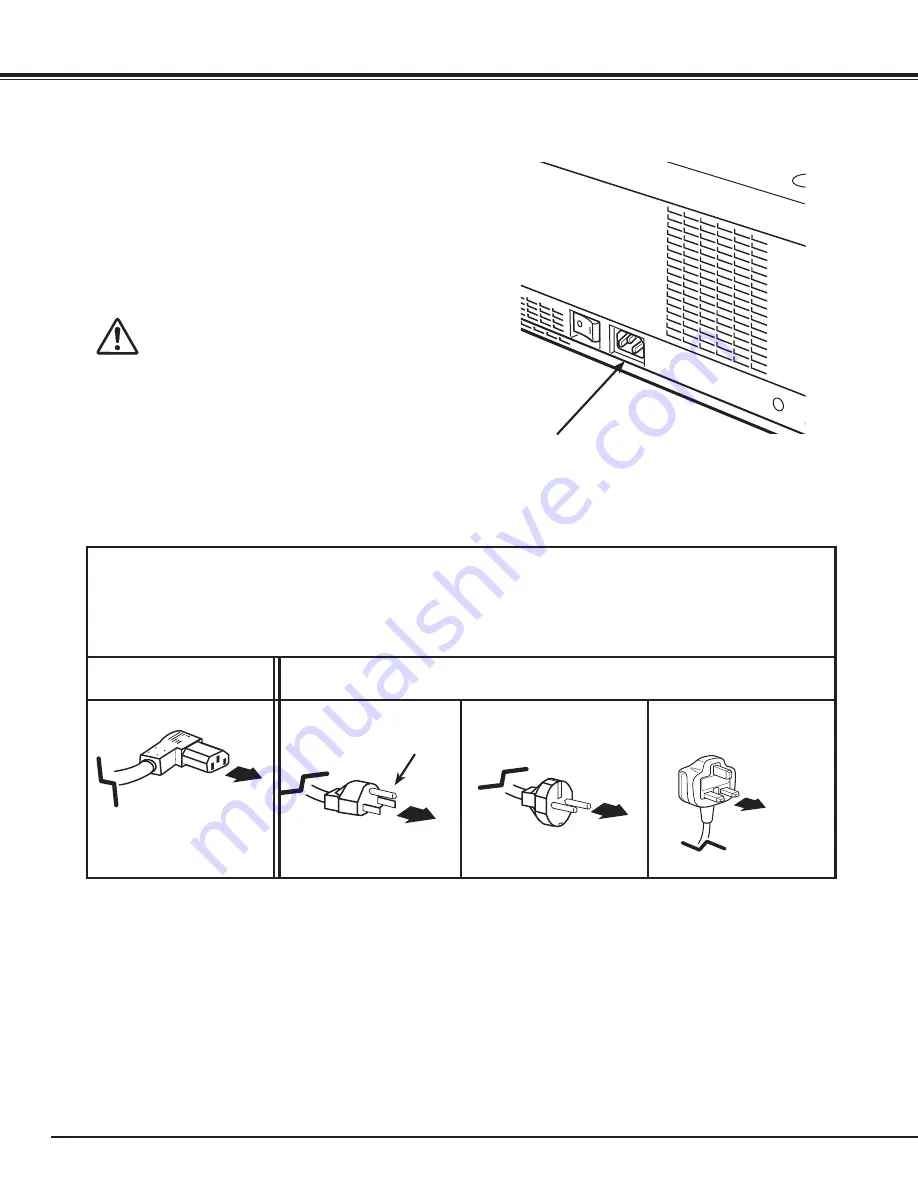
22
NOTE ON THE POWER CORD
AC power cord must meet the requirements of the country where you use the projector.
Confirm the AC plug type with the chart below and proper AC power cord must be used.
If the supplied AC power cord does not match your AC outlet, contact your sales dealer.
Projector side
AC Outlet side
To POWER CORD
CONNECTOR on your
projector.
Ground
To the AC Outlet.
(120 V AC)
For Continental Europe
For the U .S .A . and Canada
For the U .K .
To the AC Outlet.
(200–240 V AC)
To the AC Outlet.
(200–240 V AC)
This projector uses nominal input voltages of 100-120 or 200–240
V AC. It is designed to work with single-phase power systems
having a grounded neutral conductor. To reduce the risk of
electrical shock, do not plug into any other type of power system.
If you are not sure of the type of power being supplied, consult
your authorized dealer or service station.
Connect the projector with all peripheral equipment before turning
on the projector.
CAUTION
The AC outlet must be near this equipment and must be easily
accessible.
Connecting the AC Power Cord
Connect the AC power cord (supplied) to the
projector.
Installation
✔
Note:
• Unplug the AC power cord when the projector is not in use.
When the projector is connected to an outlet with AC power
cord, it is in stand-by mode and consumes a little electric
power.
















































