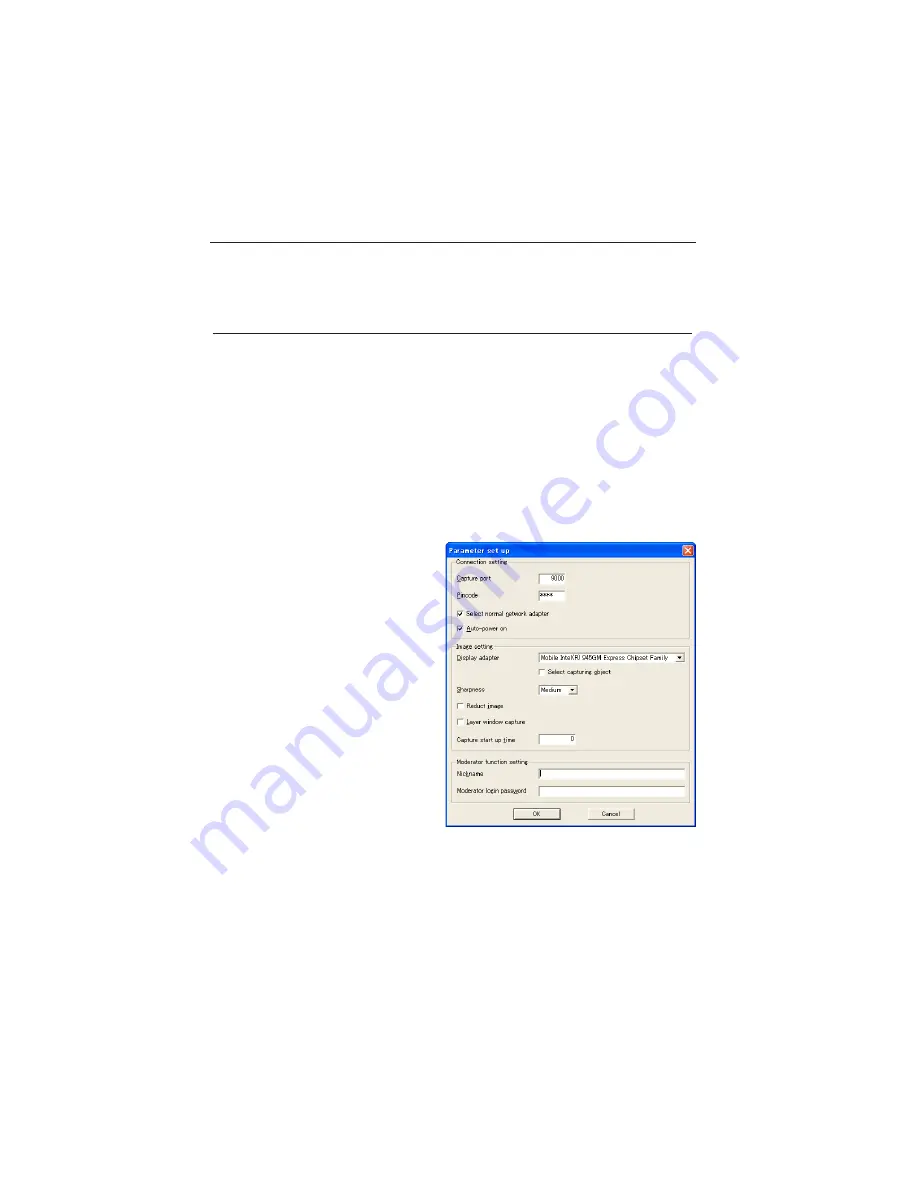
88
Chapter 8 Network capture functions
Parameter set up
Click
Parameter set
up button and setup the parameters on the Parameter setup window.
Items
Description
Connection setting
Capture port ............... Sets the capture port no. on the projector. Default is 9000.
Pincode......................... Sets the Network PIN code on the projector.
Q
Select normal network adapter
Uses default setting. Default is un-checked.
Q
Auto-power on...... The projector turns on and projects the computer's captured image on the screen auto-
matically when the network capture is executed while the projector is in the standby.
Image setting
Display adapter.......... Provided for the use of a computer with multiple network adaptors installed. Select a net-
work adaptor which has the computer's screen to project with the projector and execute
the network capture function. This is useful function when you make the presentation.
Select capturing object .... Check if you want to select an individual window on the computer screen. This is use-
ful function when you open the multiple windows on the computer's screen. When you
execute the capturing, the window selection dialog appears. Select a window name from
the dialog window. The
projected window size is
automatically adjusted to fit
the projector's screen size.
Sharpness..................... Select a capturing picture
quality among "High,
"Medium", "Low"
Reduct image ............. Check if the capturing im-
age resolution is more than
projector's panel resolution
(WXGA),
Layer window capture ....... Check if layer window im-
age capturing.
Capture start up time ...... Sets the delayed time from
the capture start in second.
Moderator function setting
Nickname..................... Sets moderator's nick name
Moderator login password.. Sets Moderator's password
To check the Capture Port number, see item "Control by the web browser" (
p.91). To check the PIN
code, see item "Network PIN code setting" (
p.30, p.40).
Specify the port number of TCP/IP. The default port setting is 9000. There are some reserved port num-
bers and also some applications may use their own port numbers. If one of those port numbers is used,
the alert dialog window will appear and let you know that it is an invalid port number. In that case, use
another port number.
The reserved port numbers are http (80), ftp (21), telnet (23), (25), (110), etc. The port no. 4352, 10000,
10001 are reserved to control the projector through the LAN port.
Содержание PLC-XU88-WXU30
Страница 14: ...14 Chapter 1 About LAN functions ...
Страница 32: ...32 Chapter 4 Wired LAN configurations ...
Страница 62: ...62 Chapter 6 Basic setting and operation ...
Страница 108: ...108 Chapter 8 Network capture functions ...
Страница 126: ...126 Chapter 9 Network viewer functions ...
Страница 143: ...143 English Terminology ...
Страница 144: ...NETWORK OWNER S MANUAL PLC WXU30 SANYO Electric Co Ltd ...
Страница 149: ...5 PJ NETWORK MANAGER OWNER S MANUAL English Chapter 2 Set up 2 ...
Страница 151: ...7 PJ NETWORK MANAGER OWNER S MANUAL English Chapter 3 Basic Operation 3 ...
Страница 174: ...30 Chapter 3 Basic Operation ...
Страница 175: ...31 PJ NETWORK MANAGER OWNER S MANUAL English ...
Страница 176: ...PJ NETWORK MANAGER OWNER S MANUAL SANYO Electric Co Ltd ...
Страница 188: ...MEMORY VIEWER OWNER S MANUAL SANYO Electric Co Ltd ...
















































