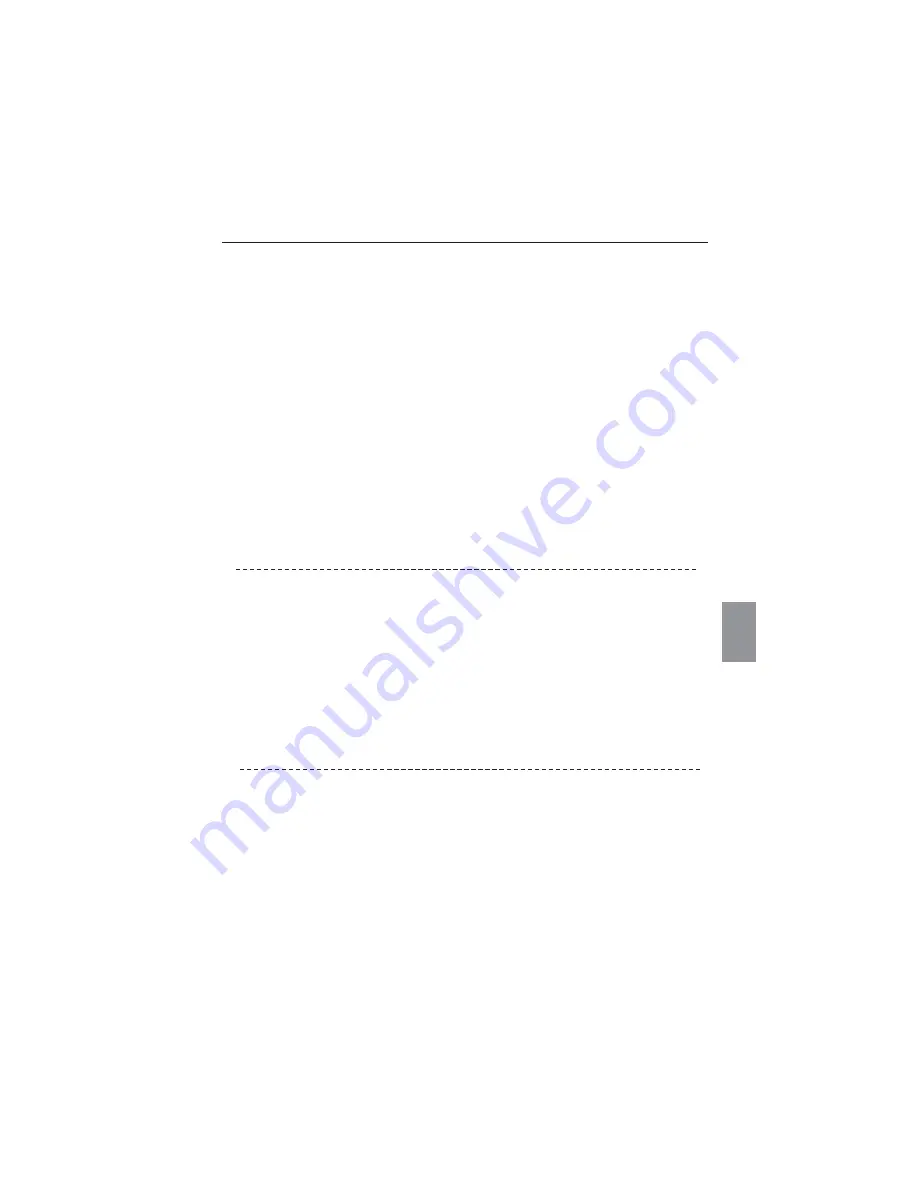
137
English
Infrastructure Mode:
When selecting LAN5 (factory default setting)
Check each item below in the Wireless Setting menu of the projector as follows:
*IP Address.............................. No setting is required.
*Sub net ................................... Should be the same as the setting of the access point
*Gateway ................................. Should be the same as the setting of the access point
*Network Type ....................... Should be the Infrastructure mode
*ESSID/SSID............................. Should be same as the setting of the access point
Check the settings for projector Client computer
*IP Address...............................No setting is required. Automatically set as HDCP.
*Wireless Channel..................Should be 11
*ESSID/SSID...............................Should be the same as the setting of the access point
*WEP...........................................Should be disabled.
*When LAN5 is used, it is necessary DHCP server is under the environment enabling those
servers communicate through networks. Some access points may have the DHCP function.
For detail of the settings, refer to the owner’s manual for the devices or consult a system
administrator of the network.
Is the segment where the projector is installed different from the computer?
Specify IP Address directly on the optional setting. Refer to “4. Wired LAN Configurations”
“Confirming the Operation” (
p.28–29).
N
Connection between computer and the projector via Wired LAN cannot be established.
When selecting LAN1 (factory default setting)
Check IP address, Sub net and Gateway of the projector and computer. For further details of the con-
figuration, contact your system administrator.
Is the segment where the projector is installed different from the projector?
Specify IP Address directly on the optional setting. Refer to “4. Wired LAN Configurations”
“Confirm-
ing the Operation” (
p.28–29).
Troubleshooting
N
Cannot start up the browser
Is the connection between PC and the projector with Network Capture 4 established?
No................ Check settings for Wireless/Wired LAN.
Yes............... Check settings of the proxy setting at browser. Refer to “Web browser setting”
(p.130).
Содержание PLC-XU88-WXU30
Страница 14: ...14 Chapter 1 About LAN functions ...
Страница 32: ...32 Chapter 4 Wired LAN configurations ...
Страница 62: ...62 Chapter 6 Basic setting and operation ...
Страница 108: ...108 Chapter 8 Network capture functions ...
Страница 126: ...126 Chapter 9 Network viewer functions ...
Страница 143: ...143 English Terminology ...
Страница 144: ...NETWORK OWNER S MANUAL PLC WXU30 SANYO Electric Co Ltd ...
Страница 149: ...5 PJ NETWORK MANAGER OWNER S MANUAL English Chapter 2 Set up 2 ...
Страница 151: ...7 PJ NETWORK MANAGER OWNER S MANUAL English Chapter 3 Basic Operation 3 ...
Страница 174: ...30 Chapter 3 Basic Operation ...
Страница 175: ...31 PJ NETWORK MANAGER OWNER S MANUAL English ...
Страница 176: ...PJ NETWORK MANAGER OWNER S MANUAL SANYO Electric Co Ltd ...
Страница 188: ...MEMORY VIEWER OWNER S MANUAL SANYO Electric Co Ltd ...






























