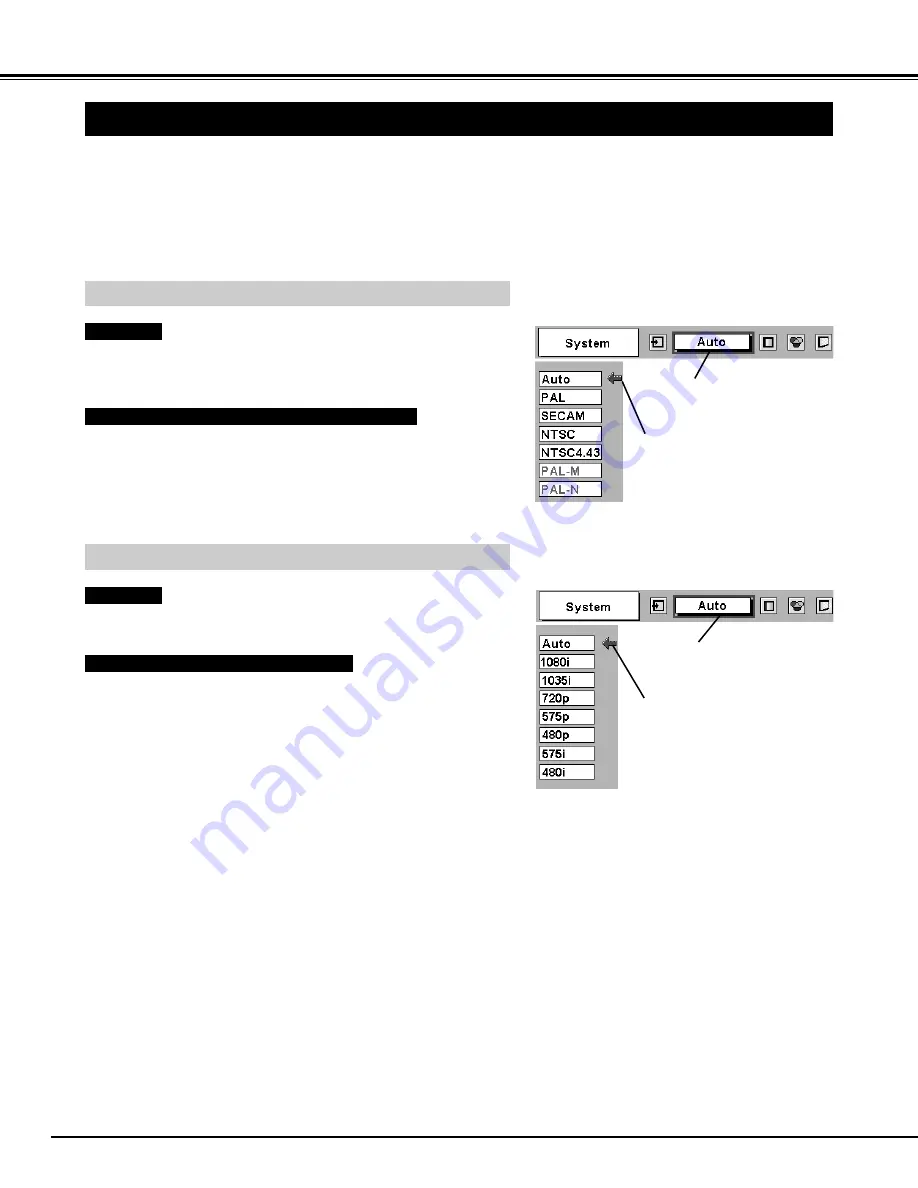
30
VIDEO INPUT
AV SYSTEM MENU (VIDEO OR S-VIDEO)
AV SYSTEM MENU (COMPONENT VIDEO)
SELECTING VIDEO SYSTEM
Press the MENU button and the ON-SCREEN MENU will
appear. Press the POINT LEFT/RIGHT buttons to move the red
frame pointer to the AV SYSTEM Menu icon.
Press the POINT DOWN button to move the red arrow pointer to
the system that you want to select and then press the SELECT
button.
1
2
If the projector cannot reproduce proper video image, it is necessary
to select a specific broadcast signal format among PAL, SECAM,
NTSC, NTSC 4.43, PAL-M, and PAL-N.
Move the pointer to the
system and press the
SELECT button.
PAL / SECAM / NTSC / NTSC4.43 / PAL-M / PAL-N
The projector automatically detects incoming Video signal, and adjusts
itself to optimize its performance.
If the projector cannot reproduce proper video image, it is necessary
to select a specific component video signal format among 480i, 575i,
480p, 575p, 720p, 1035i, and 1080i.
Auto
COMPONENT VIDEO SIGNAL FORMAT
VIDEO JACK OR S-VIDEO JACK
Y, Pb/Cb, Pr/Cr JACKS
The projector automatically detects incoming Video system, and
adjusts itself to optimize its performance.
When Video System is PAL-M or PAL-N, select system manually.
Auto
AV SYSTEM Menu icon
This box indicates the system
being selected.
Move the pointer to the
system and press the
SELECT button.
AV SYSTEM Menu icon
This box indicates the system
being selected.
Содержание PLC-XU46
Страница 1: ...Multimedia Projector MODEL PLC XU46 Owner s Manual ...
Страница 47: ...47 ...
Страница 48: ...Printed in Japan Part No 610 304 4750 1AA6P1P3765 MF3A SANYO Electric Co Ltd ...
















































