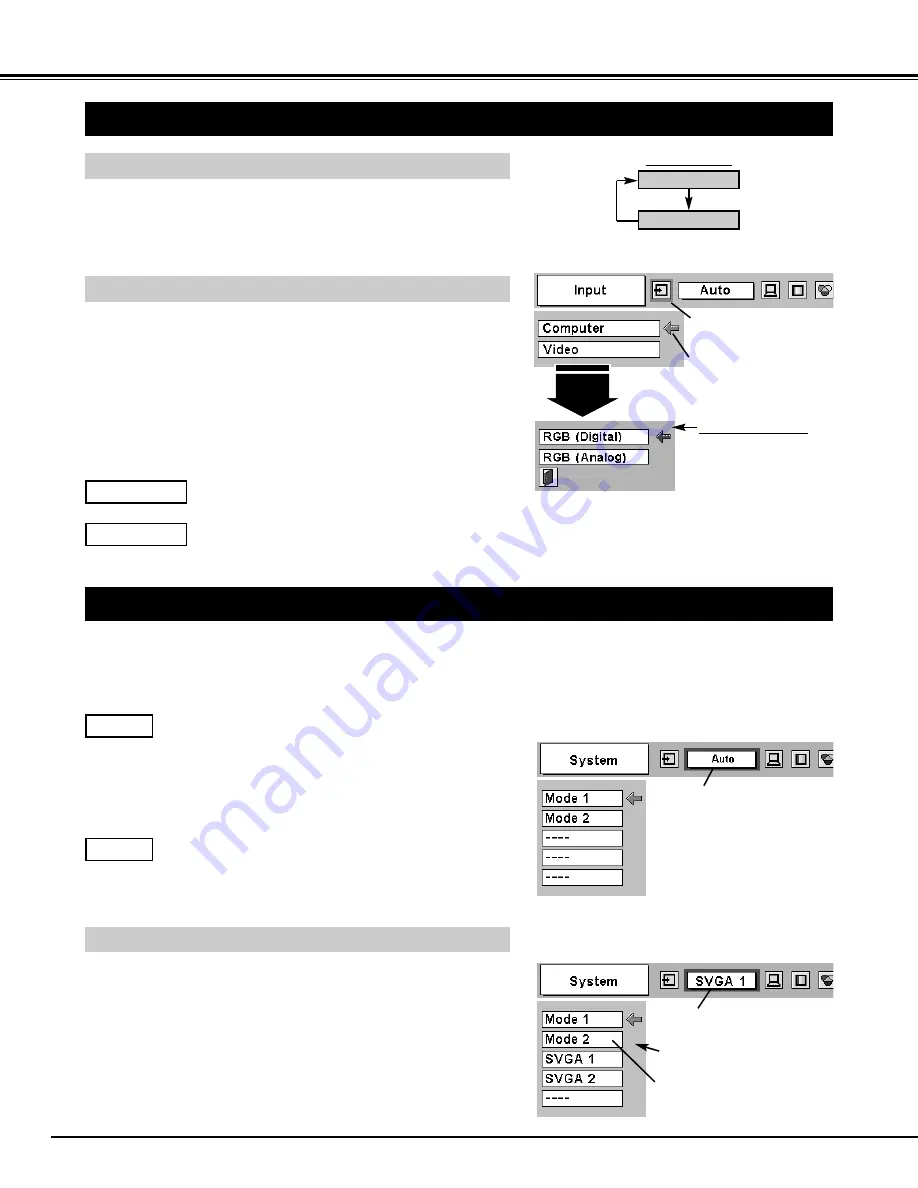
22
COMPUTER INPUT
SELECTING INPUT SOURCE
MENU OPERATION
DIRECT OPERATION
Choose Computer by pressing the INPUT button on the Top Control or
on the Remote Control.
If the projector cannot reproduce proper image, select correct input
source through MENU OPERATION (see below).
Press the MENU button and the ON-SCREEN MENU will
appear. Press the POINT LEFT/RIGHT button to move the red
frame pointer to the INPUT Menu icon.
1
INPUT button
Computer
Video
SELECTING COMPUTER SYSTEM
This projector accepts various kinds of computer signals including VGA, SVGA, XGA, and SXGA. By selecting Computer
input as a signal source, it automatically detects the signal format and tune itself to project a proper image without any
additional settings. (Signal formats provided in this projector is shown on page 43.)
Note : The projector displays one of the Auto, ---, Mode 1/2/3/4/5, or the system provided in the projector.
When the projector cannot recognize a connected signal
as a PC system provided in this projector, the Auto PC
Adjustment function operates to adjust the projector and
the message “Auto” is displayed on the SYSTEM Menu
icon. (Refer to P23.) When the image is not provided
properly, manual adjustment is required. (Refer to P24
and 25.)
There is no signal input from the connected computer.
Make sure the connection of the computer and the
projector is set correctly.
(Refer to TROUBLESHOOTING on page 40.)
Auto
– – –
SYSTEM Menu icon
Displays system being
selected.
PC SYSTEM MENU
SELECT COMPUTER SYSTEM MANUALLY
SYSTEM Menu icon
Displays system being selected.
The systems on this dialog box
can be selected.
Press the MENU button and the ON-SCREEN MENU will
appear. Press the POINT LEFT/RIGHT buttons to move the red
frame pointer to the PC SYSTEM Menu icon.
Press the POINT DOWN button to move the red arrow pointer to
the system that you want to set, and then press the SELECT
button.
1
2
PC SYSTEM MENU
Custom Mode (1~5) set in the
PC ADJUST Menu. (P24, 25)
PC system can also be selected manually.
Move the pointer (red
arrow) to Computer and
press the SELECT button.
Computer
Move the pointer to RGB
(Digital) or RGB (Analog)
and press SELECT button.
Source Select Menu
INPUT MENU
INPUT Menu icon
Press the POINT DOWN button to move the red arrow pointer to
Computer and then press the SELECT button. The Source
Select Menu will appear.
2
Move the pointer to either RGB (Digital) or RGB (Analog) and
then press the SELECT button.
3
When digital signal is connected to DVI terminal,
select Digital.
RGB (Digital)
When analog signal is connected to DVI terminal,
select Analog.
RGB (Analog)
Содержание PLC-XU46
Страница 1: ...Multimedia Projector MODEL PLC XU46 Owner s Manual ...
Страница 47: ...47 ...
Страница 48: ...Printed in Japan Part No 610 304 4750 1AA6P1P3765 MF3A SANYO Electric Co Ltd ...
















































