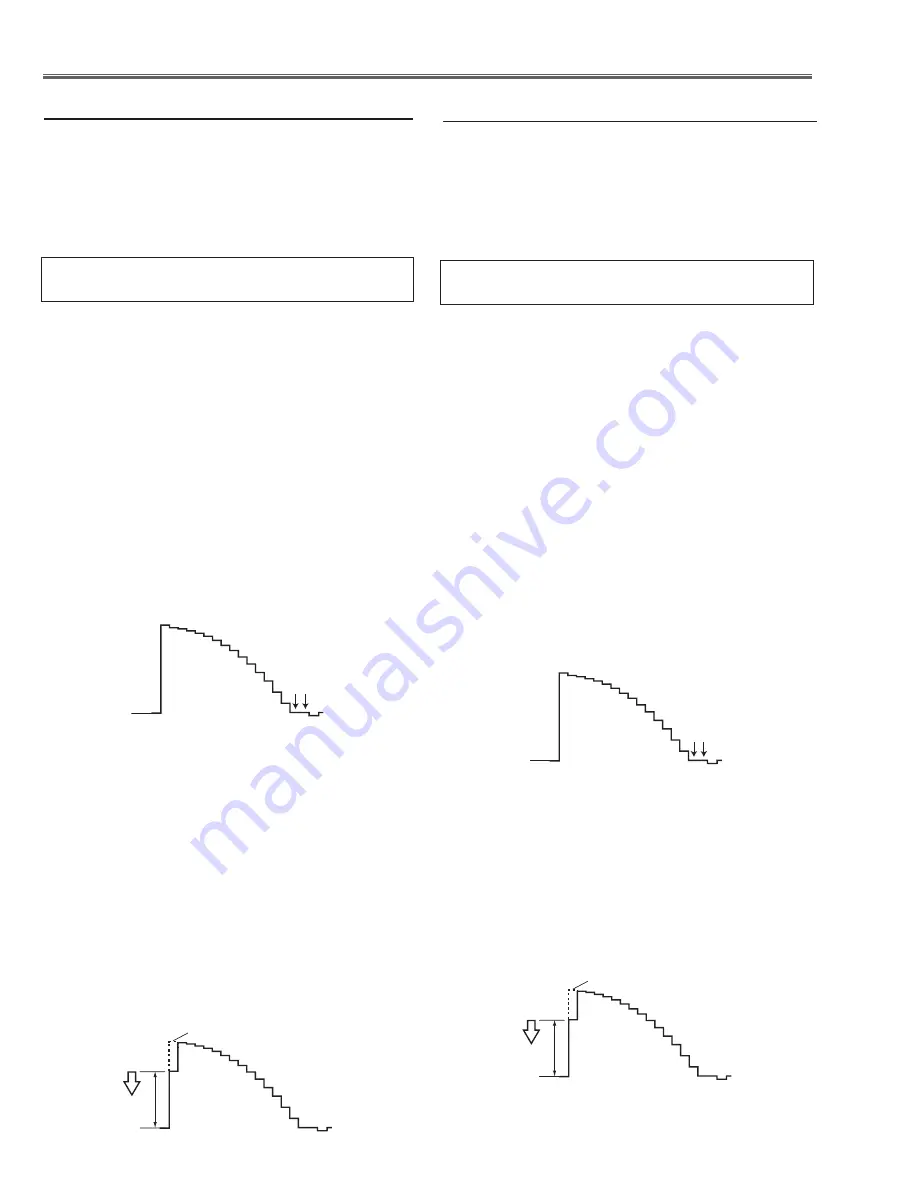
-30-
Electrical Adjustments
Gain adjustment [Pc]
1. Enter the service mode.
. Receive the 16-step grey scale computer signal with
computer1 [rGB]
mode.
3. Connect an oscilloscope to test point “
tP35G
” (+)
and chassis ground (-).
4. Select group no. “
0
”, item no. “
3
” and adjust the ampli-
tude “
a
” to be minimum by changing the Data value.
5. Connect an oscilloscope to test point “
tP35r
” (+)
and chassis ground (-).
6. Select group no. “
0
”, item no. “
4
” and adjust the ampli-
tude “
a
” to be minimum by changing the Data value.
7. Connect an oscilloscope to test point “
tP35B
” (+) and
chassis ground (-).
8. Select group no. “
0
”, item no. “
5
” and adjust the ampli-
tude “
a
” to be minimum by changing the Data value.
(a)
White Level
Pedestal adjustment [Pc]
1. Enter the service mode.
. Receive the 16-step grey scale computer signal with
computer1 [rGB]
mode.
3. Connect an oscilloscope to test point “
tP35G
” (+)
and chassis ground (-).
4. Select group no. “
0
”, item no. “
0
” and change data
value to adjust the pedestal level and black level to be
the same level.
5. Connect an oscilloscope to test point “
tP35r
” (+)
and chassis ground (-).
6. Select item no. “
1
” and change data value to adjust the
pedestal level and black level to be the same level.
7. Connect an oscilloscope to test point “
tP35B
” (+) and
chassis ground (-).
8. Select item no. “
2
” and change data value to adjust the
pedestal level and black level to be the same level.
P
edestal Lebel
Blac
k Lebel
1. Enter the service mode.
. Receive the 16-step grey scale computer signal with
computer1 [rGB]
mode.
3. To start the auto-calibration for PC adjustment, select
group no. “
260
”, item no. “
0
” and then change data
value from “
0
” to “
1
”. After the auto-calibration com-
pleted, "OK" will appear on the screen.
4. Auto calibration adjustment [Pc]
Below adjustments are performed when the above
auto calibration is failed.
Pedestal adjustment [component]
1. Enter the service mode.
. Receive the 16-step grey scale 480i-component signal
with
computer2 [component]
mode.
3. Connect an oscilloscope to test point “
tP35G
” (+)
and chassis ground (-).
4. Select group no. “
0
”, item no. “
0
” and change data
value to adjust the pedestal level and black level to be
the same level.
5. Connect an oscilloscope to test point “
tP35r
” (+)
and chassis ground (-).
6. Select item no. “
1
” and change data value to adjust
the pedestal level and black level to be the same lev-
el.
1. Enter the service mode.
. Receive the 8 color 100% color bar 480i-component
signal with
computer2 [component]
mode.
3. To start the auto-calibration for Component adjust-
ment, select group no. “
260
”, item no. “
0
” and then
change data value from “
0
” to “
1
”. After the auto-cali-
bration completed, "OK" will appear on the screen.
5. Auto calibration adjustment [component]
Below adjustments are performed when the above
auto calibration is failed.
7. Connect an oscilloscope to test point “
tP35B
” (+)
and chassis ground (-).
8. Select item no. “
2
” and change data value to adjust
the pedestal level and black level to be the same lev-
el.
P
edestal Lebel
Blac
k Lebel
Gain adjustment [component]
1. Enter the service mode.
. Receive the 16-step grey scale 480i-component signal
with
computer2 [component]
mode.
3. Connect an oscilloscope to test point “
tP35G
” (+)
and chassis ground (-).
4. Select group no. “
0
”, item no. “
3
” and adjust the ampli-
tude “
a
” to be minimum by changing the Data value.
(a)
White Level
Содержание PLC-XU301
Страница 63: ... 63 IC Block Diagrams FA5550NG P F Control IC621 XR16L5701IL24 UART IC9885 ...
Страница 64: ... 64 IC Block Diagrams HIN202EIB RS 232C Driver IC3801 L3E06170 D A S H LCD Driver IC501 IC531 IC561 ...
Страница 67: ... 67 IC Block Diagrams MR4010 Power OSC IC631 PIC18F67J60 LAN CONTROL IC8801 ...
Страница 68: ... 68 IC Block Diagrams FA7703 DC DC Converter IC7811 Sil9127 HDMI Receiver IC8001 ...
Страница 93: ...KD5 XU30100 93 Mechanical Parts List L12 L05 L07 L08 L04 L09 L13 L11 L03 L10 In the Optical Unit L05 L12 L11 ...
Страница 95: ...KD5 XU30100 95 Mechanical Parts List ...
Страница 96: ... KD5AC MAY 2009 DC 200 Printed in Japan SANYO Electric Co Ltd ...
Страница 108: ...A10 SCH_KD5AC NO DATA ...
Страница 112: ...A14 PCB_KD5AC NO DATA ...
















































