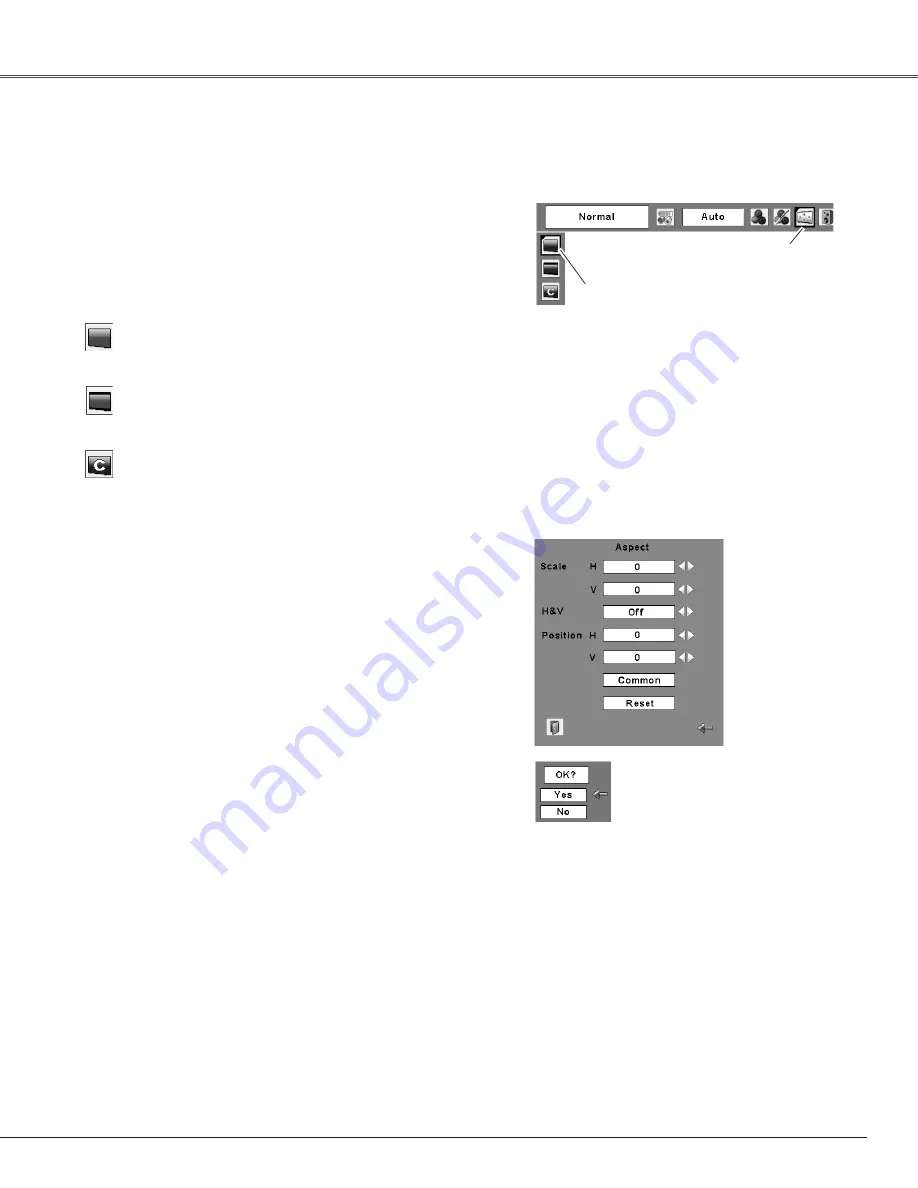
41
Video Input
This projector has the picture screen resize function, which enables you to customize the image size.
Press the MENU button to display the On-Screen
Menu. Use the Point
7 8
buttons to move the red
frame pointer to the Screen Menu icon.
Use the Point
ed
buttons and move the red frame
pointer to the desired function and then press the
SELECT button.
1
2
Move the red frame pointer to the
desired function and press the
SELECT button.
Screen Menu
Screen Menu icon
Provide the image at a wide screen ratio of 16:9.
Wide
Provide the image at a normal video aspect ratio of 4:3.
Normal
Screen Size Adjustment
Adjust the screen scale and position manually.
Press the SELECT button at Custom icon. “Custom” is
displayed on the screen for a few seconds and then the
Aspect dialog box appears.
Scale H/V............ Adjust the Horizontal/Vertical screen
scale.
H&V.................... When selecting “On,” the aspect ratio is
fixed. “Scale V” appears dimmed and
becomes unavailable. Adjust Scale H,
then the screen scale is automatically
modified based on the aspect ratio.
Position H/V ....... Adjust the Horizontal/Vertical screen
position.
Common ............ Save the adjusted scale. Press the
SELECT button at Common to display
the confirmation box. To save the scale,
press the SELECT button at “Yes.”
When Custom is selected, the saved
scale is used.
Reset.................. Reset the Common data. Press the
SELECT button at Reset to display the
confirmation box. To reset, press the
SELECT button at “Yes.”
Custom
✔
Notes:
• Wide is not available when 720p, 1035i, or 1080i is selected in
the AV System Menu (p.37).
• When no signal is detected, Normal is set automatically and
“Aspect”screen disappears.
• The adjustable range of Scale H/V and Position H/V can be limited
depending on the input signal.
Press the SELECT button at
Common or Reset, to display
the confirmation box.
Содержание PLC-XL40
Страница 1: ...Multimedia Projector MODEL PLC XL40 Owner s Manual ...
Страница 68: ...SANYO Electric Co Ltd ...






























