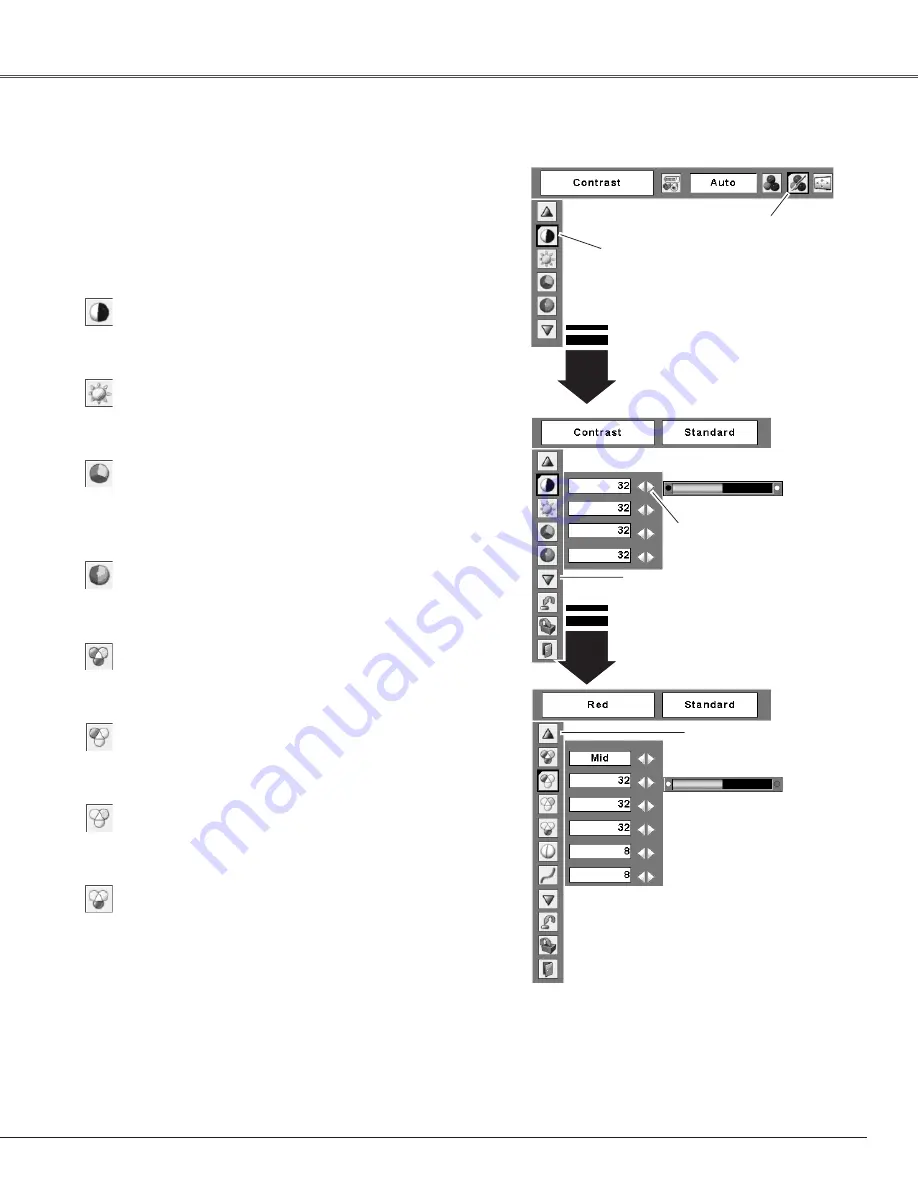
39
Video Input
Use the Point
7 8
buttons
to adjust the value.
Press the MENU button to display the On-Screen
Menu. Use the Point
7 8
buttons to move the red
frame pointer to the Image Adjust Menu icon.
1
2
Use the Point
ed
buttons to move the red frame
pointer to the desired item and then press the SELECT
button. The level of each item is displayed. Adjust
each level by pressing the Point
7 8
buttons.
Move the red frame pointer
to the desired item and
then press the SELECT
button.
Image Adjust Menu
Press the Point
7
button to decrease the contrast; press
the Point
8
button to increase the contrast (from 0 to 63).
Press the Point
7
button to decrease the brightness; press
the Point
8
button to increase the brightness (from 0 to 63)
.
Contrast
Brightness
Press the SELECT button
here to display other items.
Image Adjust Menu icon
Press the Point
7
button decrease the intensity of the
color; press the Point
8
button increase the intensity of the
color (from 0 to 63).
Use the Point
7 8
buttons to adjust the tint value to get a
proper color balance (from 0 to 63
).
Color
Tint
Press the Point
7
button to lighten the red tone; press the
Point
8
button to deepen the red tone (from 0 to 63).
White balance (Red)
Press the Point
7
button to lighten the green tone; press
the Point
8
button to deepen the green tone (from 0 to 63).
White balance (Green)
Press the Point
7
button to lighten the blue tone; press the
Point
8
button to deepen the blue tone (from 0 to 63).
White balance (Blue)
Press the SELECT
button here to display
previous items.
✔
Notes:
•The Tint cannot be selected when the video system is PAL, SECAM,
PAL-M, or PAL-N.
•After adjusting the White balance Red, Green or Blue, the Color
temp. level will change to “Adj.”.
Image Level Adjustment
Use the Point
7 8
buttons to select the desired Color
temp. level (XLow, Low, Mid, or High).
Color temp.
Содержание PLC-XL40
Страница 1: ...Multimedia Projector MODEL PLC XL40 Owner s Manual ...
Страница 68: ...SANYO Electric Co Ltd ...






























